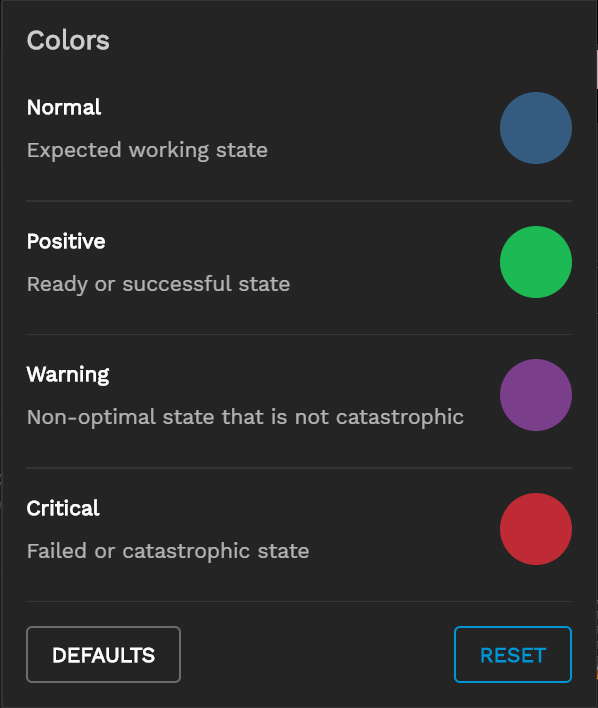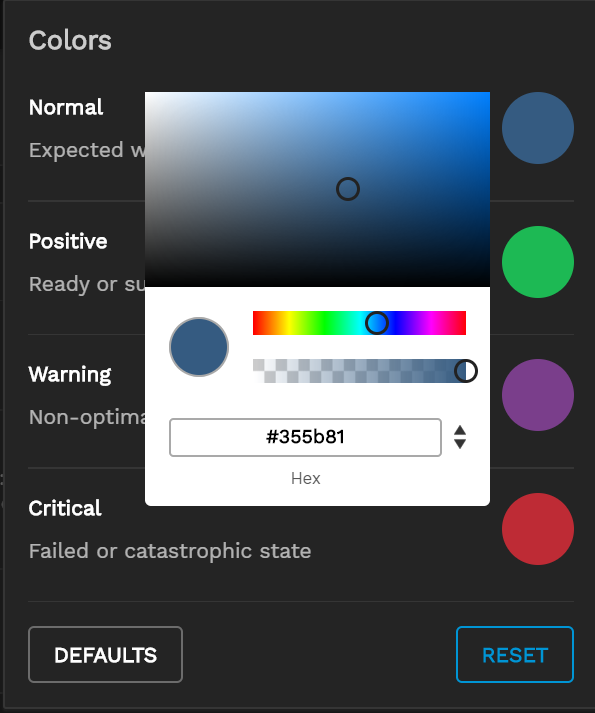Interface Overview
2 minute read.
Last Modified 2022-11-18 12:13 -0500
The top toolbar has various quick links, configuration options, alerts, and menus.
- Clicking opens the Cluster Volume page.
- Clicking opens the iSCSI Manager page.
- Clicking opens the Reports page.
- Clicking toggles documentation tooltips.
- Clicking opens the Theme Settings menu dropdown. See information listed below.
- Clicking newspaper opens a dialog window with a TrueCommand releases and maintenance news feed.
- Clicking opens the Alert Notifications page.
- Clicking settings opens the Settings menu dropdown. See information listed below.
- Clicking the user avatar displays the user Profile option where you can set a custom avatar to change the default user gravtar. It also provides access to the API Interface, the EULA and the Log Out options. See information listed below.