Using Shell
3 minute read.
Last Modified 2022-09-15 14:38 -0400The SCALE Shell is convenient for running command lines tools, configuring different system settings, or finding log files and debug information. The Shell screen opens with the root user logged in.
Warning! The supported mechanisms for making configuration changes are the TrueNAS WebUI, CLI, and API exclusively. All other are not supported and result in undefined behavior that can result in system failure!
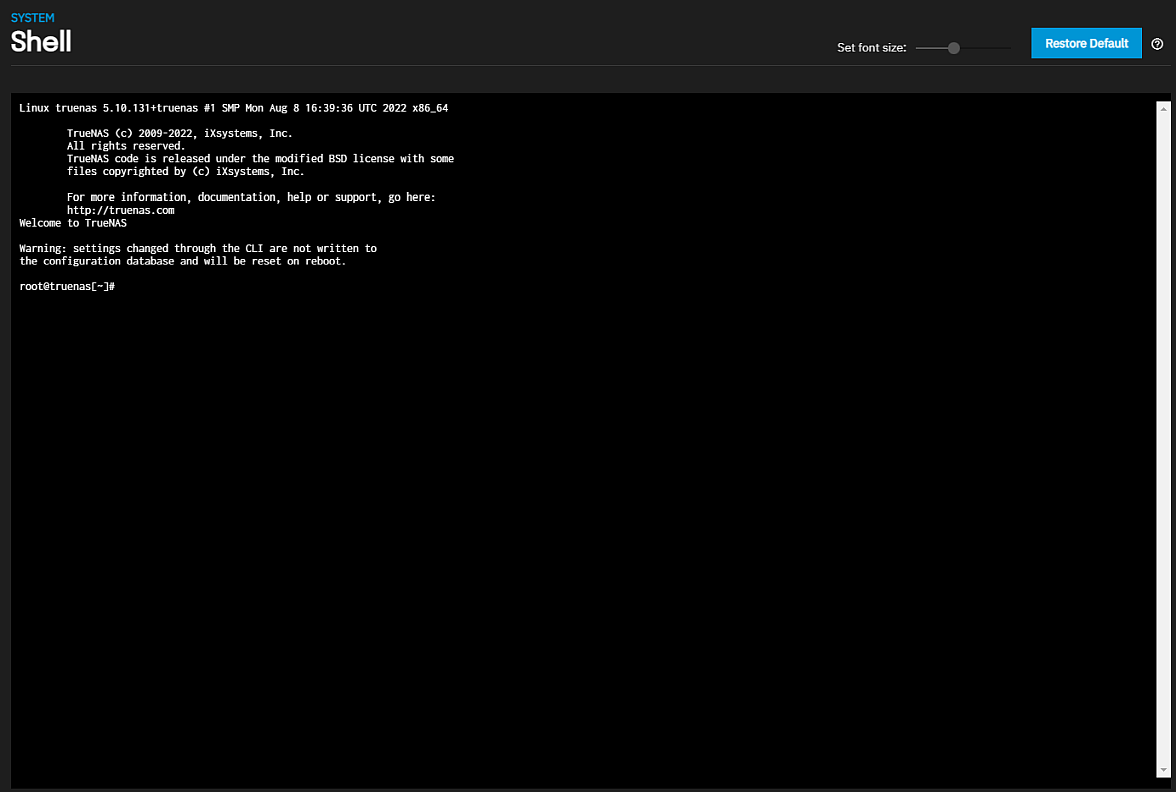
The Set font size slider adjusts the Shell displayed text size. Restore Default resets the font size to default.
The Shell stores the command history for the current session.
Leaving the Shell screen clears the command history.
Click Reconnect to start a new session.
This section provides keyboard navigation shortcuts you can uses in Shell.
Clicking other web interface menus closes the shell session and stops commands running in the Shell screen.
zsh is the default Shell, but you can change this by editing the root user. Go to Credentials > Local Users and expand the root user. Click Edit to open the Edit User screen. Scroll down to Shell and select a different option from the dropdown list. Most Linux command-line utilities are available in the Shell. Click Save.
Tmux allows you to detach sessions in Shell and then reattach them later. Commands continue to run in a detached session.
The experimental SCALE command-line interface (CLI) lets you directly configure SCALE features.
SCALE CLI is experimental and still in active development. We are not accepting bug reports or feature requests at this time.
To switch to the experimental CLI, enter cli.
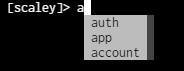
We intend the CLI to be an alternative method for configuring TrueNAS features. Because of the variety of available features and configurations, we include CLI-specific instructions in their respective UI documentation sections.

