Managing System Logging
2 minute read.
Last Modified 2022-10-21 09:02 -0400The Syslog widget on the System > Advanced screen allows users determine how and when the system sends log messages to the syslog server. The Syslog widget displays the existing system logging settings.
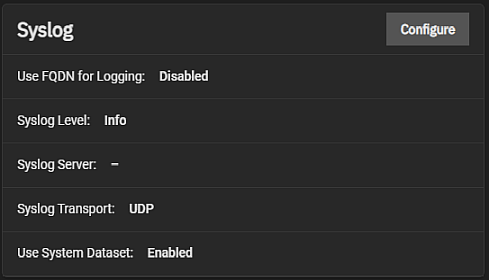
Before configuring your syslog server to use TLS as the Syslog Transport method, first make sure you add a certificate and certificate authority (CA) to the TrueNAS system. Go to Credentials > Certificates and use the Certificate Authority (CA) and Certificates widgets to verify you have the required certificates or to add them.
Click Configure to open the Syslog configuration screen. The Syslog configuration screen settings specify the logging level the system uses to record system events, the syslog server DNS host name or IP, the transport protocol it uses, and if using TLS, the certificate and certificate authority (CA) for that server, and finally if it uses the system dataset to store the logs.
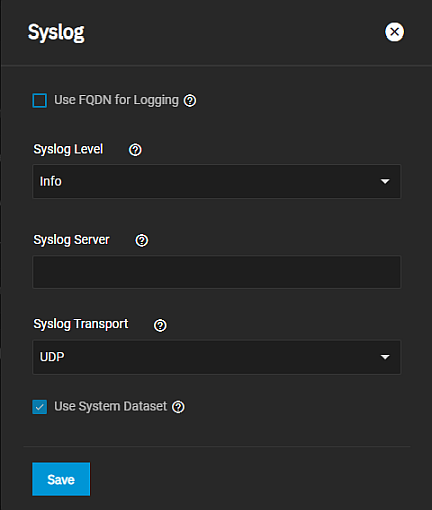
Enter the remote syslog server DNS host name or IP address in Syslog Server. To use non-standard port numbers like mysyslogserver:1928, add a colon and the port number to the host name. Log entries are written to local logs and sent to the remote syslog server.
Enter the transport protocol for the remote system log server connection in Syslog Transport. Selecting Transport Layer Security (TLS) displays the Syslog TLS Certificate and Syslog TSL Certificate Authority fields.
Next, select the transport protocol for the remote system log server TLS certificate from the Syslog TLS Certificate dropdown list, and select the TLS CA for the TLS server from the Syslog TLS Certificate Authority dropdown list.
Select Use FQDN for Logging to include the fully-qualified domain name (FQDN) in logs to precisely identify systems with similar host names.
Select the logging level the syslog server uses when creating system logs from Syslog Level the dropdown list. The system only sends logs matching this level.
Select Use System Dataset to store system logs on the system dataset. Leave clear to store system logs in /var/ on the operating system device.
Click Save.

