Creating the Admin Account
2 minute read.
Last Modified 2022-11-17 14:58 -0500When accessing the interface for the first time, you need to create an admin account.
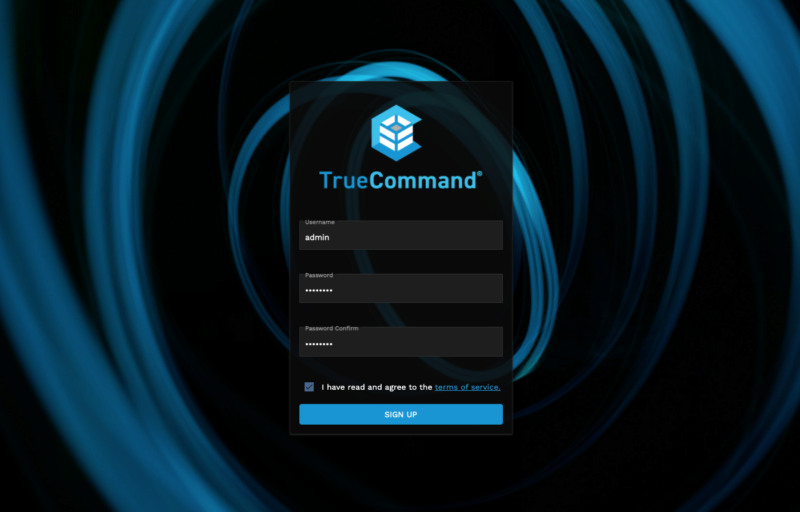
Enter a username and password. These are both case-sensitive. Read the Terms of Service, select I have read and agree to the terms of service, and click SIGN UP.
TrueCommand creates the admin login credentials and displays the login page.
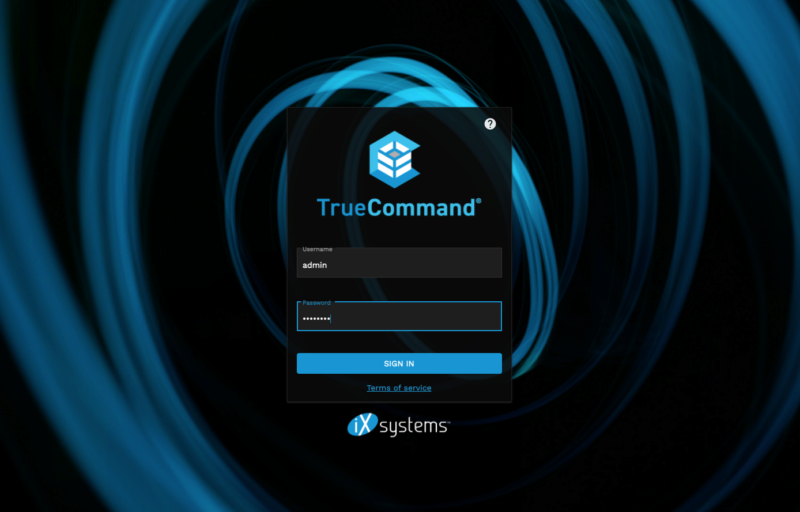
You can now log in to the TrueCommand web interface with the new administrator account credentials.
TrueCommand users can reset their passwords from the login screen. After typing their username click the FORGOT PASSWORD button.
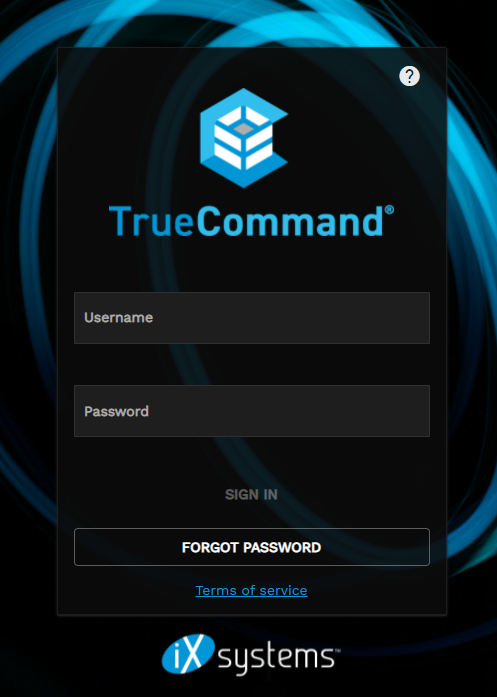
Enter the user email address (or where you want to send the reset login code).
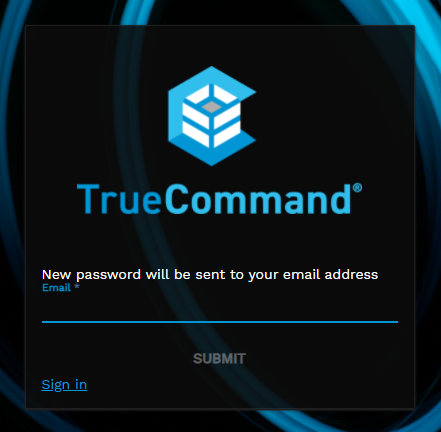
An [AUTH] TrueCommand Password Reset email should arrive with the reset password login code. After receiving the code, enter the user name in the login screen and the reset password code and click SIGN IN. The user can then go to their profile to change their password.
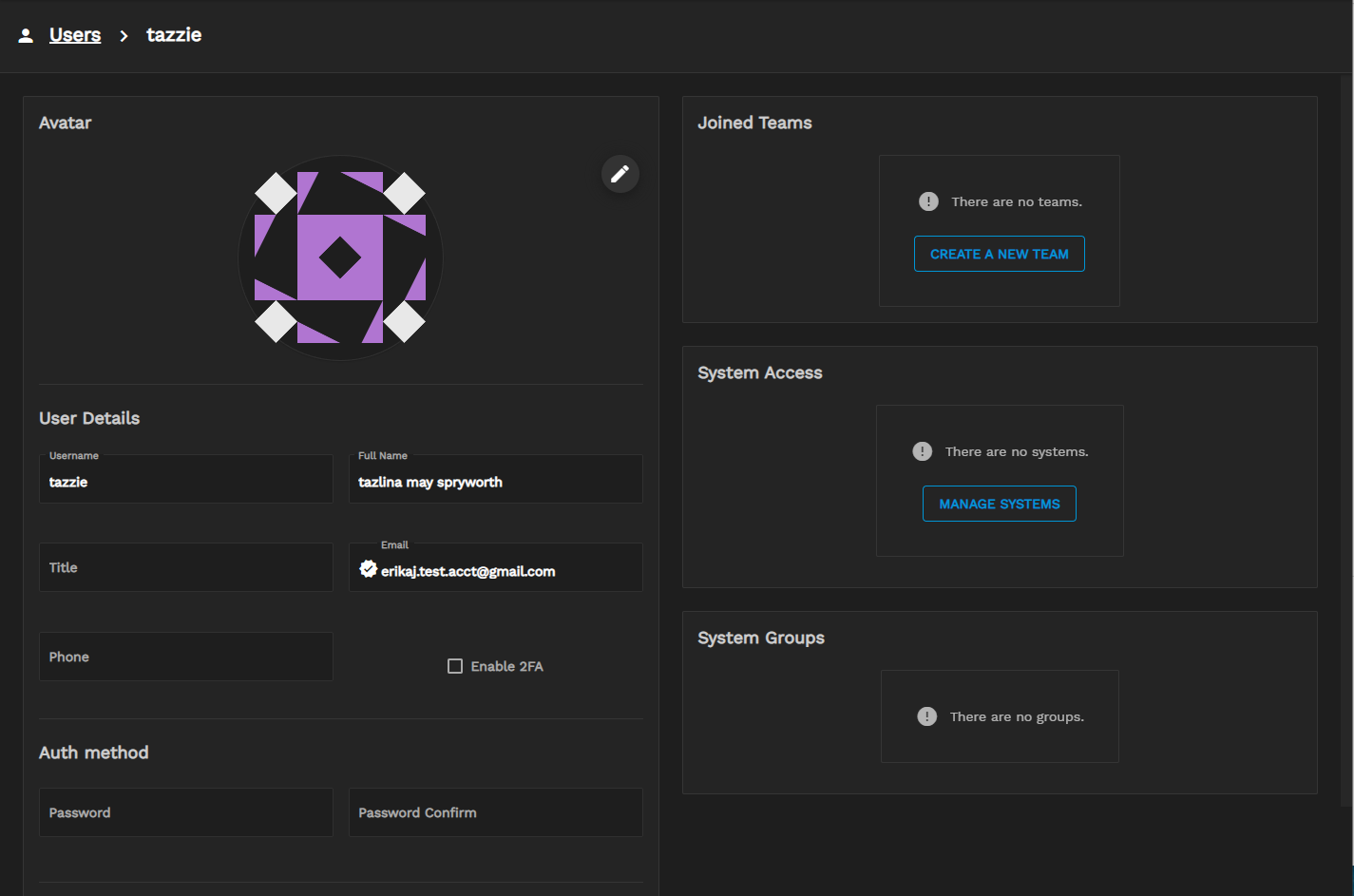
Admin password resets generate a temporary password to provide login access. This temporary password is then changed by the user. Need help resetting the TrueCommand Admin Cloud password or other user passwords? Contact iXsystems Customer Support if you have purchased a support contract.

