Setting Up a Network VLAN
2 minute read.
Last Modified 2022-12-13 12:31 -0500A virtual LAN (VLAN) is a partitioned and isolated domain in a computer network at the data link layer (OSI layer 2). Click here for more information on VLANs. TrueNAS uses vlan(4) to manage VLANs.
Before you begin, make sure you have an Ethernet card connected to a switch port and already configured for your VLAN. Also that you have preconfigured the VLAN tag in the switched network.
To set up a VLAN interface, from the Network screen:
-
Click Add in the Interfaces widget. The Add Interface configuration screen displays.
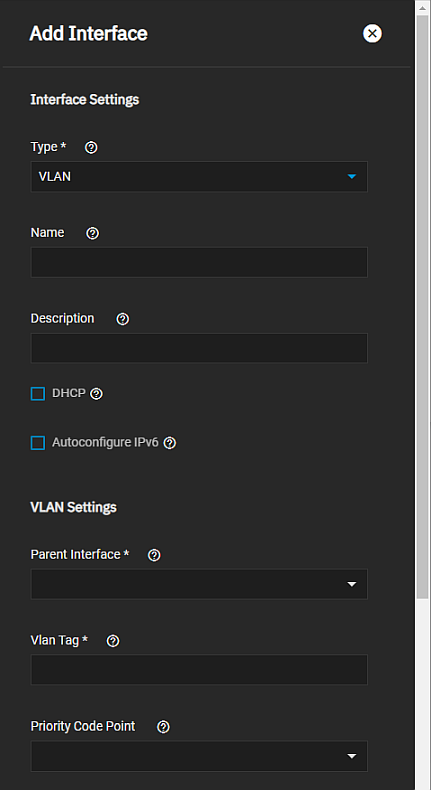
-
Select VLAN from the Type dropdown list. You cannot change the Type field value after you click Apply.
-
Enter a name for the interface using the format vlanX where X is a number representing a non-parent interface. You cannot change the Name of the interface after you click Apply.
-
(Optional but recommended) Enter any notes or reminders about this particular VLAN in the Description field.
-
Select the interface in the Parent Interface dropdown list. This is typically an Ethernet card connected to a switch port already configured for the VLAN.
-
Enter the numeric tag for the interface in the Vlan Tab field. This is typically preconfigured in the switched network.
-
Select the VLAN Class of Service from the Priority Code Point dropdown list.
-
(Optional) Click Add to enter another IP address if desired for this bridge interface. Click Add to display an IP address field for each IP address you want to add.
-
Click Apply when finished.
Related Content
- Network Interface Screens
- Managing Interfaces
- Console Setup Menu Configuration
- Setting Up a Network Bridge
- Setting Up a Link Aggregation
- Configuring Static Routes
- Setting Up Static IPs

