Email Screens
2 minute read.
Last Modified 2022-06-21 12:39 -0400The Email screens lets you set up a system email address using one of two options to set up email. Select either an SMTP or GMail OAuth setup. The screen changes based on the selected radio button. Gmail OAutH is the default screen and option.
The default GMail OAuth screen display changes after you select Login In To GMail and complete the authentication process for Gmail.
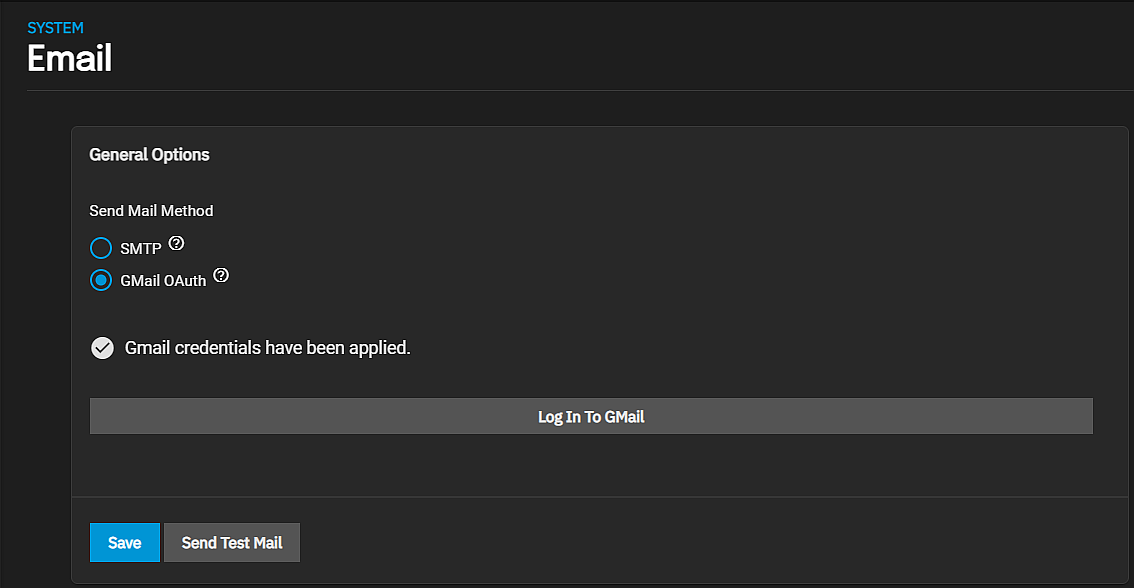
The Send Test Mail button generates a test email to confirm the system email works correctly.
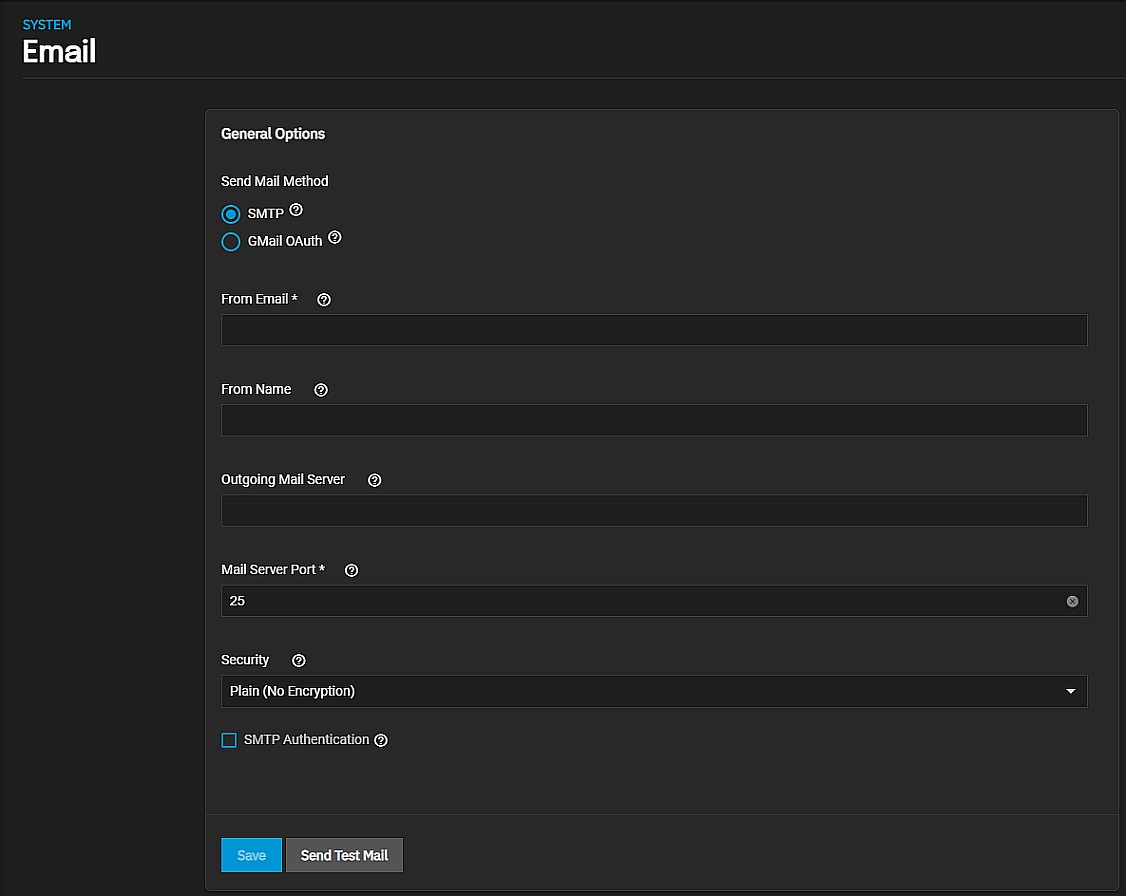
| Setting | Description |
|---|---|
| From Email | The user account Email address to use for the envelope From email address. You must configure the user account email first in Accounts > Users > Edit. |
| From Name | The friendly name to show in front of the sending email address. Example: Storage System 01it@example.com |
| Outgoing Mail Server | Host name or IP address of SMTP server to use for sending this email. |
| Mail Server Port | MTP port number. Typically 25,465 (secure SMTP), or 587 (submission). |
| Security | Select the security option from the dropdown list. Options are Plain (No Encryption), SSL (Implicit TLS), or TLS (STARTTLS). See email encryption for more information on types. |
| SMTP Authentication | Select to enable SMTP AUTH using PLAIN SASL. Requires a valid user name and password. |

