S3 Service Screen
2 minute read.
Last Modified 2022-12-12 10:15 -0500The Services > S3 screen allows you to specify settings to connect to TrueNAS from a networked client system with the Minio browser, s3cmd, or S3 browser.
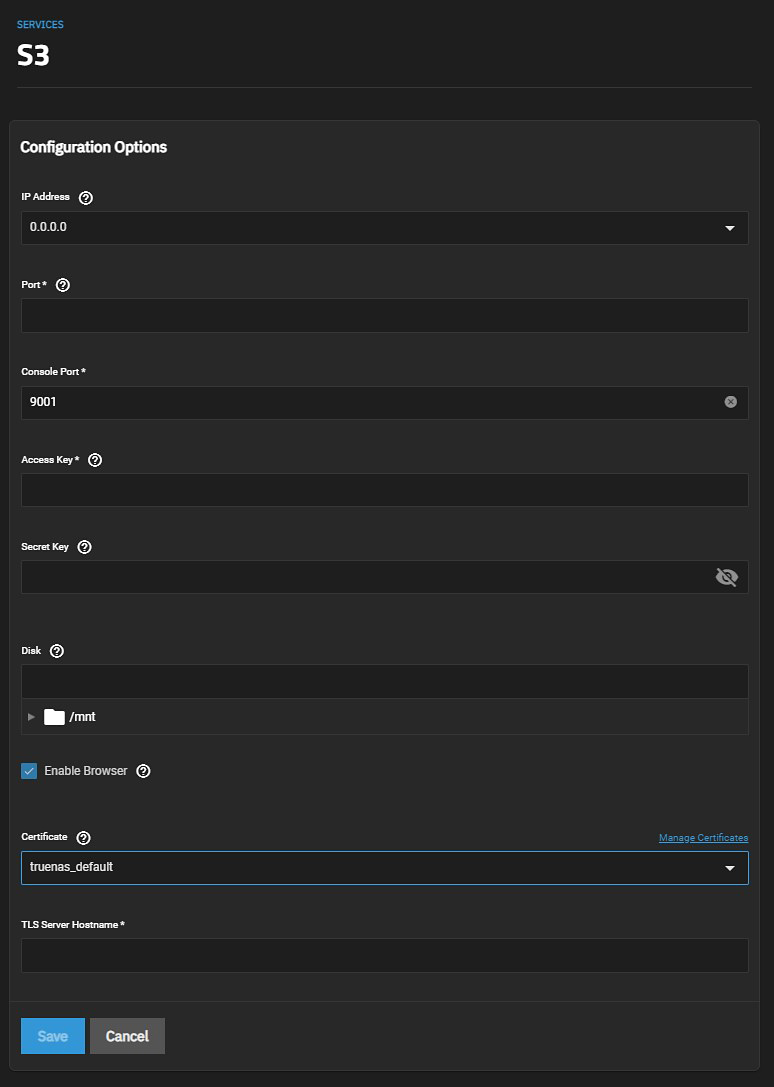
| Settings | Description |
|---|---|
| IP Address | Select an IP address from the dropdown list options 0.0.0.0, ::, or to enter the IP address that runs the S3 service. Select 0.0.0.0 to tell the server to listen on all addresses. Select the TrueNAS IP address to constrain it to a specific network. |
| Port | Enter the TCP port that provides the S3 service. |
| Console Port | Enter a static port for the MinIO web console. Default is 9001. |
| Access Key | Enter the S3 access ID. See Access keys for more information. |
| Secret Key | Enter the S3 secret access key. See Access keys for more information. |
| Disk | Enter or use |
| Enable Browser | Enables the S3 service web UI. Access the MinIO web UI by entering the IP address and port number separated by a colon in the browser address bar. Example: 192.168.1.0:9000. |
| Certificate | Use an SSL certificate created or imported in Credentials > Certificates for secure S3 connections. |
| TLS Server Hostname | Displays after selecting an SSL certificate. Enter the TLS server host name. Or enter a MinIO server address that can be a proxy. |

