Settings
7 minute read.
Last Modified 2022-03-28 12:34 -0400The Administration page, available to users with administrator permissions, displays additional system details and offers a variety of TrueCommand configuration options. Click the Configure settings Icon and select Administration to access the Administration page. It is organized into function tabs About, Certificates, and Configuration.
The About tab contains the current TrueCommand system ID and version, contact information for iXsystems, and license details.
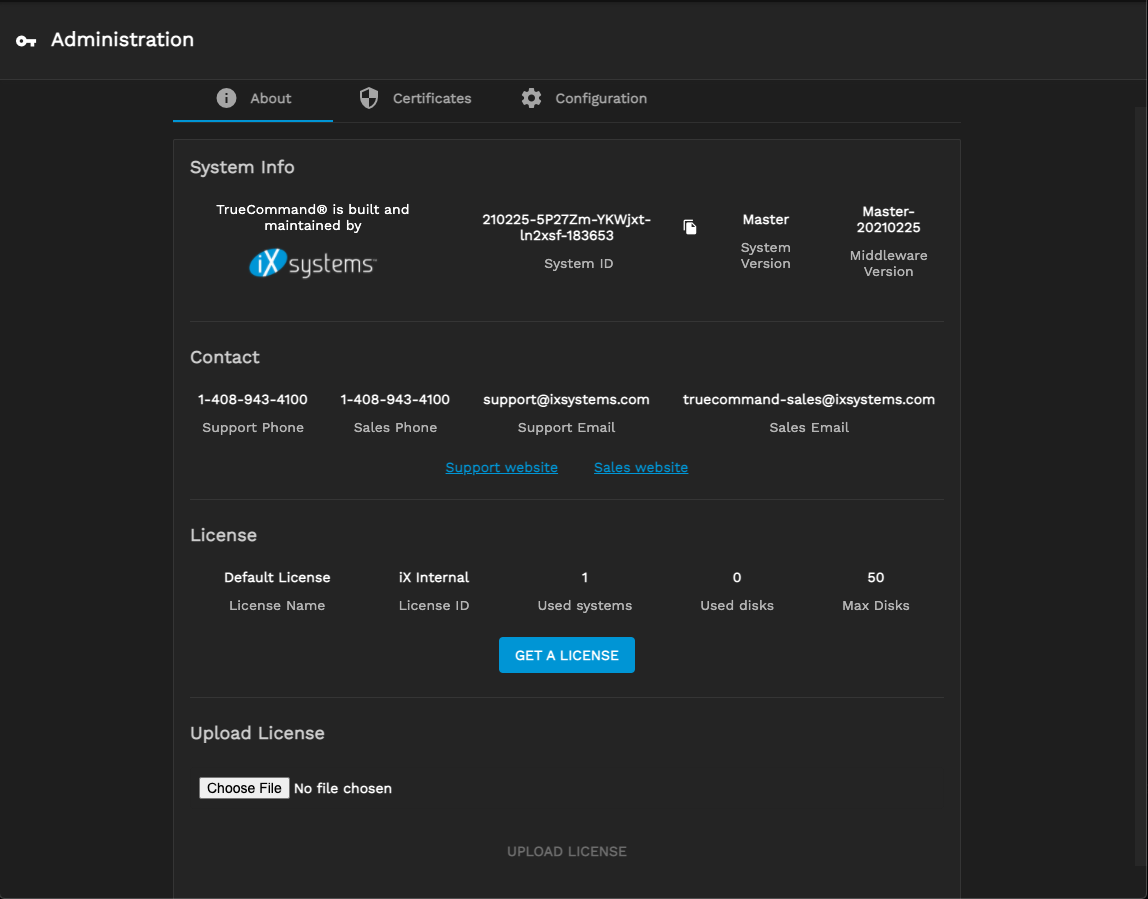
You can expand TrueCommand to monitor more disks by upgrading or purchasing a license from iXsystems. Click GET A LICENSE to open a new browser tab to purchase a TrueCommand license. You can also contact iXsystems to upgrade the current license.
After you upgrade or purchase a new license, you must upload it to TrueCommand. Click Browse… to open a file browser on your local system. Select the new license file to upload and click UPLOAD LICENSE to apply the new license to TrueCommand.
The Certificates tab shows the certificates and Certificate Authorities (CAs) TrueCommand uses and has options to upload or import a certificate or CA.
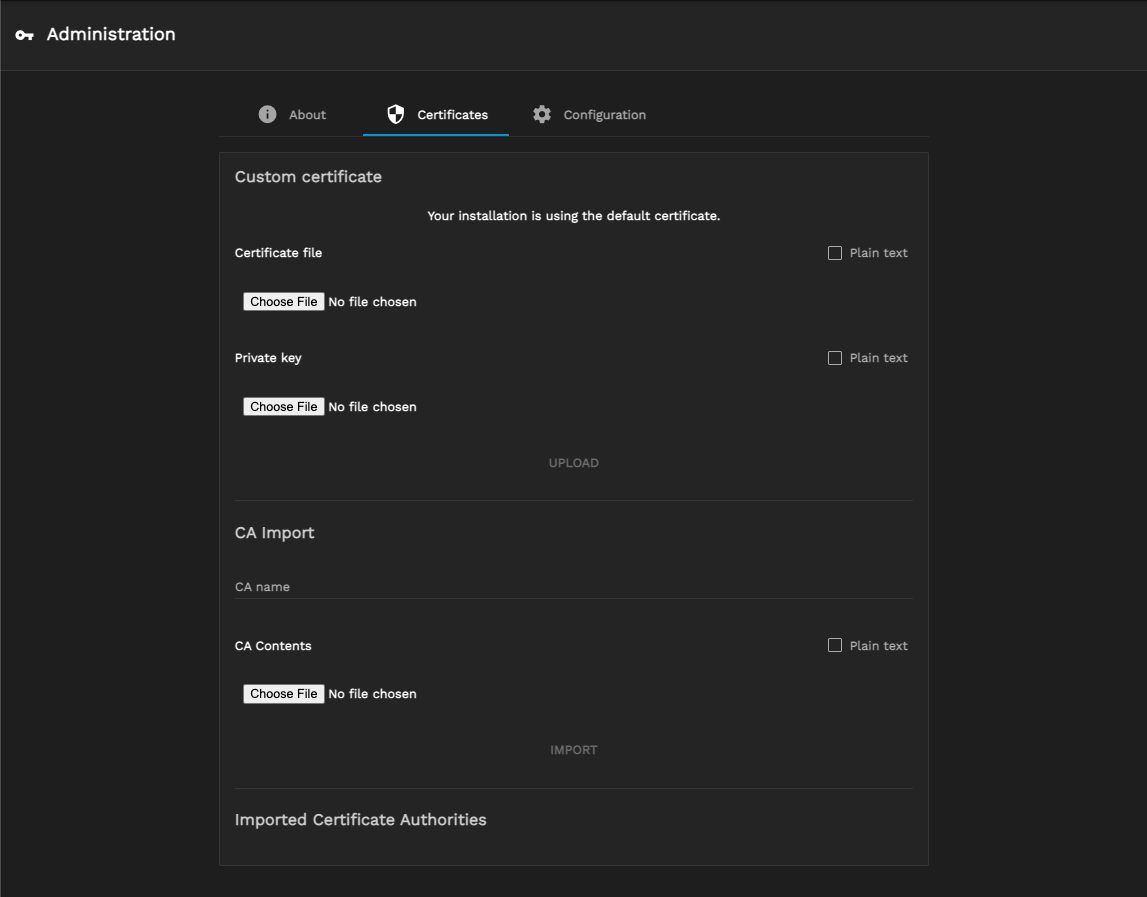
Clicking Browse… opens a dialog to upload a file from the local system. Selecting Plain text allows you to copy and paste the raw text instead of uploading a file.
The Configuration tab contains options to configure various features of TrueCommand. The configuration options accessible are:
- General Options
- SSL Options
- Alert Options
- LDAP
- SAML
- Telemetry
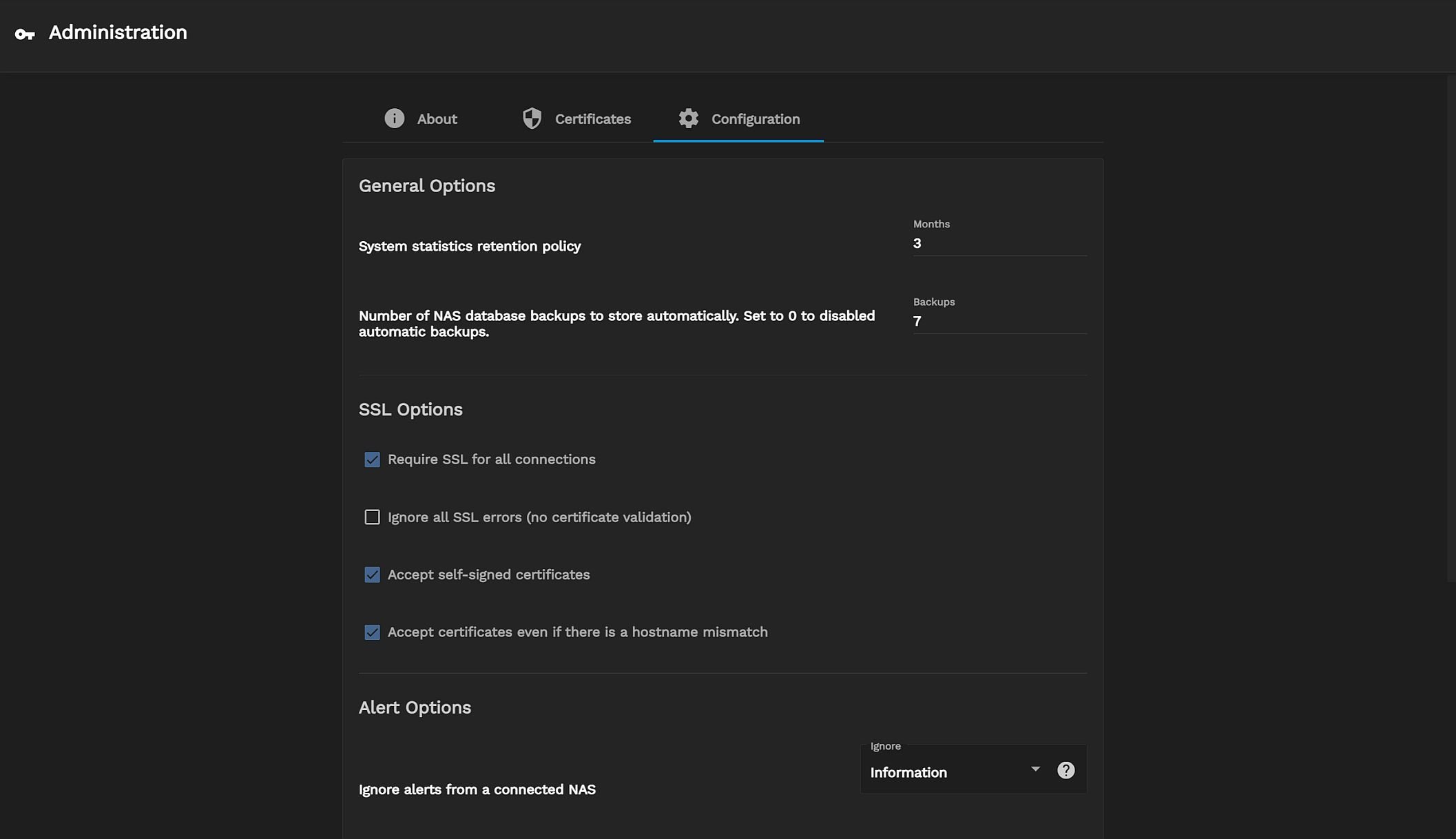
Scroll down to reveal all options on the Configuration tab.
After changing any options, click *SAVE at the bottom of the tab to save the new system configuration. To reset fields back to their previous values, click CANCEL.
General options include how long TrueCommand stores system statistics and the number of database backups from an iXsystems NAS to store.
This feature is only available for local installations or containerized TrueCommand deployments.
By default, TrueCommand attempts an SSL connection, then a non-SSL connection if the first attempt fails. You can disable non-SSL connection attempts by setting Require SSL for all connections, which is useful when a monitored system uses a custom port or does not allow SSL-secured access.
There are additional options to configure how TrueCommand handles certificates. By default, TrueCommand accepts self-signed certificates and certificate hostname mismatches. Self-signed certificates enable the first-time login to TrueCommand. Certificate hostname mismatches let TrueCommand accept certificates from systems that use a hostname, even though it registered them with an IP address (or vice-versa).
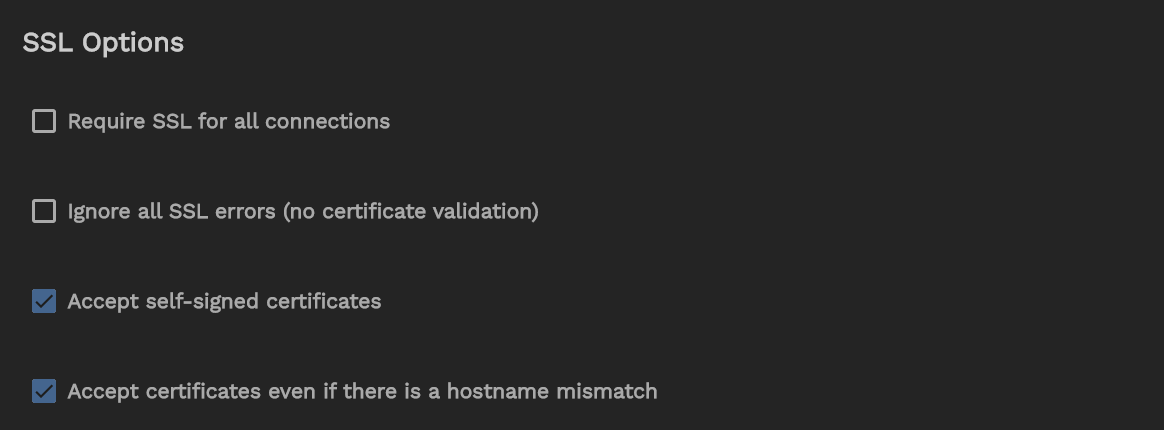
You can adjust the alert levels that TrueCommand shows from a connected NAS to tune the system messages displayed according to your use case. Choose an alert category to ignore. You can select multiple categories.
TrueCommand supports using LDAP to better integrate within an established network environment. LDAP/AD allows using single sign-on credentials from the Lightweight Directory Access Protocol (LDAP) or Active Directory (AD). Users can log in with an LDAP or AD account without creating a separate TrueCommand login.
LDAP and AD require the server IP address or DNS hostname and domain to use. The LDAP or AD Username (optional) is required when the TrueCommand user name does not match the LDAP or AD credentials.
Click on the settings (Gear) > Administration.
Click on the Configuration tab and scroll down to access the LDAP configuration section.
Click ADD SERVER to begin configuring LDAP in TrueCommand. The screen changes to display the LDAP configuration settings fields.
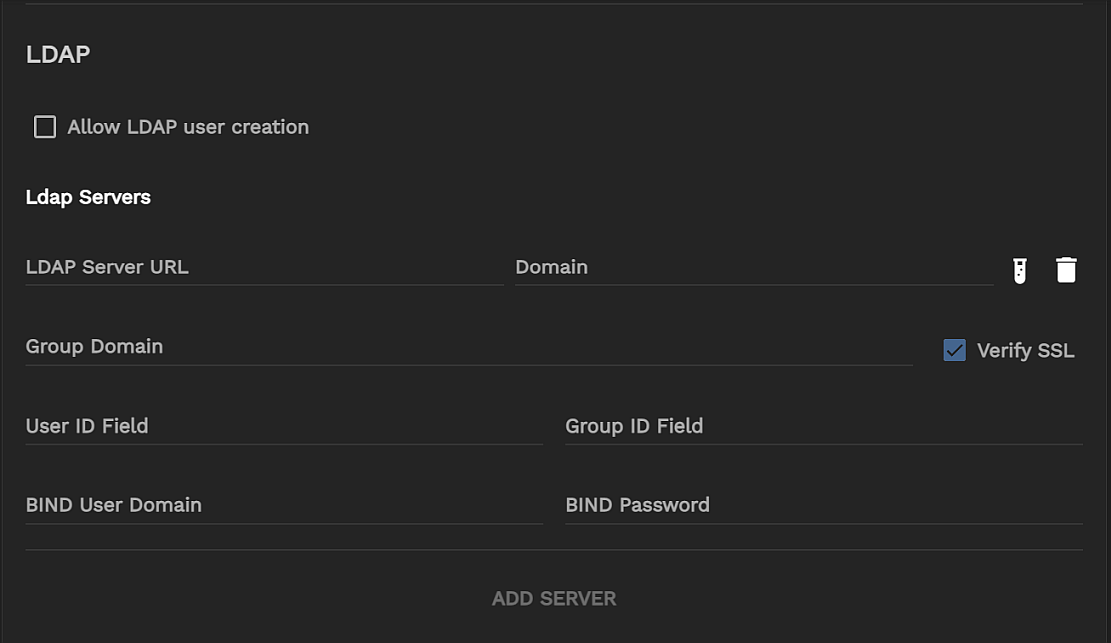
To configure LDAP, type the LDAP server IP address or DNS hostname into the LDAP Server URL field, type the domain name in the Domain field, and click ADD SERVER. You can add multiple LDAP servers and domains.
The Test LDAP Config icon opens a window that allows you to test your connection to the LDAP server. The Remove LDAP Server icon removes the selected LDAP server.
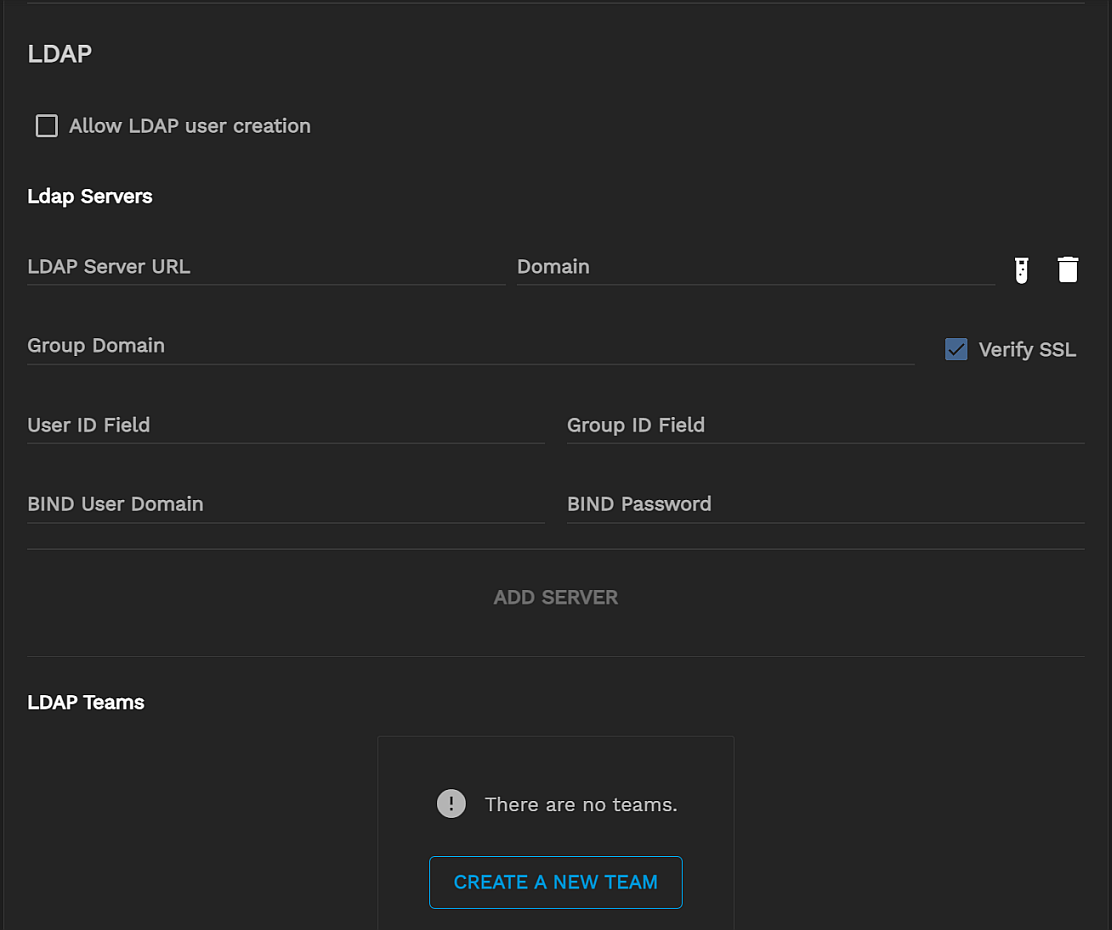
| Field | Value |
|---|---|
| LDAP Server URL (string, required) | IP or DNS name of the LDAP server, with port number on the end. Example: ldap.mycorp.com:636 (SSL port is typically 636 for AD/LDAP) |
| Domain (string, required) | Base domain settings of the user. Example: dc=mycorp,dc=com for a typical username@mycorp.com user account |
| Group Domain (string) | The alternative domain setting to use when searching for groups. The default value is the same as Domain |
| Verify SSL (bool) | Require strict SSL certificate verification. The default value is false. Disable this option if the hostname of the system is different than the one listed on the SSL certificate, an IP is used for the connection instead of the DNS hostname, or if a self-signed certificate is used by the LDAP server. |
| User ID Field (string) | Domain fieldname to use for user-matching. The default value is uid (user ID). Another field commonly-used is cn (common name) |
| Group ID Field (string) | The domain fieldname to use when searching for a group name. The default value is cn (common name). |
| BIND User Domain (string) | The full domain setting for a pre-authenticated bind to the server. Example: uid=binduser,cn=read-only-bind,dc=mycorp,dc=com For an unauthenticated bind set this field to just a name (example: truecommand-bin). This is sometimes used for logging purposes on the LDAP, but otherwise is not validated. |
| BIND Password (string) | The password to use for the bind user. For an unauthenticated bind, leave this field blank while setting the BIND User Domain to a non-empty value. |
TrueCommand supports two common methods of validating LDAP user credentials:
The direct BIND method uses the Domain and User ID Field values to create a static domain string for user authentication.
Example:
- Domain: dc=mycorp,dc=com
- User ID Field: uid
When bobby.singer attempts to log in, TrueCommand establishes an SSL-secure connection to the LDAP server and then attempts to bind with the static domain uid=bobby.singer,dc=mycorp,dc=com and the user-provided password. If successful, the user authentication is verified, and Bobby Singer may access TrueCommand.
The indirect BIND authentication method is more dynamic and searches for the proper user domain settings rather than making format assumptions. With TrueCommand, indirect BIND configures a bind user (typically a read-only, minimal-permissions user account) with a known domain/password to perform the initial bind to the LDAP server. Once logged in, TrueCommand searches for the user domain currently requesting to login. It then attempts a second bind with the user domain and provided password.
Example:
- Domain: dc=mycorp,dc=com
- User ID Field: uid
- BIND User Domain: uid=binduser,cn=read-only-bind,dc=mycorp,dc=com
- BIND Password: pre-shared-key
When bobby.singer attempts to log in, TrueCommand establishes an SSL-secure connection to the LDAP server. TrueCommand uses the BIND User Domain and BIND Password settings to perform an initial bind using pre-known settings from your LDAP provider. Once bound, TrueCommand searches for the user matching uid=bobby.singer, but only within the subdomains that include the domain setting (dc=mycorp,dc=com in this example). If TrueCommand finds a user, it uses the entire user domain string from the search result to initialize a second bind along with the user-provided password. If successful, TrueCommand verifies the user authentication, and Bobby Singer is allowed access to TrueCommand.
WARNING: AD/LDAP authentication requires SSL connections.
If the LDAP server uses an SSL certificate generated by a custom certificate authority (CA), then one of two things must occur before TrueCommand can use the LDAP server:
- (Option 1) Users must register the custom certificate authority with TrueCommand via the Certificates tab on the Administration screen.
- (Option 2) Users can disable the Verify SSL option to accept whatever SSL certificate the server provides. Users might need to choose Option 2 if the LDAP server hostname differs from the one listed on the certificate or if the server uses a self-signed SSL certificate.
Selecting Allow LDAP user creation means TrueCommand creates user accounts when someone logs in to the User Interface with their LDAP credentials. JOIN TEAM automatically adds LDAP users to specific TrueCommand teams.
TrueCommand reports some (completely anonymous) basic usage telemetry back to iXsystems for product improvement analysis.
Click the PREVIEW button to see what your system is sending.
You can disable telemetry by checking the Disable Telemetry box and clicking SAVE.

