System Management
2 minute read.
Last Modified 2022-03-08 15:54 -0500The TrueCommand dashboard provides status overviews of each connected TrueNAS system.
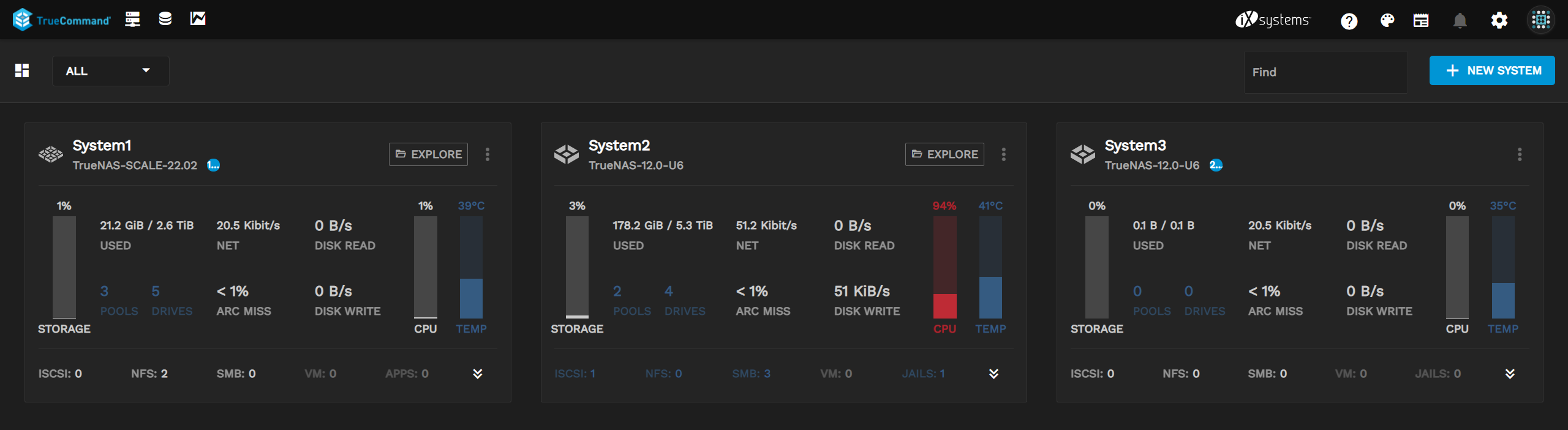
For information on the Top Bar and its options, refer to the Interface Overview article in the Getting Started Documentation.
Each system has a unique card to display statistics. When the system has an alert, an Alerts bubble appears next to the system version to show how many alerts there are for that specific system. See Alert Management for further information.
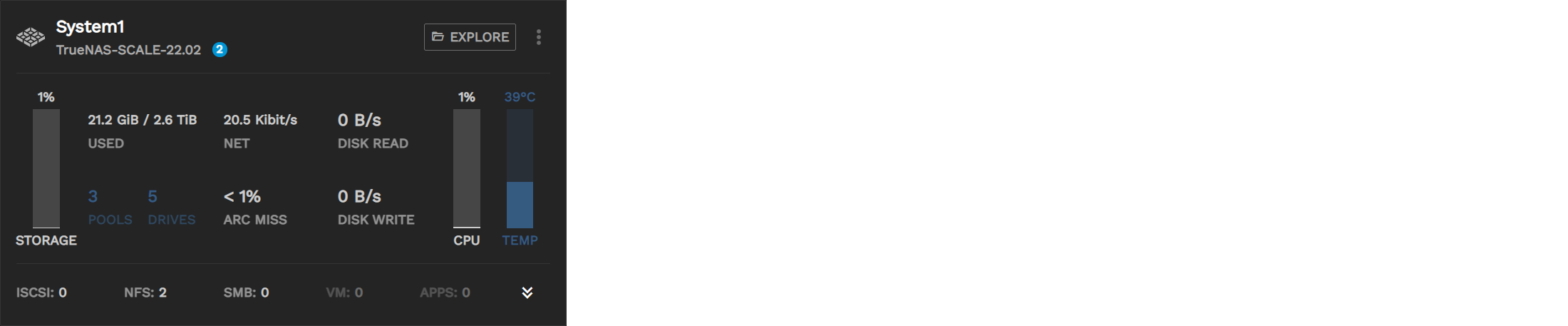
The Storage graph shows how many pools and drives the system is using. It also displays used and available storage by size and percentage.
ARC MISS shows how often the system is using disks instead of the ARC cache. Anything above 0% means that the system is using RAM. The numbers vary by use case and workload.
There are also several “hot spots” on the card that open system-specific areas for management.
Clicking the system name on the card shows an expanded view of the system with more Single System Management options.
Clicking the Alerts bubble next to the system version opens an expanded system information screen that lists the current system alerts.
Clicking DRIVES, DISK WRITE, DISK READ displays the disk activity graph.
Clicking NET displays the Net Activity graph.
Clicking CPU displays the CPU Usage percentages graph.
Clicking TEMP displays the CPU Temperature percentages graph.
Clicking ISCSI, NFS, and SMB opens a Services window that allows users to stop/start services for the system.
Clicking VM opens a Virtual Machines window that allows users to start/stop VMs on the system.
Clicking APPS (SCALE) or Jails (CORE 12.x) allows users to start/stop apps/jails on the system.
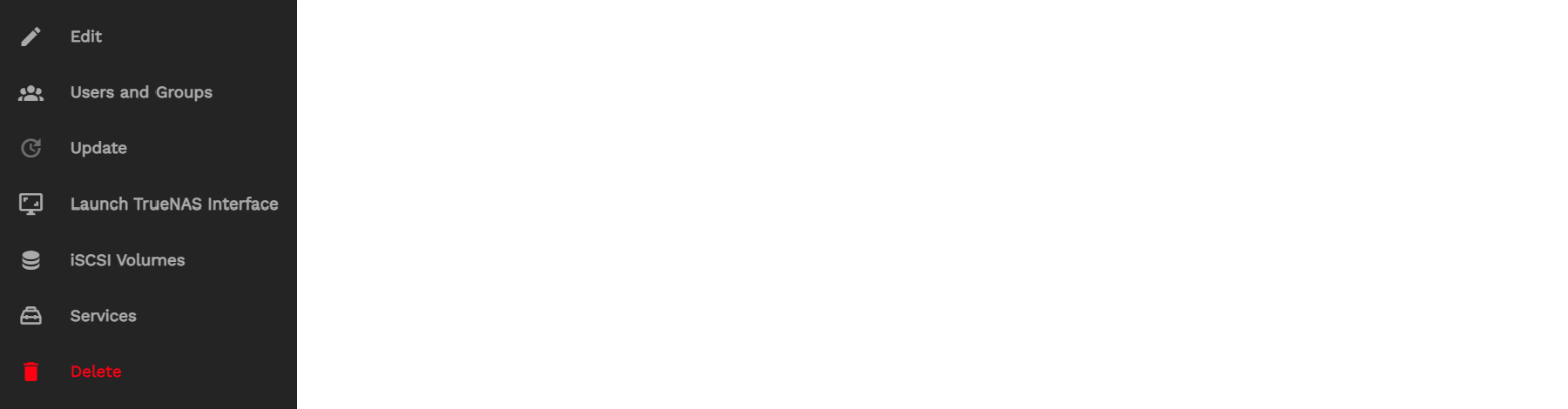
The Options menu has several shortcuts to simple tasks.
- Edit opens the edit window for the TrueNAS connection details and nickname.
- Users and Groups lets users manage NAS users and groups.
- Update updates the TrueNAS system.
- Launch TrueNAS Interface opens a new tab for the full TrueNAS Web UI.
- iSCSI Volumes opens the specific TrueNAS’s iSCSI management page.
- Services lets users see service statuses and control service actions.
- Delete removes the system from TrueCommand. Deleting does not affect any data stored on the TrueNAS system. However, it does delete all system metrics saved in TrueCommand.
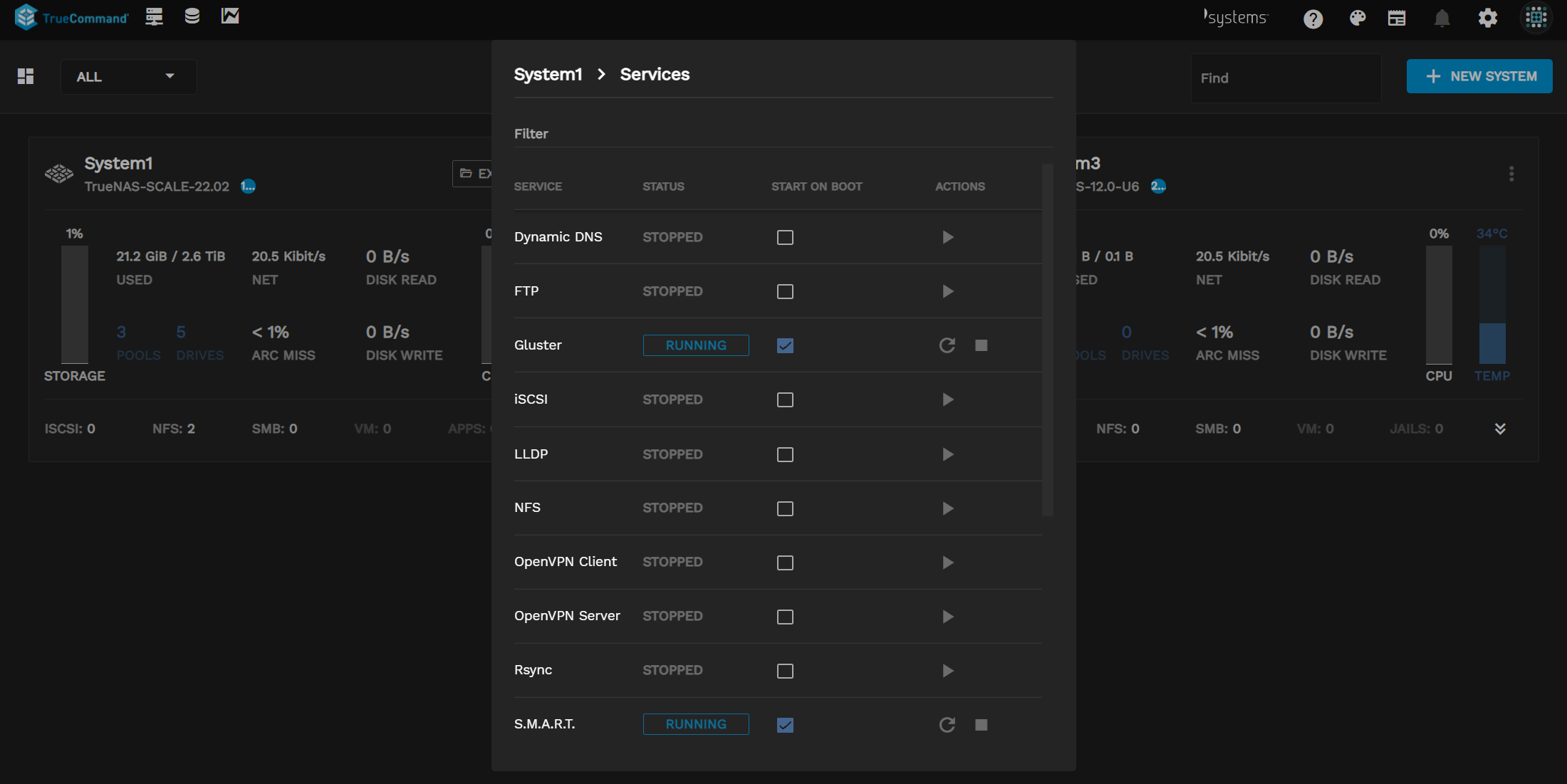
Click on the CPU, Disk, and Network values displays the system statistical history.
- CPU
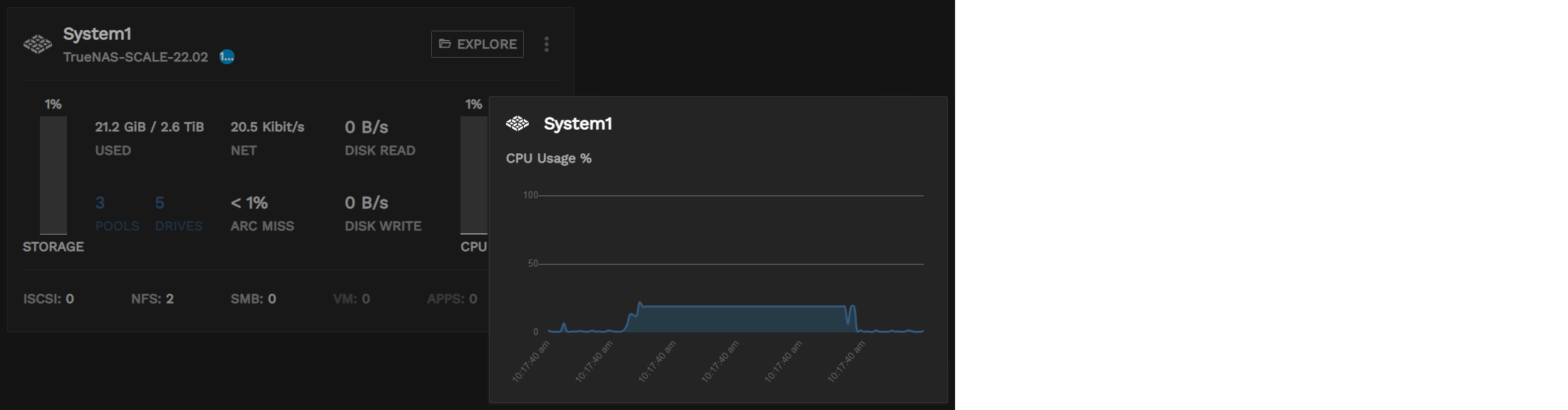
- Disk
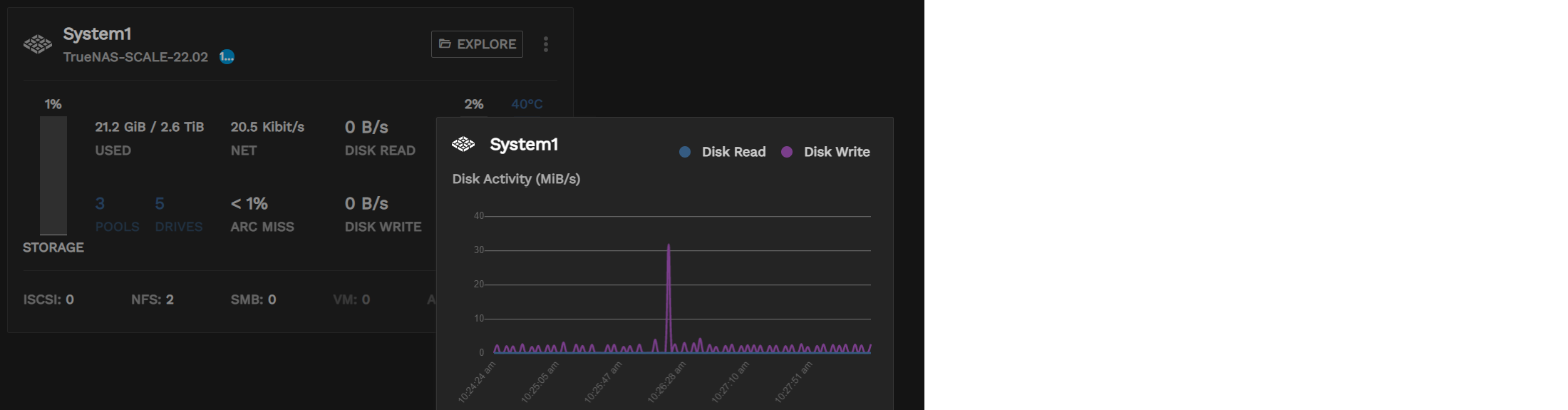
- Network
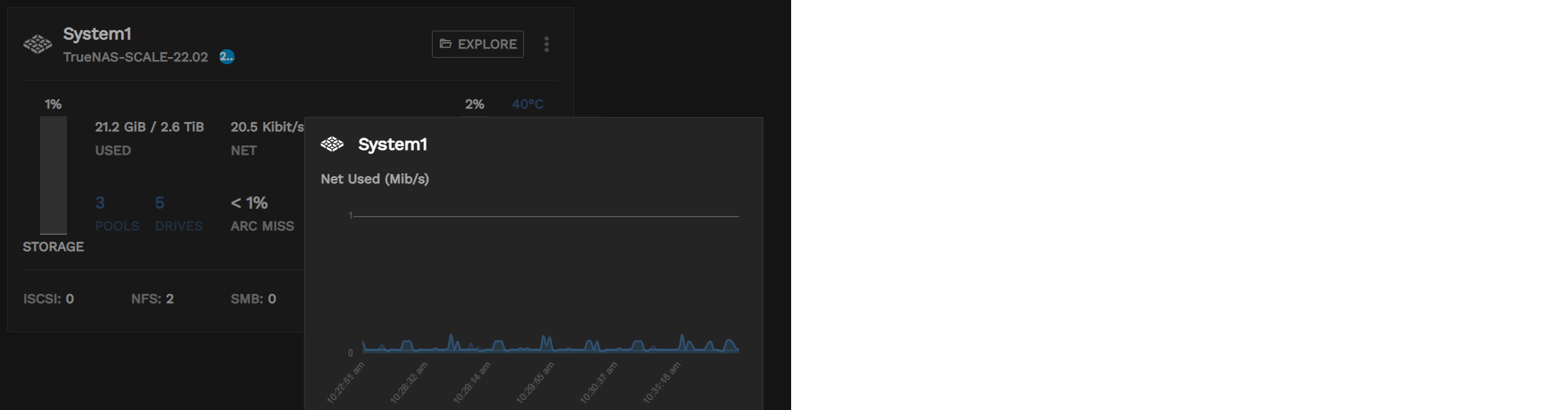
TrueCommand’s activity icons provide an at-a-glance indication of what the system is doing. The indicators appear next to the system nickname.

- Update:

- Replication:

- Resilver/Scrub :


