VMWare Snapshots Screen
2 minute read.
Last Modified 2022-12-09 11:01 -0500Use the VMware-Snapshots option on the Storage sceen to create snapshots when TrueNAS SCALE is used as a VMWare datastore. Click Snapshots and select VMware-Snapshots from the dropdown list to display the Add VMware-Snapshots screen.
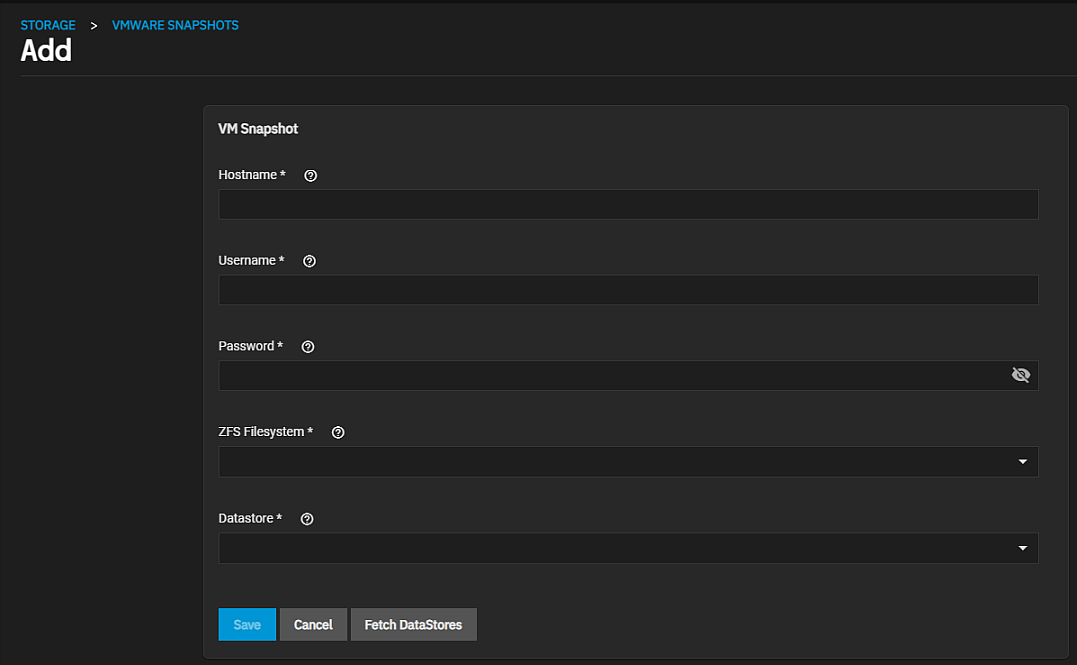
| Setting | Description |
|---|---|
| Hostname | Enter the IP address or host name of the VMware host. When clustering, enter the vCenter server for the cluster. |
| Username | Enter the user on the VMware host with permission to snapshot virtual machines. |
| Password | Enter the password associated with the user entered in Username. |
| ZFS Filesystem | Select a file system to snapshot from the dropdown list of options. This field does not populate until you click Fetch Datastores. You must click Fetch Datastores before clicking in this field or the creation process fails. |
| Datastore | Select a datastore to synchronize with the host from the dropdown list of options. Click Fetch DataStores to populate this list with options from the VMWare host. You must click Fetch Datastores before you click in this field or the creation process fails. Selecting a datastore also selects any mapped datasets. |
Click Fetch DataStores to connect TrueNAS connects to the VMware host. This synchronizes TrueNAS SCALE with the VMWare host and populates the ZFS Filesystem and Datastore dropdown lists with the information from the VMware host response.

