Configuring S3
2 minute read.
Last Modified 2022-08-05 11:04 -0400This tutorial describes how to start a local S3 service on TrueNAS and connect to it from a networked client system with the MinIO Browser, s3cmd, and S3 Browser.
Having large numbers of files (>100K for instance) in a single bucket with no sub-directories is not recommended. It can harm performance and cause stability issues.
Go to the Services page and find S3 on the list.
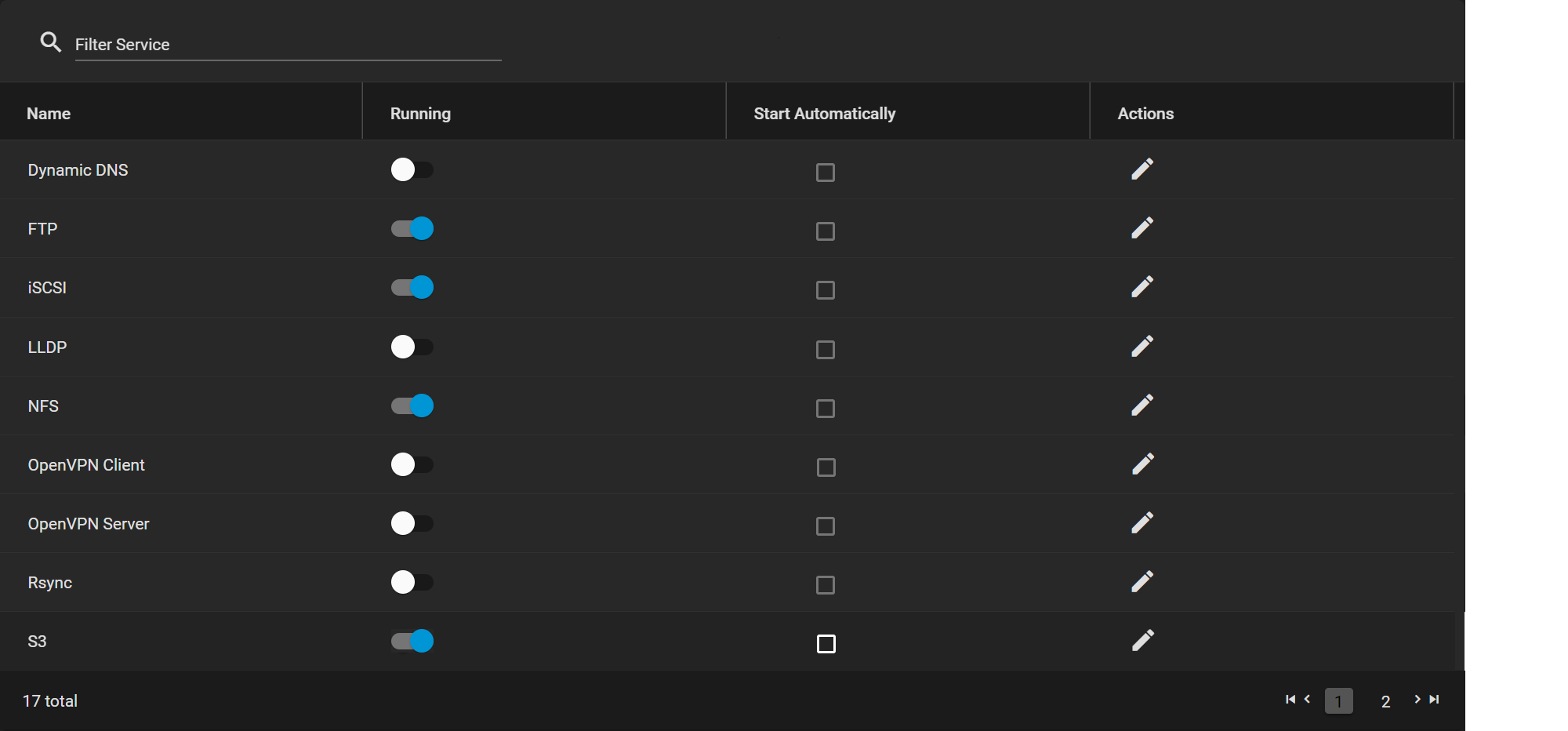
Click the toggle to stop the service if it is running. Select Start Automatically to start the service when TrueNAS boots.
Click the edit to configure the service.
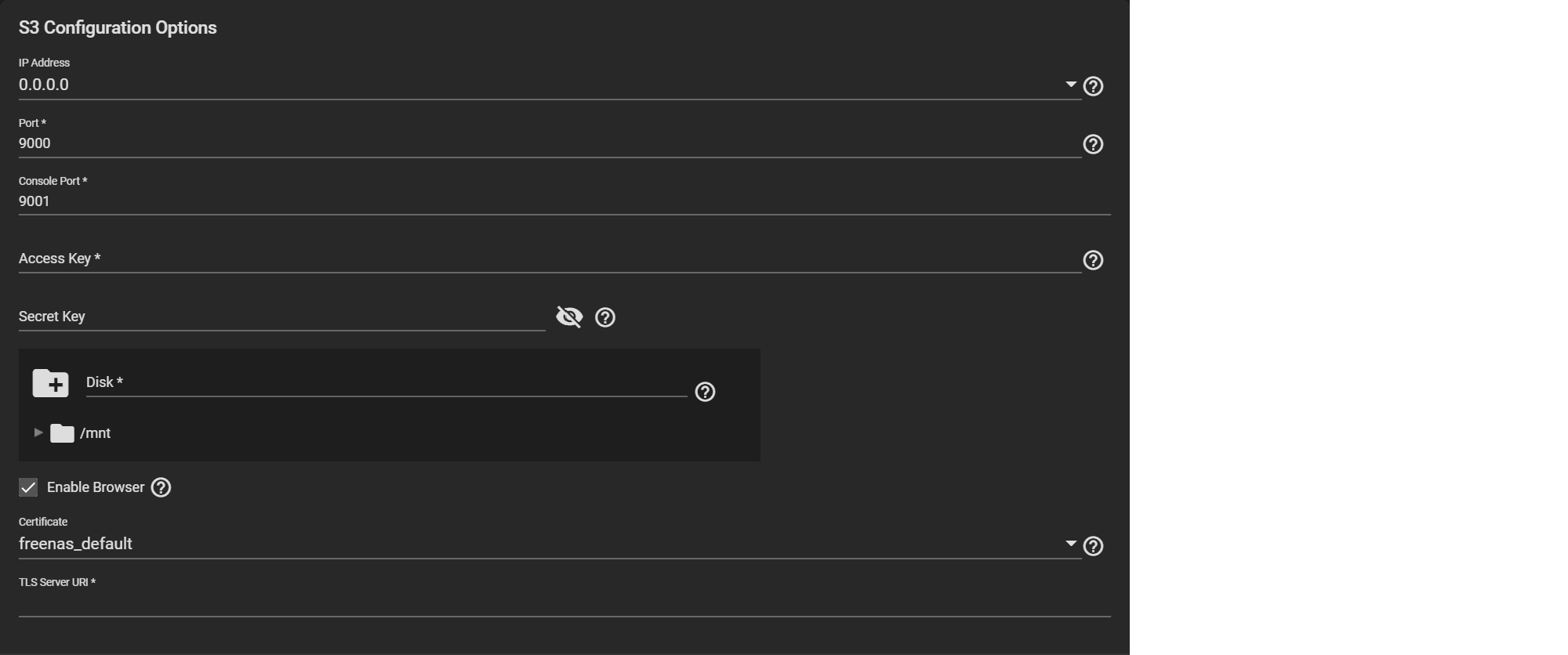
See S3 screen for information on settings.
The IP address 0.0.0.0 allows the service to listen on any IPv4 address. :: allows the same for any IPv6 address. Select the TrueNAS IP address to constrain it to a specific network.
Select a clean dataset. If there is no dataset, click CANCEL and then go to Storage > Pools and click more_vert > Add Dataset. MinIO manages files as objects. These objects cannot mix with other dataset files.
Configure the rest of the options as needed in your environment. Make sure to start the service after saving any changes.

