Periodic Snapshot Tasks
3 minute read.
Last Modified 2022-09-23 10:04 -0400A periodic snapshot task allows scheduling the creation of read-only versions of pools and datasets at a given point in time.
Go to Tasks > Periodic Snapshot Tasks and click ADD.
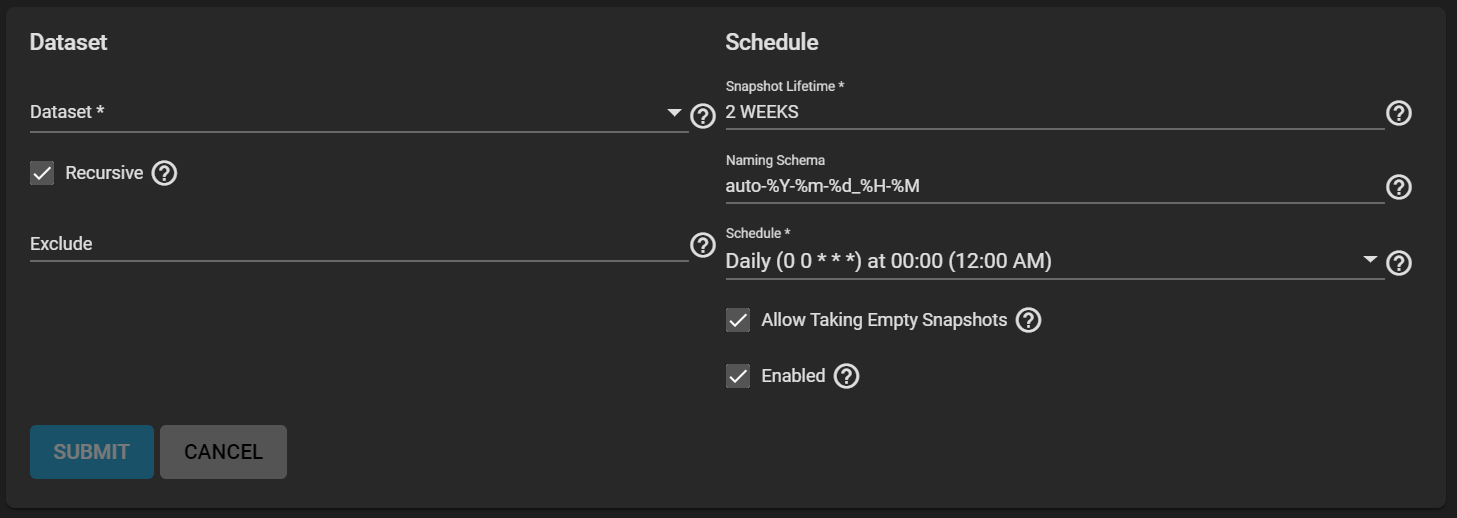
Choose the dataset (or zvol) to schedule as a regular backup with snapshots and determine how long to store them. Define the task Schedule and configure the remaining options for your use case.
TrueNAS deletes snapshots when they reach the end of their life and preserves snapshots when at least one periodic task requires it. For example, you have two schedules created where one schedule takes a snapshot every hour and keeps them for a week, and the other takes a snapshot every day and keeps them for three years. Each has an hourly snapshot taken. After a week, snapshots created at 01.00 through 23.00 get deleted, but you keep snapshots timed at 00.00 because they are necessary for the second periodic task. These snapshots get destroyed at the end of 3 years.
The Naming Schema determines how automated snapshot names generate. A valid schema requires the %Y (year), %m (month), %d (day), %H (hour), and %M (minute) time strings, but you can add more identifiers to the schema too, using any identifiers from the Python strptime function.
For Periodic Snapshot Tasks used to set up a replication task with the Replication Task function:
You can use custom naming schemas for full backup replication tasks. If you are using the snapshot for incremental replication tasks, use the default naming schema. Go to Using a Custom Schema for additional information.
This uses some letters differently from POSIX (Unix) time functions.
For example, including %z (time zone) ensures that snapshots do not have naming conflicts when daylight time starts and ends, and %S (second) adds finer time granularity.
Examples:
| Naming Scheme | Snapshot Names Look Like |
|---|---|
| replicationsnaps-1wklife-%Y%m%d_%H:%M | replicationsnaps-1wklife-20210120_00:00, replicationsnaps-1wklife-20210120_06:00 |
| autosnap_%Y.%m.%d-%H.%M.%S-%z | autosnap_2021.01.20-00.00.00-EST, autosnap_2021.01.20-06.00.00-EST |
When referencing snapshots from a Windows computer, avoid using characters like : that are invalid in a Windows file path.
Some applications limit filename or path length, and there might be limitations related to spaces and other characters.
Always consider future uses and ensure the name given to a periodic snapshot is acceptable.
Click SUBMIT to save the task in Tasks > Periodic Snapshot Tasks. You can find any snapshots from this task in Storage > Snapshots.
To check the log for a saved snapshot schedule, go to Tasks > Periodic Snapshot Tasks and click the task State.
Related Content
- Creating Snapshots
- Snapshots Screens
- Creating VMware-Snapshots
- VMware-Snapshots Screen
- Periodic Snapshot Tasks

