UPS Services Screen
4 minute read.
Last Modified 2022-12-09 11:01 -0500The Services > UPS screen settings specify connection, shutdown and other settings to configure UPS service for servers running TrueNAS SCALE.
Click edit to open the Services > UPS configuration screen.
General Options setting specify required UPS mode and connection. These settings change based on the Master or Slave UPS mode setting.
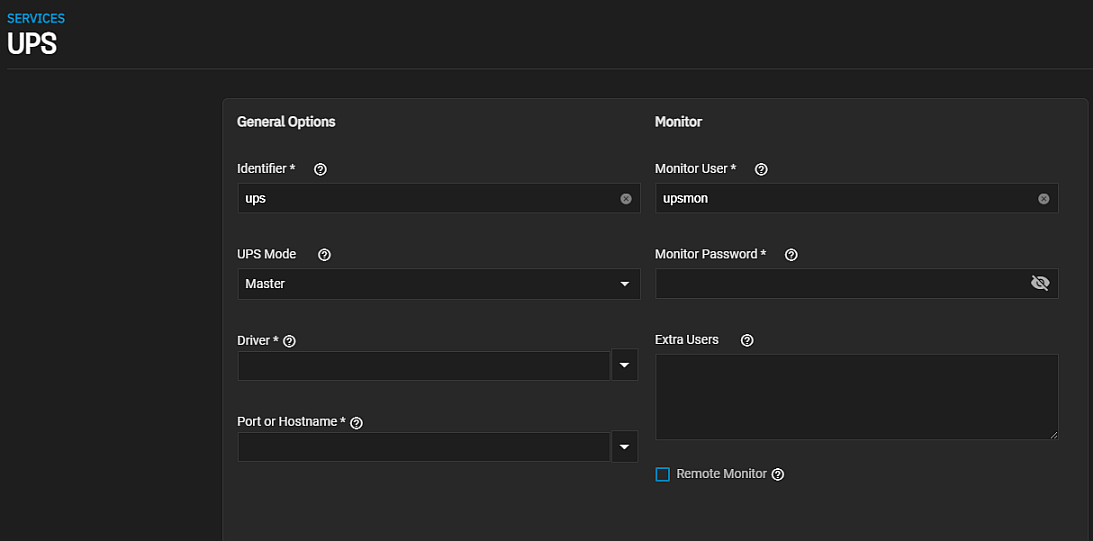
| Setting | Description |
|---|---|
| Identifier | Required. Type a description for the UPS device. You can use alphanumeric, period (.), comma (,), hyphen (-), and underscore (_) characters. |
| UPS Mode | Select the either Master or Slave mode from the dropdown list. Select Master if the UPS is plugged directly into the system serial port, or Slave to shut down this system before the master system. Slave displays the Remote Hostname and Remote Port fields, and removes the Driver field. The UPS remains the last item to shut down. See the Network UPS Tools Overview. |
| Remote Hostname | Required. Enter a valid IP address for the remote system with the UPS Mode set to Master. This field displays only when UPS Mode is set to Slave. |
| Remote Port | Required. Enter the open network port number of the UPS master system. The default port is 3493. This field displays only when UPS Mode is set to Slave. |
| Driver | Required. Enter or select the device driver from the dropdown list. See the Network UPS Tools compatibility listfor a list of supported UPS devices. This field displays only when UPS Mode is set to Master. |
| Port or Hostname | Required. Enter or select the serial or USB port connected to the UPS from the dropdown list. Options include a list of port on your system and auto. Select auto to automatically detect and manage the USB port settings. When selecting an SNMP driver, enter the IP address or host name of the SNMP UPS device. |
Monitor settings specify the primary username and password, other users that have administrative access to the UPS service, and whether the default configuration listens on all interfaces.
| Setting | Description |
|---|---|
| Monitor User | Enter a user to associate with this service. Keeping the default is recommended. |
| Monitor Password | Change the default password to improve system security. The new password cannot include a space or #. |
| Extra Users | Enter accounts that have administrative access. See upsd.users(5) for examples. |
| Remote Monitor | Select to have the default configuration to listen on all interfaces using the known values of user: upsmon and password: fixmepass. |
Shutdown settings specify the UPS shutdown mode, command, and timer for the UPS service.
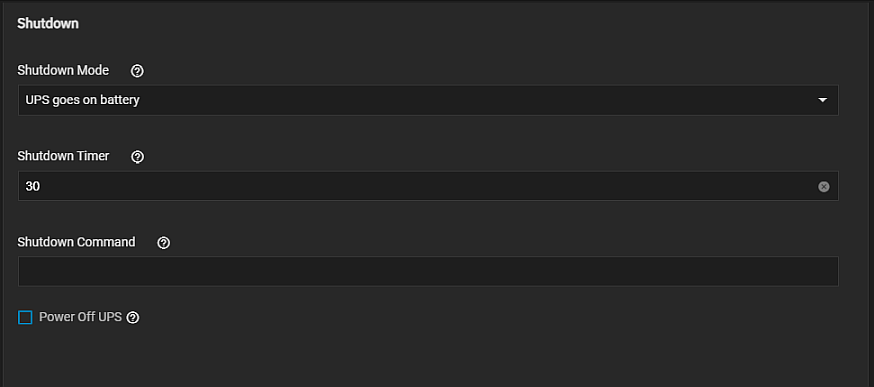
| Setting | Description |
|---|---|
| Shutdown Mode | Select the battery option to used when the UPS initiates shutdown from the dropdown list. Options are UPS reaches low battery or UPS goes on battery. |
| Shutdown Timer | Enter a value in seconds for the UPS to wait before initiating shutdown. Shutdown does not occur if power is restored while the timer is counting down. This value only applies when Shutdown Mode is set to UPS goes on battery. |
| Shutdown Command | Enter a command to shut down the system when either battery power is low or the shutdown timer ends. |
| Power off UPS | Select to power off the UPS after shutting down the system. |
Other Options settings specify warning and host sync times, a description for the UPS, and any additional parameters you want to apply to the UPS service.
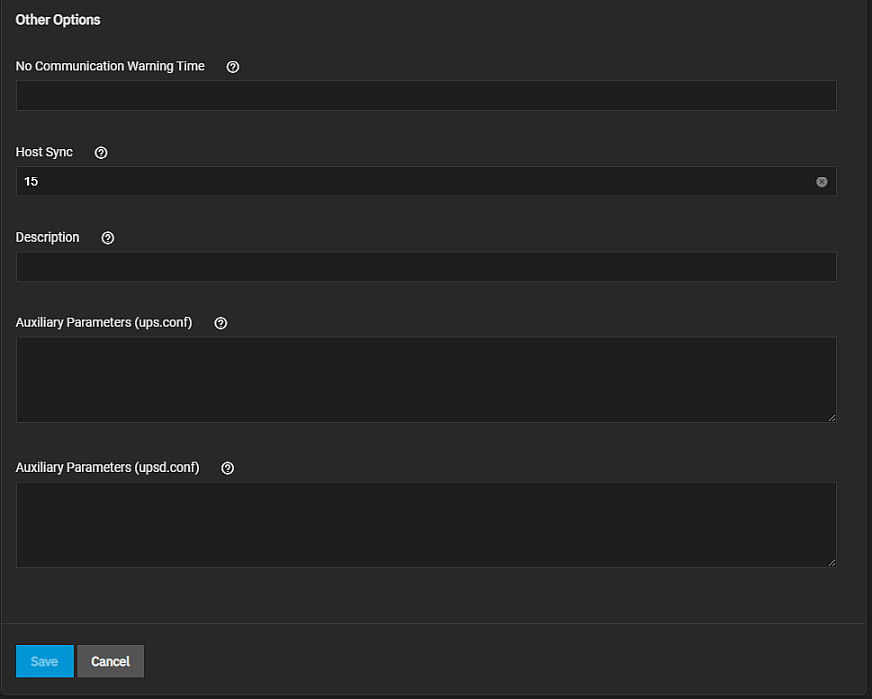
| Setting | Description |
|---|---|
| No Communication Warning Time | Enter the number of seconds to wait before alerting that the service cannot reach any UPS. Warnings continue until the situation is fixed. |
| Host Sync | Upsmon waits up to this many seconds in master mode for the slaves to disconnect during a shutdown situation. |
| Description | Enter a description for this service. |
| Auxiliary Parameters (ups.conf) | Enter any extra options from ups.conf. |
| Auxiliary Parameters (upsd.conf) | Enter any extra options from upsd.conf. |

