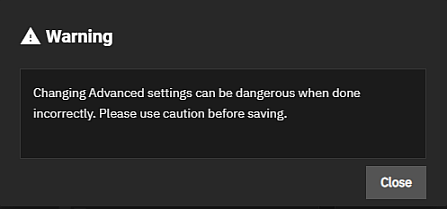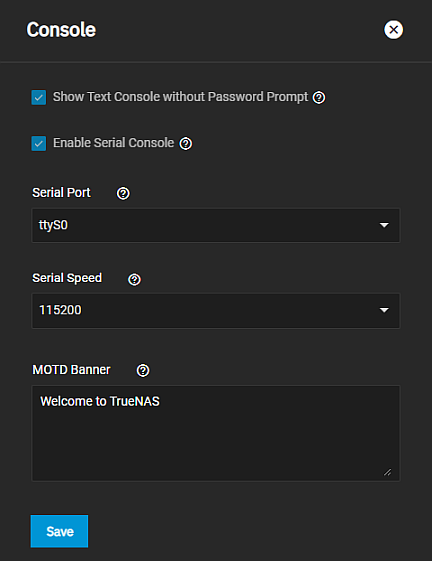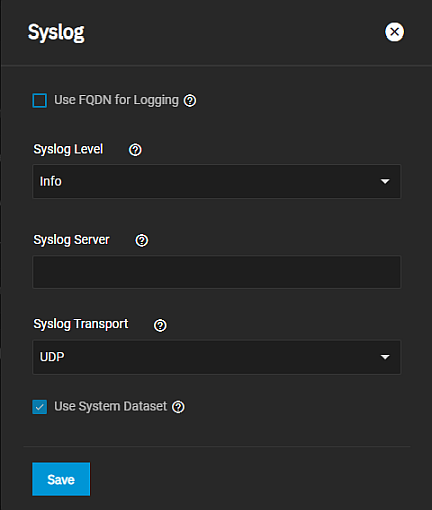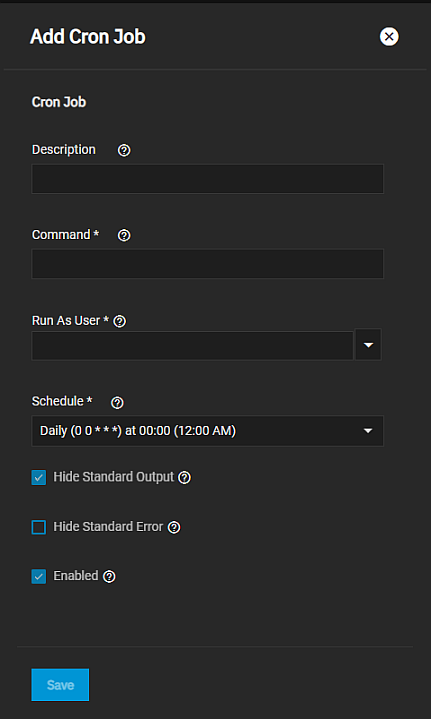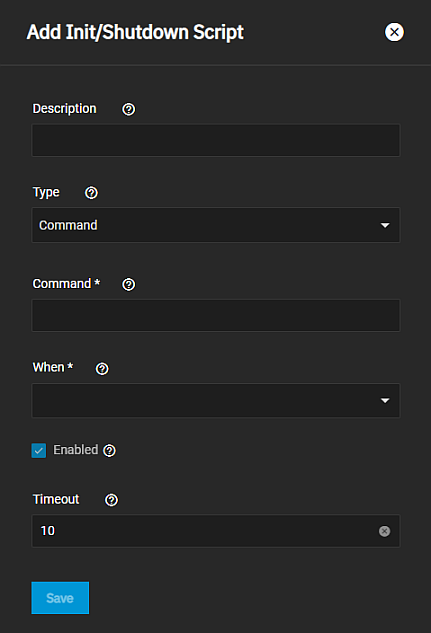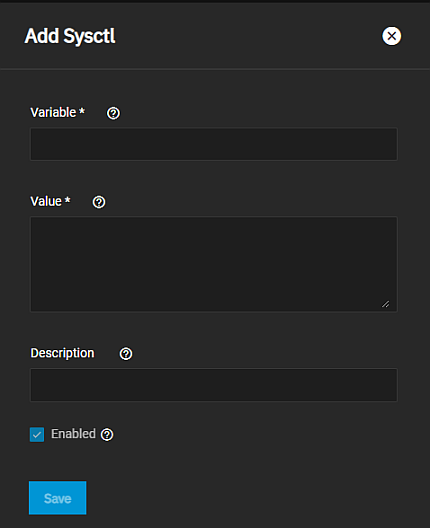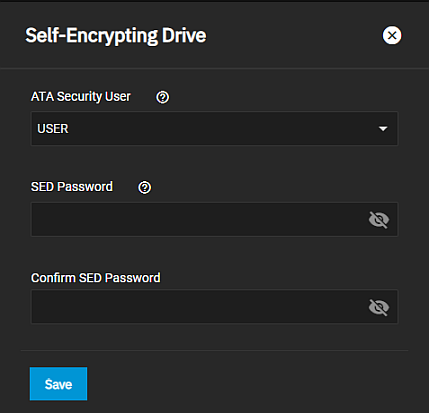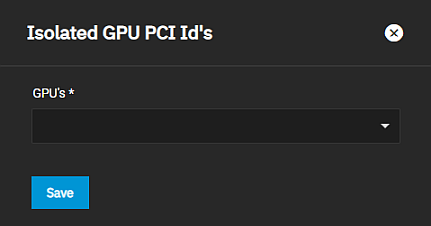Advanced Settings Screen
9 minute read.
Last Modified 2022-10-25 14:03 -0400TrueNAS SCALE advanced settings screen provides configuration options for the console, syslog, sysctl, replication, cron jobs, init/shutdown scripts, system dataset pool, isolated GPU device(s), and self-encrypting drives.
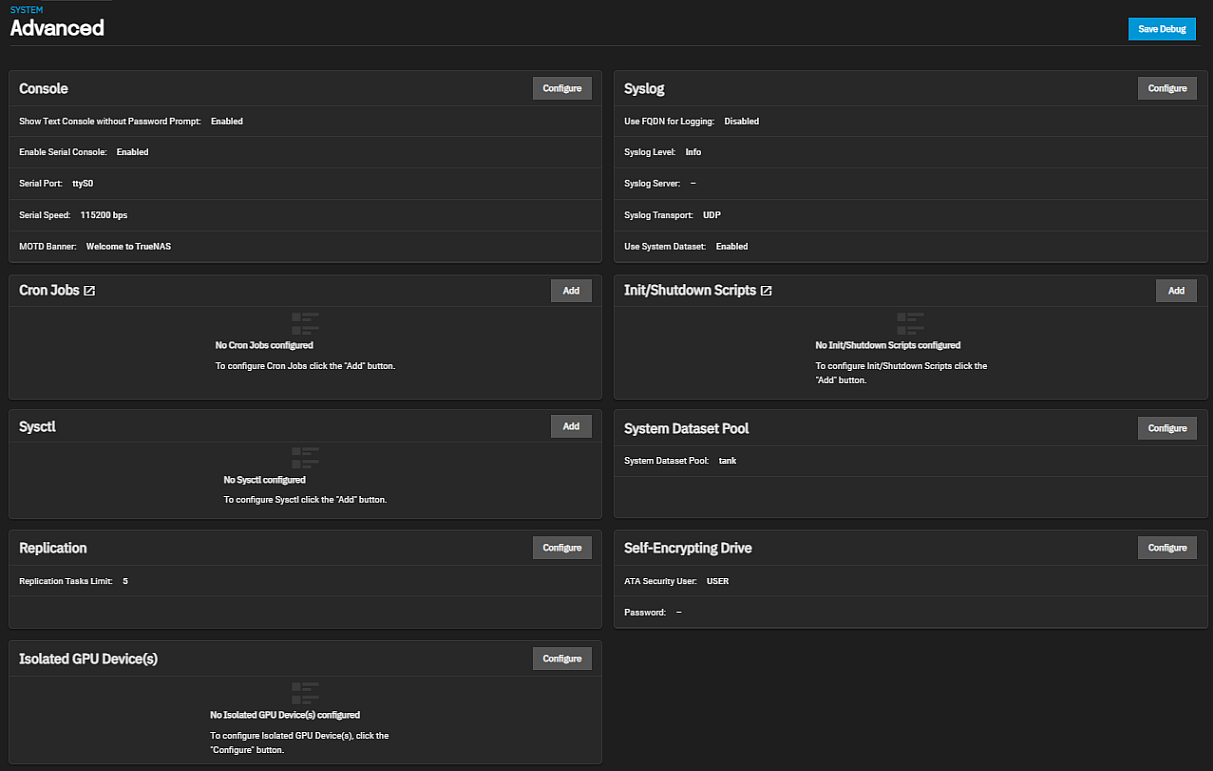
Advanced settings have reasonable defaults in place. A warning message displays for some settings advising of the dangers making changes. Changing advanced settings can be dangerous when done incorrectly. Use caution before saving changes.
Make sure you are comfortable with ZFS, Linux, and system configuration backup and restoration before making any changes.
Save Debug saves a system debug file as a downloaded file on your system.
The Console widget on the System Setting > Advanced screen displays current console settings for TrueNAS.
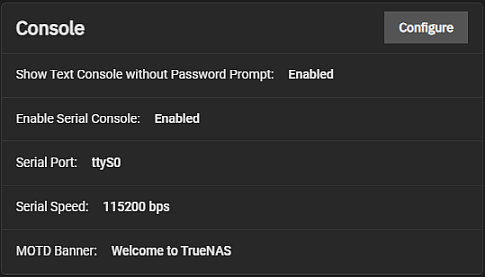
Configure opens the Console configuration screen.
Console settings configure how the Console setup menu displays, the serial port it uses and the speed of the port, and the banner users see when it is accessed.
The Syslog widget displays the existing system logging settings that specify how and when the system sends log messages to the syslog server.
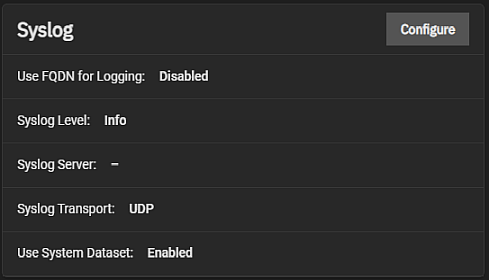
Configure opens the Syslog configuration screen.
The Syslog configuration screen settings specify the logging level the system uses to record system events, the syslog server DNS host name or IP, the transport protocol it uses, and if using TLS, the certificate and certificate authority (CA) for that server, and finally if it uses the system dataset to store the logs.
The Cron Jobs widget displays No Cron Jobs configured until you add a cron job, then it displays information on cron job(s) configured on the system.
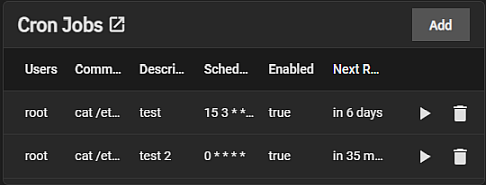
Add opens the **Add Cron Job configuration screen. Click on any job listed in the widget to open the **Edit Cron Jobs configuration screen populated with the settings for that cron job.
The Add Cron Job and Edit Cron Job configuration screens display the same settings. Cron Jobs lets users configure jobs that run specific commands or scripts on a regular schedule using cron(8). Cron Jobs help users run repetitive tasks.
The Init/Shutdown Scripts widget displays No Init/Shutdown Scripts configured until you add either a command or script, then the widget lists the scrips configured on the system.
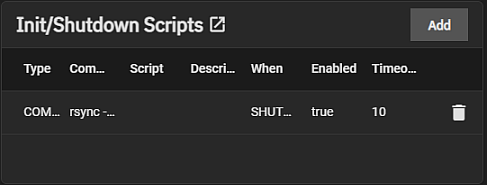
Add opens the Add Init/Shutdown Script configuration screen. Any script listed is a link that opens the Edit Init/Shutdown Script configuration screen populated with the settings for that script.
Init/Shutdown Scripts lets users schedule commands or scripts to run at system startup or shutdown.
The Sysctl widget displays either No Sysctl configured or the existing sysctl settings on the system.
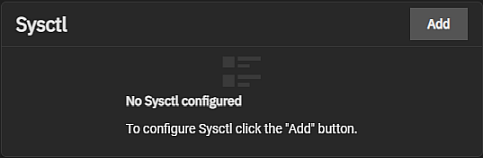
Add to add a tunable that configures a kernel module parameter at runtime.
The Add Sysctl or Edit Sysctl configuration screen settings lets users set up tunables that configure kernel parameters at runtime.
System Dataset Pool widget displays the pool configured as the system dataset pool. The widget allows users to select the storage pool they want to hold the system dataset. The system dataset stores debugging core files, encryption keys for encrypted pools, and Samba4 metadata, such as the user and group cache and share level permissions.
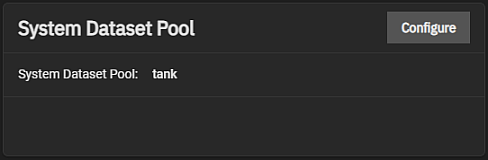
Configure opens the System Dataset Pool configuration screen.
If the system has one pool, TrueNAS configures that pool as the system dataset pool. If your system has more than one pool, you can select the system dataset pool from the dropdown list of available pools. Users can move the system dataset to unencrypted pools or encrypted pools without passphrases.
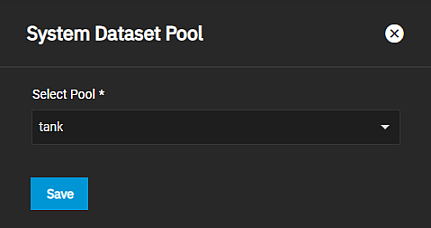
Users can move the system dataset to a key-encrypted pool, but cannot change the pool encryption type afterward. If the encrypted pool already has a passphrase set, you cannot move the system dataset to that pool.
The Replication widget displays the number of replication tasks that can execute simultaneously configured on the system. It allows users to adjust the maximum number of replication tasks the system can execute simultaneously.
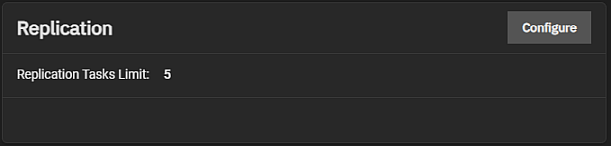
Click Configure to open the Replication configuration screen.
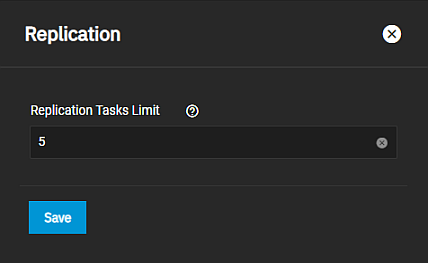
Enter a number for the maximum number of simultaneous replication tasks you want to allow the system to process and click Save.
The Self-Encrypting Drive (SED) widget displays the ATA security user and password configured on the system.

Configure opens the Self-Encrypting Drive configuration screen.
The Self-Encrypting Drive configuration screen allows users set the ATA security user and create a SED global password.
The Isolated GPU Device(s) widget displays an graphics processing unit (GPU) device(s) configured on your system.
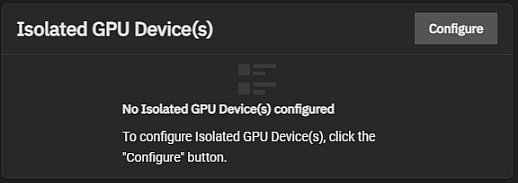
Configure opens the Isolate GPU PCI’s ID screen that allows users to isolate additional GPU devices for GPU passthrough.
The Isolate GPU PCI’s ID configuration screen allows you to add GPU devices to your system.