Disk Replacement
3 minute read.
Last Modified 2022-09-29 14:22 -0400Hard drives or solid-state drives (SSDs) have a finite lifetime and can fail unexpectedly. When a disk fails in a Stripe (RAID0) pool, the entire pool has to be recreated and all data restored from backups. Creating non-stripe storage pools that have disk redundancy is always recommended.
To prevent further loss of redundancy or eventual data loss, always replace a failed disk as soon as possible! TrueNAS integrates new disks into a pool to restore the pool back to full functionality.
Another disk of the same or greater capacity is required to replace a failed disk. This disk must be installed in the TrueNAS system and not part of an existing storage pool. Any data on the replacement disk is wiped as part of the process.
The TrueNAS Dashboard shows when a disk failure degrades a pool.
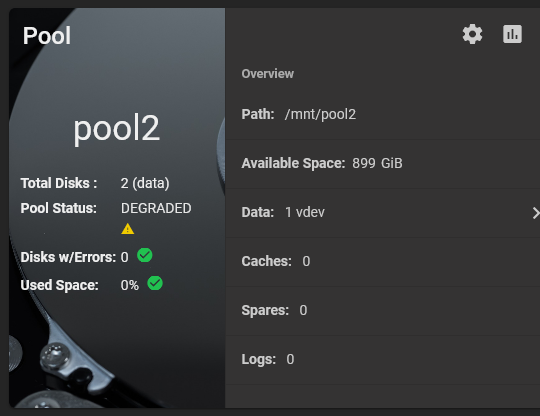
Click the settings on the pool card to go to the Storage > Pools > Pool Status screen and locate the failed disk.
Clicking more_vert for the failed disk shows additional operations.
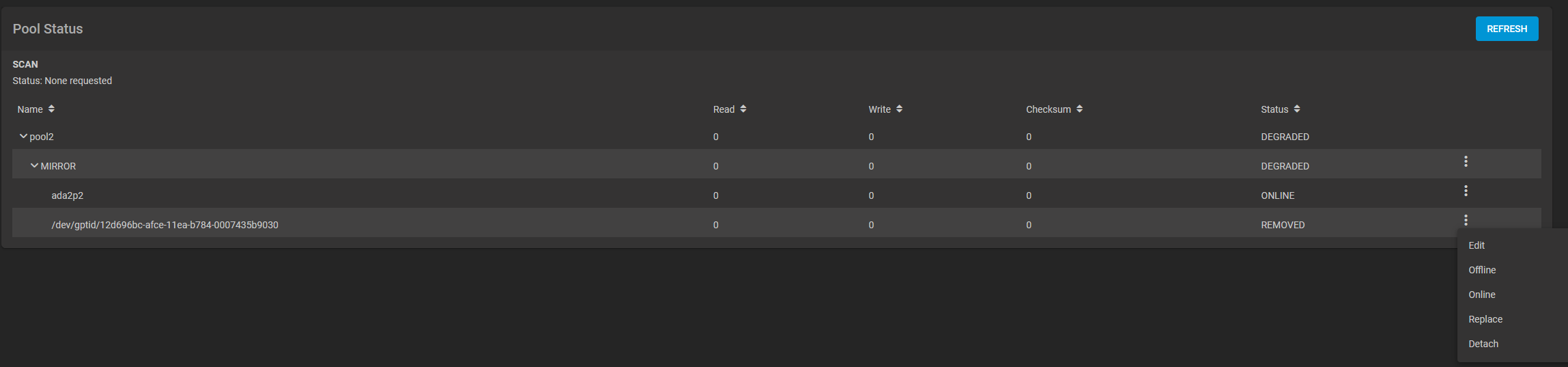
We recommend you offline the disk before starting the replacement. This removes the device from the pool and can prevent swap issues. To offline a disk:
Go to Storage > Pools screen.
Click on the settings settings icon, and then select Pool Status to display the list of disks in the pools.
Click the icon for the disk you plan to remove, and then select Offline.
Select Confirm to activate the OFFLINE button, then click OFFLINE. The disk should now be offline.
When the disk status shows as Offline, physically remove the disk from the system.

If the replacement disk is not already physically added to the system, add it now.
In the Pool Status, open the options for the offline disk and click Replace
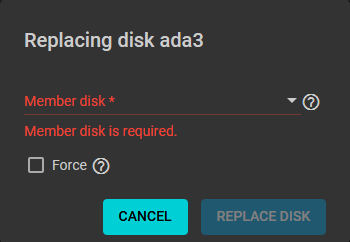
Select a new member disk and click Replace Disk. The new disk must have the same or greater capacity as the disk you are replacing. The replacement fails when the chosen disk has partitions or data present. To destroy any data on the replacement disk and allow the replacement to continue, set the Force option.
When the disk wipe completes and TrueNAS starts replacing the failed disk, the Pool Status changes to show the in-progress replacement.
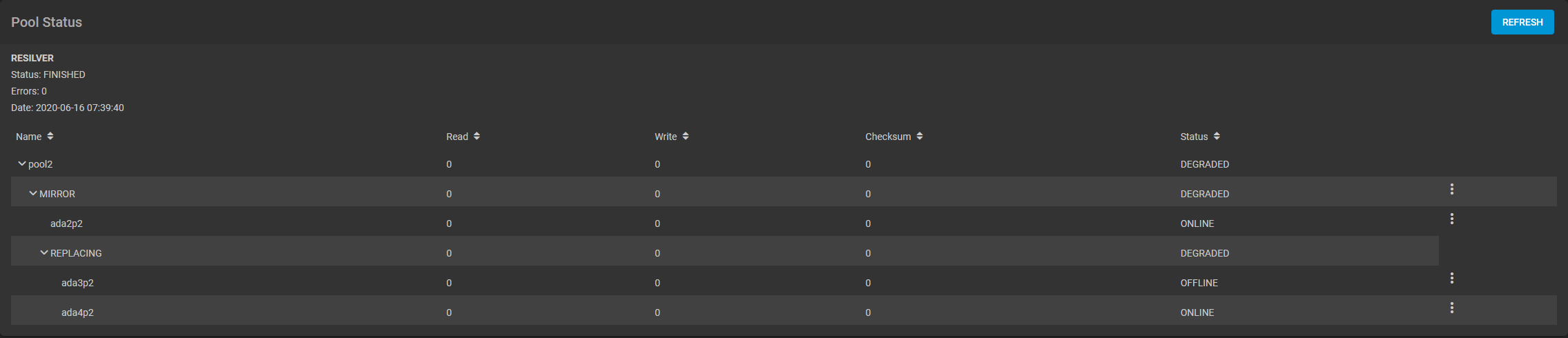
TrueNAS resilvers the pool during the replacement process. For pools with large amounts of data, this can take a long time. When the resilver is complete, the pool status screen updates to show the new disk and the pool status returns to Online.


