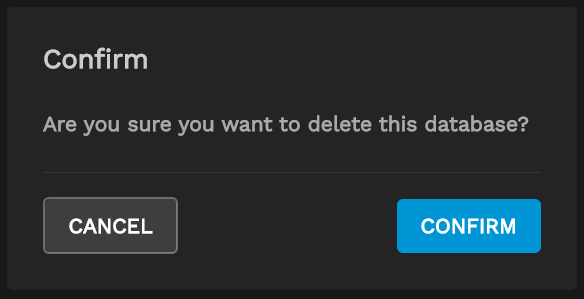TrueNAS Configuration File Management
1 minute read.
Last Modified 2022-03-08 15:55 -0500TrueCommand automatically backs up the TrueNAS configuration every 24 hours and any time users make database changes or TrueCommand audit log entries.
Users can create manual backups as needed.
To view the current TrueNAS configuration backups, open the Dashboard.
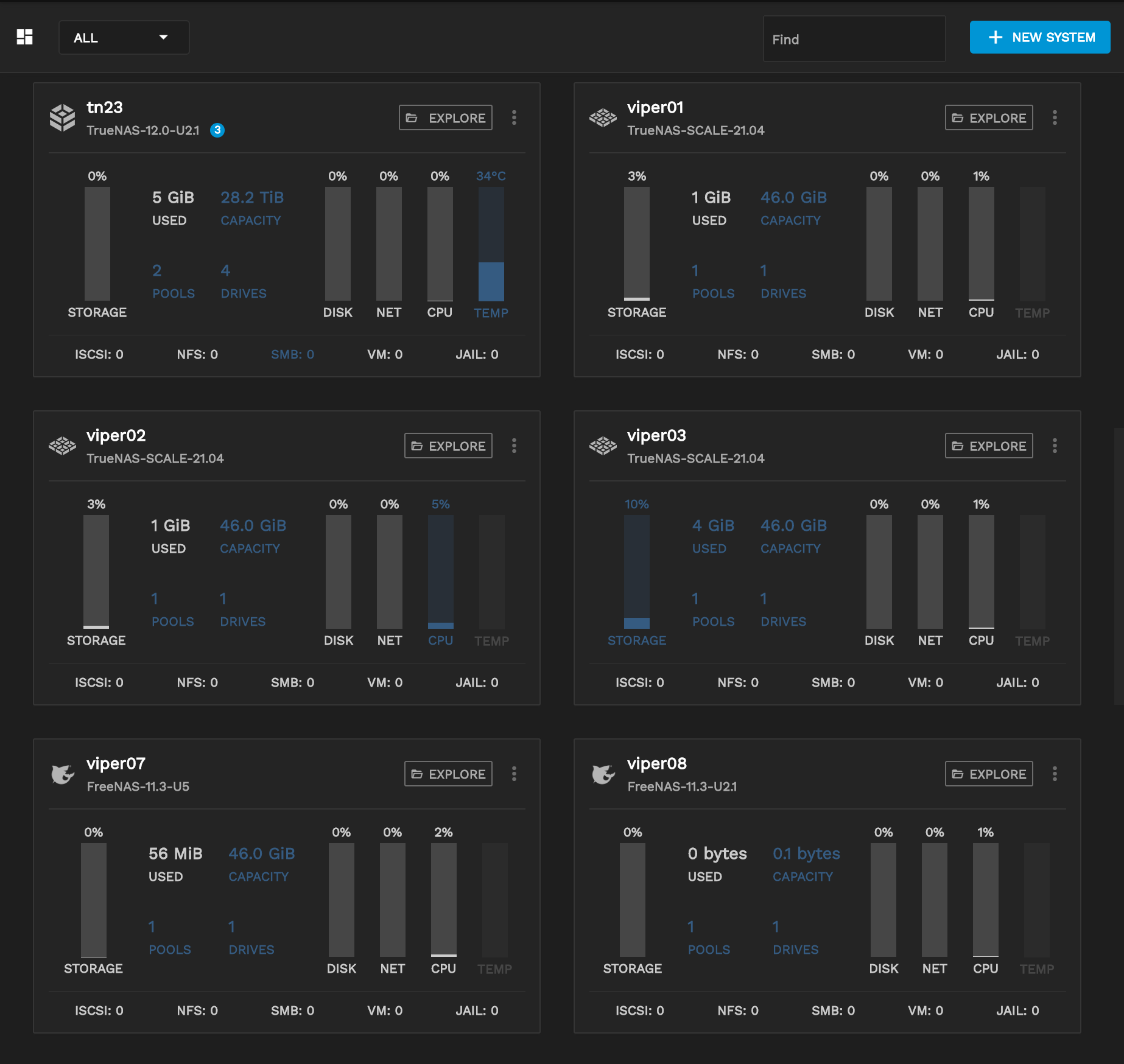
Click on the system name of a TrueNAS server to open the single system view.
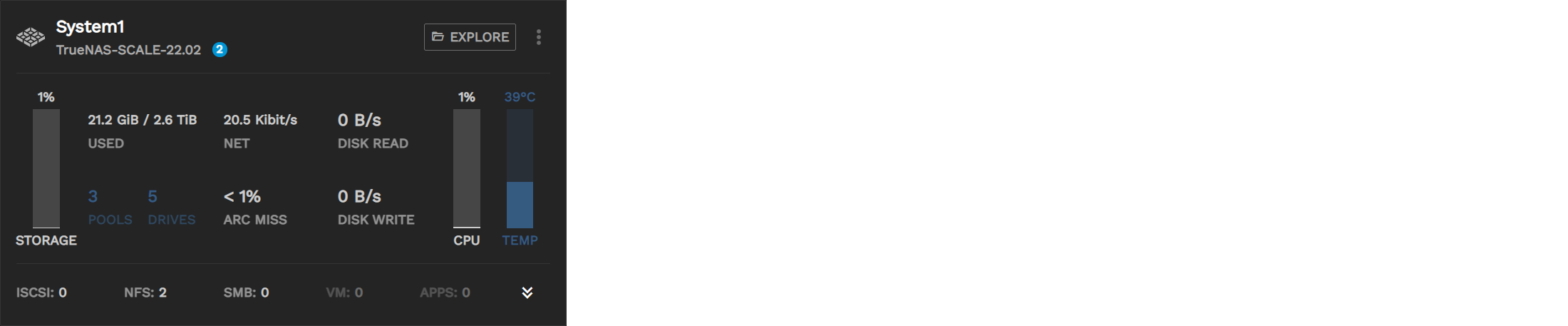
Click the Config Backups button to open the config backup window.
The Configuration Backup window displays a list of backups along with the time and date of their creation.
To create a new backup, click Create Backup.
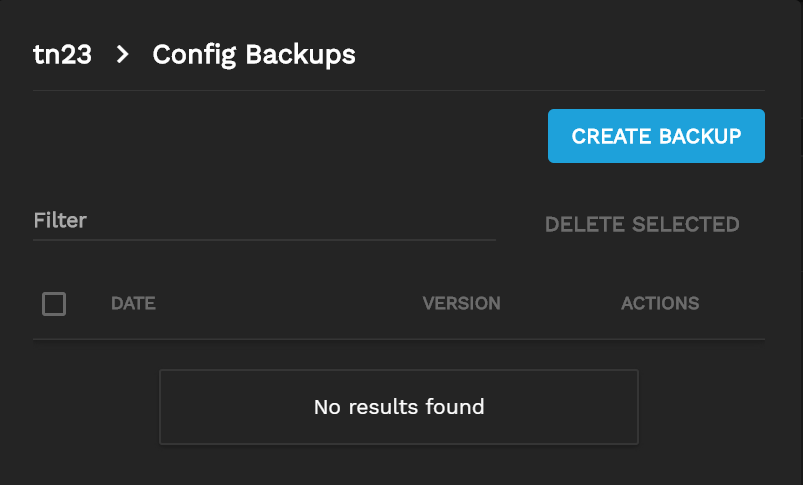
A maximum of one config backup per day can exist.
If a prior config backup for the current day exists, creating a new one overwrites the previous one.
By default, TrueCommand retains seven backups. You can increase or decrease the number on the Administration page Configuration tab. Local instances of TrueCommand can increase or decrease this figure as desired.
To reset a TrueNAS system to a previous configuration, click the historyicon. Choose the configuration file to use. You must reset the TrueNAS system to apply the configuration changes.
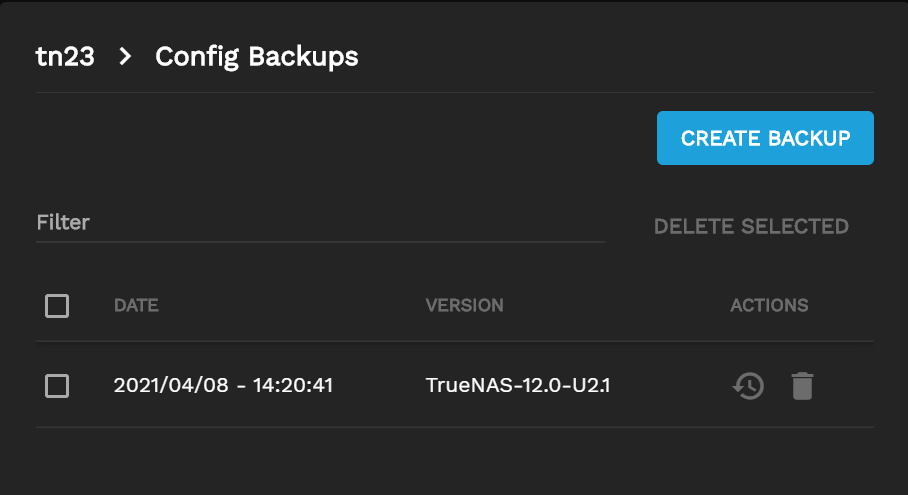
To delete a backup, click the delete delete icon or mark the checkbox and click Delete Backups.