Multiple Systems
2 minute read.
Last Modified 2022-10-21 15:25 -0400TrueCommand has several multisystem management capabilities with more in development for future releases.
TrueCommand 2.0 added cluster capability. It can also apply TrueNAS configurations to multiple systems at once.
TrueCommand can manage TrueNAS Config files. TrueCommand can also restore a single config file to multiple systems.
To apply a config to multiple systems, you must first create a config backup from the TrueNAS system with the settings you want to apply to other TrueNAS units.
Click on the system name for a TrueNAS server to open the single system view.
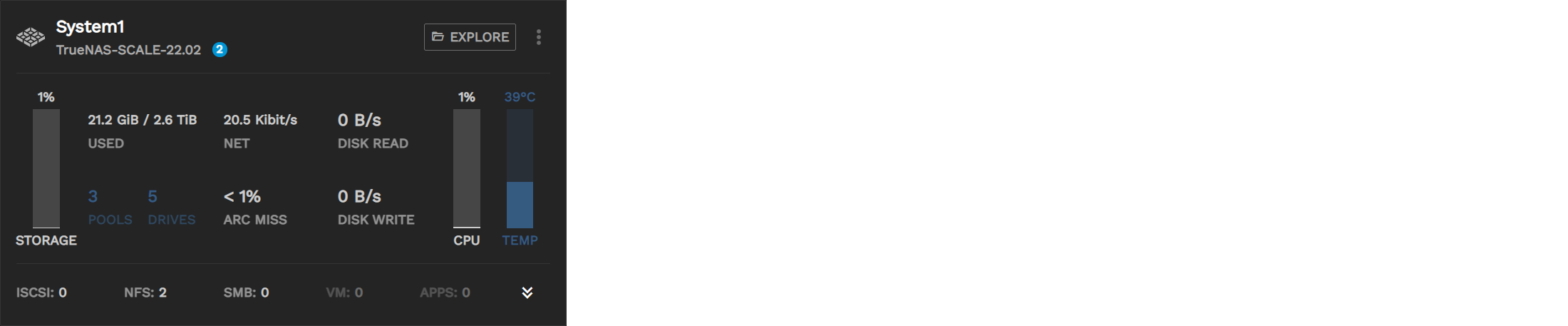
Click Config Backups to open the Config Backup window.
The Configuration Backup window displays a list of backups with their creation times and dates.
Set the checkbox for the config to restore and click the Restore icon.
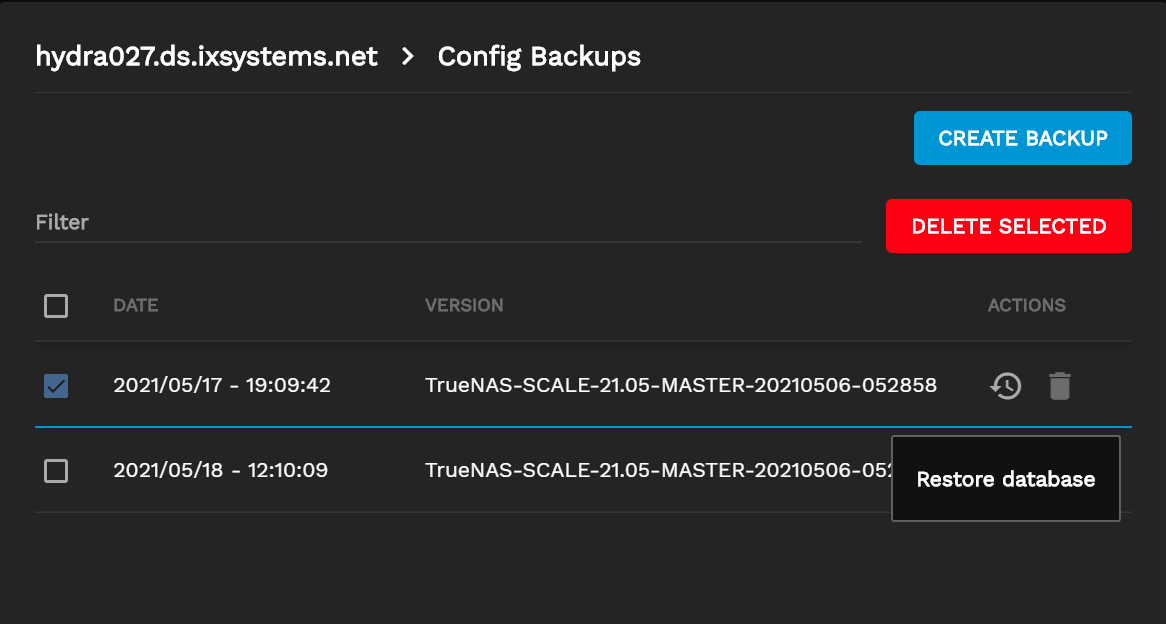
Click ADD SYSTEM to select a system that the config file restores.
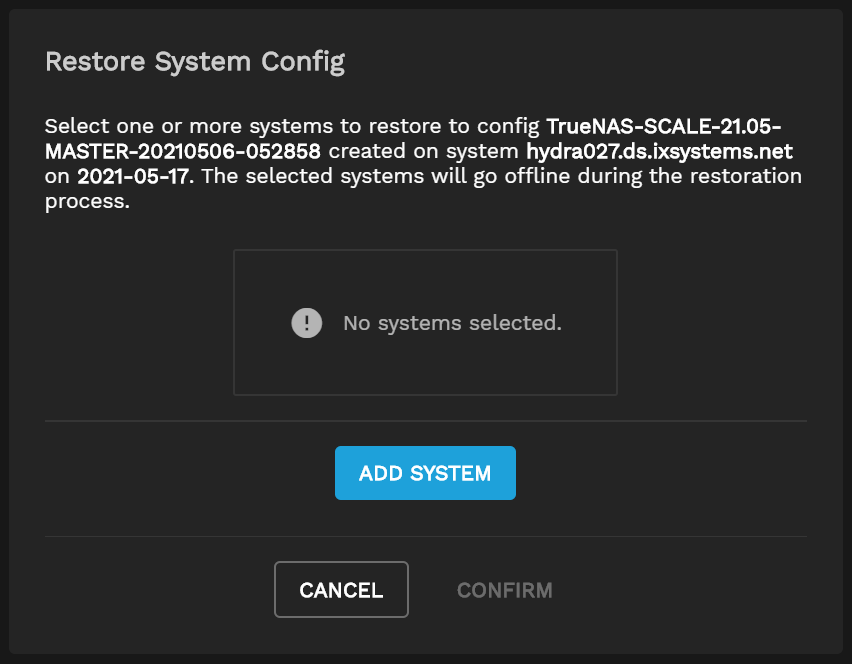
You can add more servers as needed.
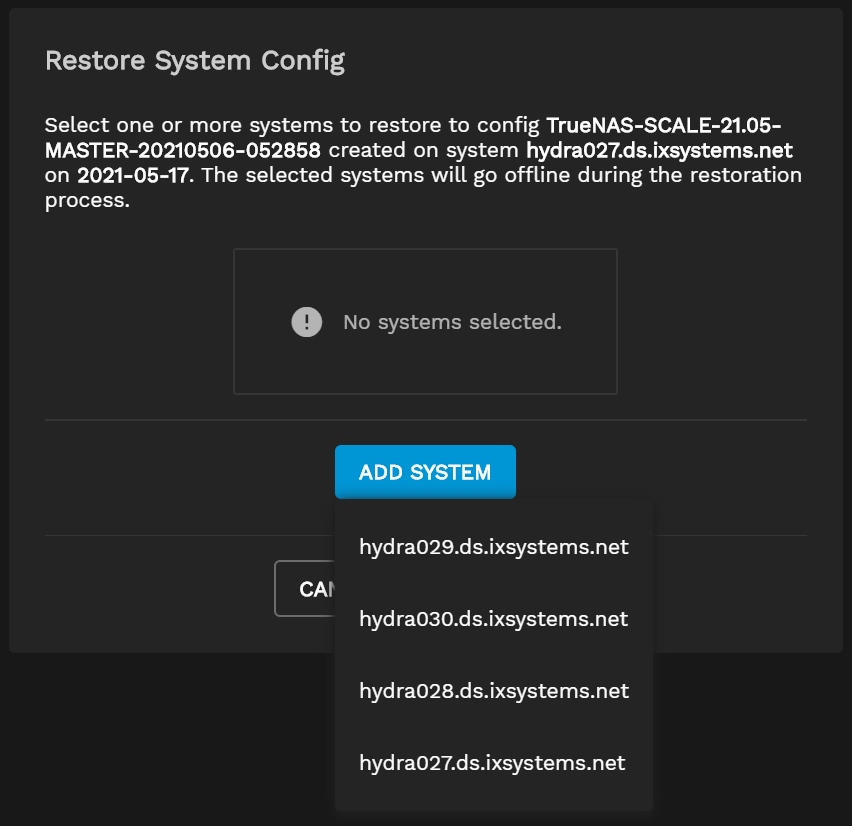
Click CONFIRM to upload the config backup to the chosen TrueNAS systems.
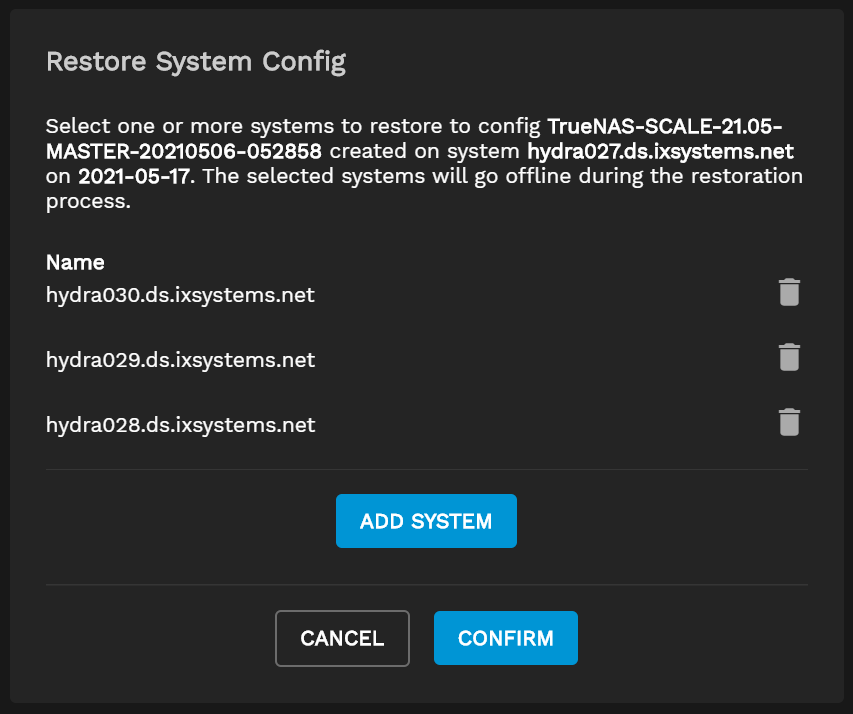
To access the System Inventory page, click the settings icon and select System Inventory.
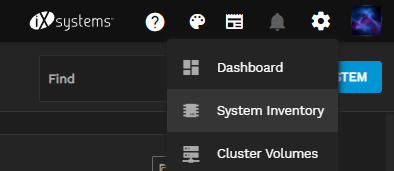
To download a comma-delimitedCSV file for the current inventory page, click CSV in the upper-right area of the screen.
There are three inventory information tabs:
The System tab provides information on the Manufacturer, the controllers' Serial numbers, the system Support Tier, the support Contract expiration date, the active controller Hostname, the CPU, the number of CPU Cores, the amount of Physical Memory, what OS the system is running, and the Uptime.
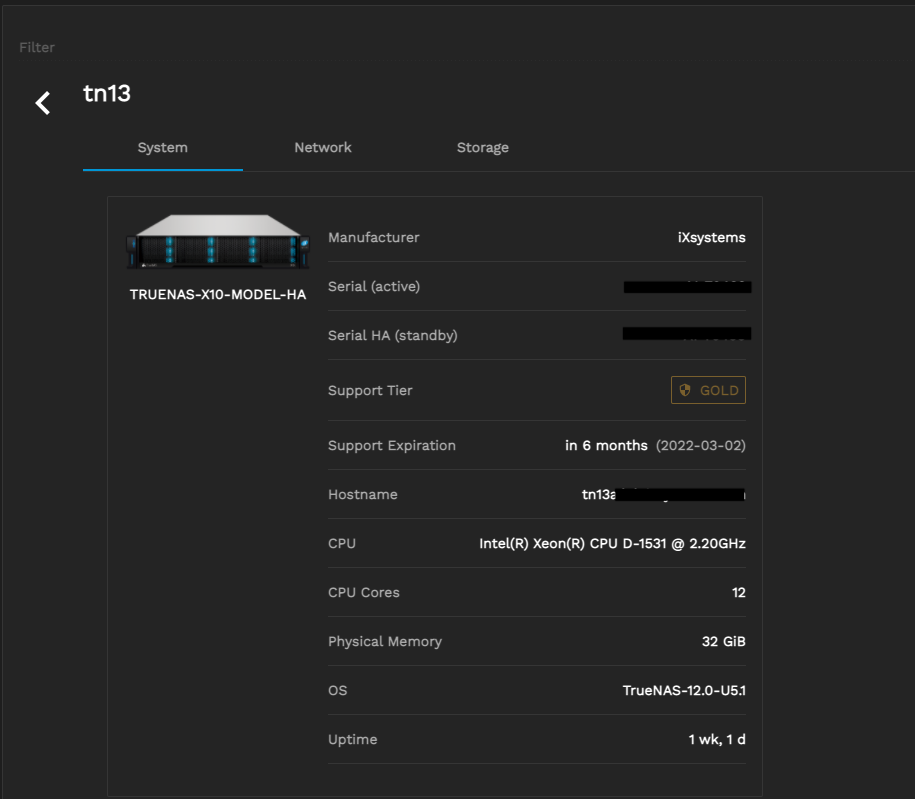
The Network tab provides information about the Interface names, Type, Link State and MAC address.
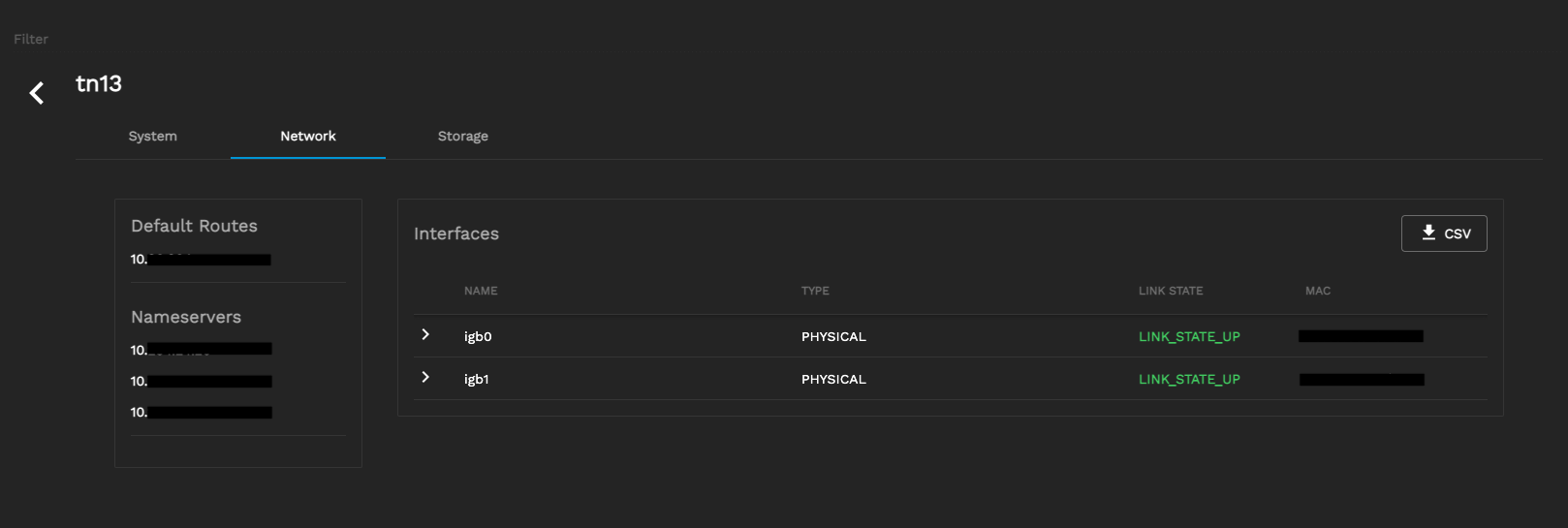
The Storage tab provides information about the Drives, such as Name, Type, Size, Model, Serial number, and Enclosure location.
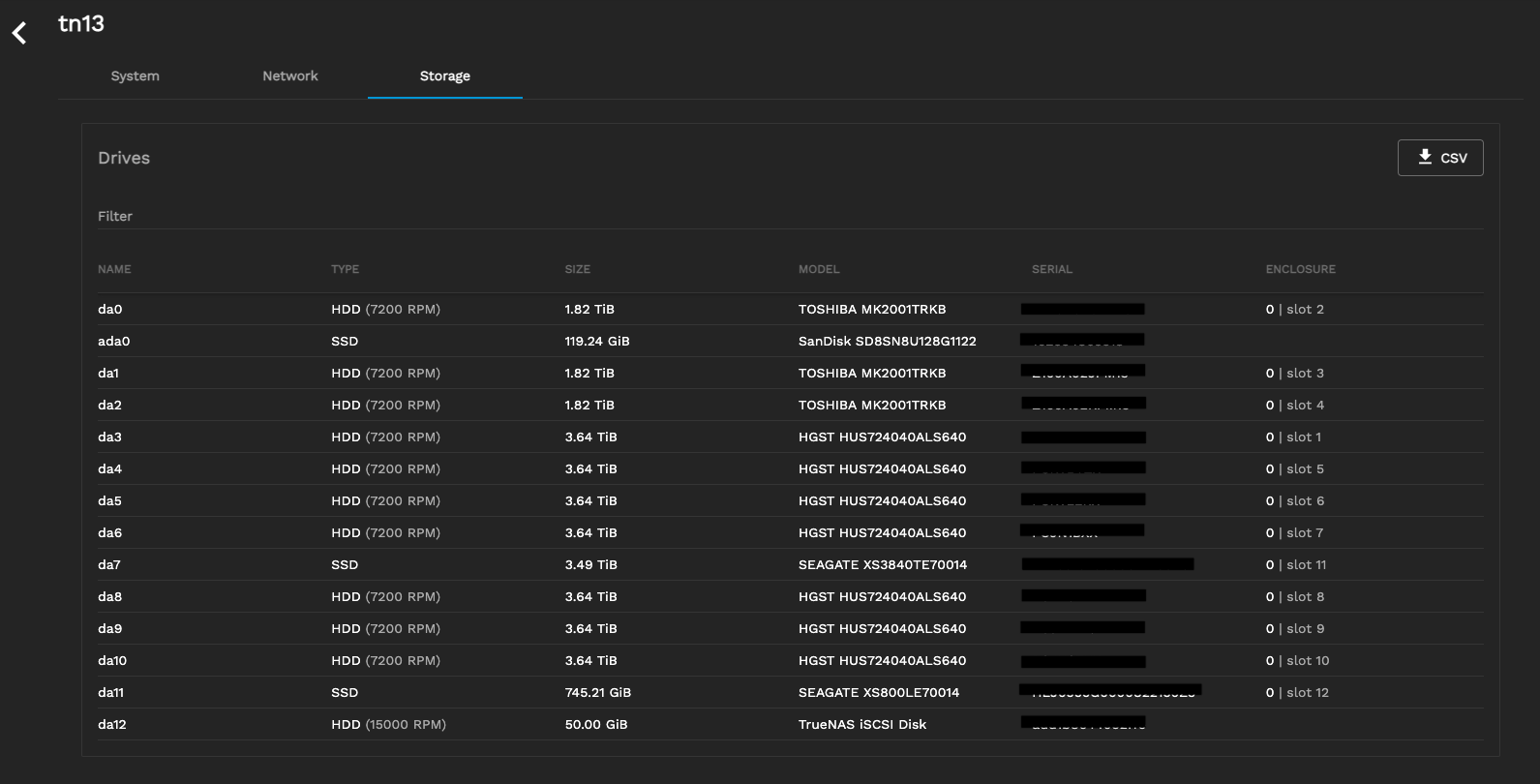
With TrueCommand, you can configure iSCSI volumes on multiple systems simultaneously. Refer to the iSCSI section for more information.

