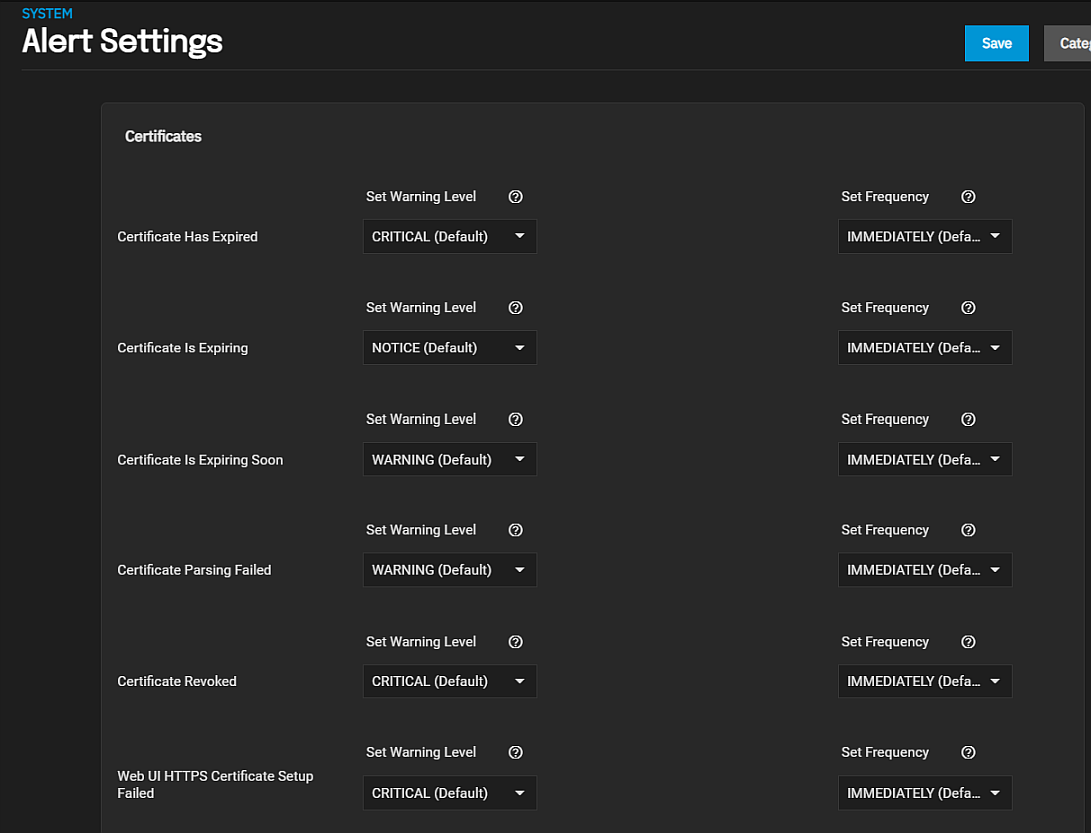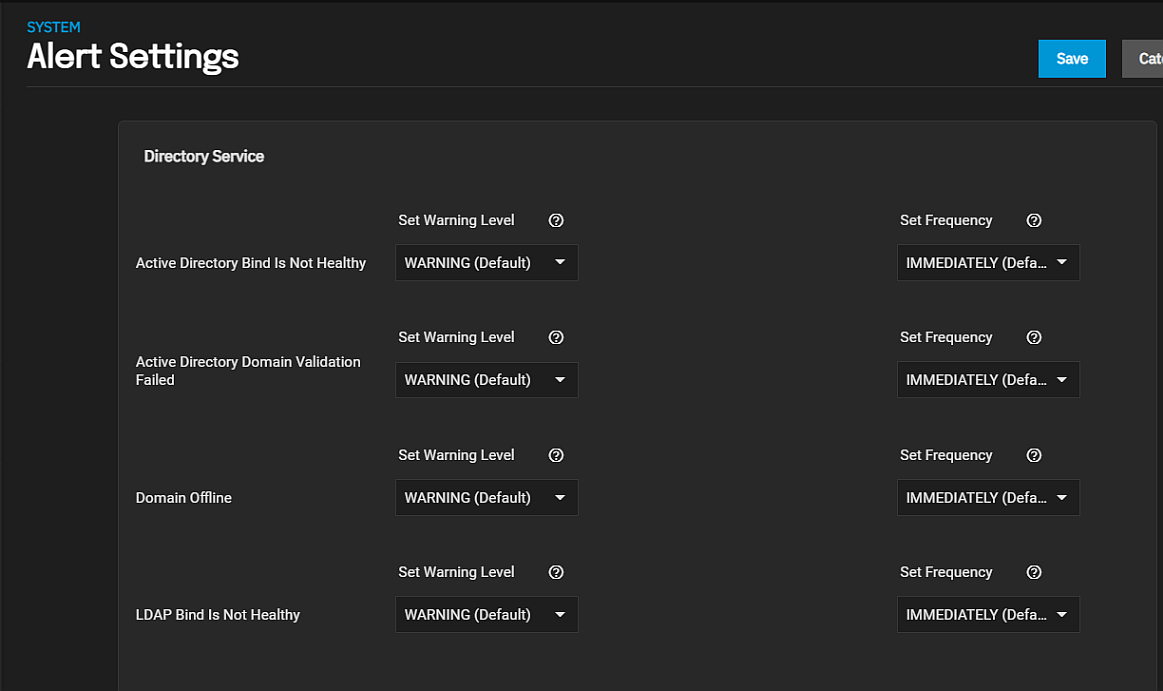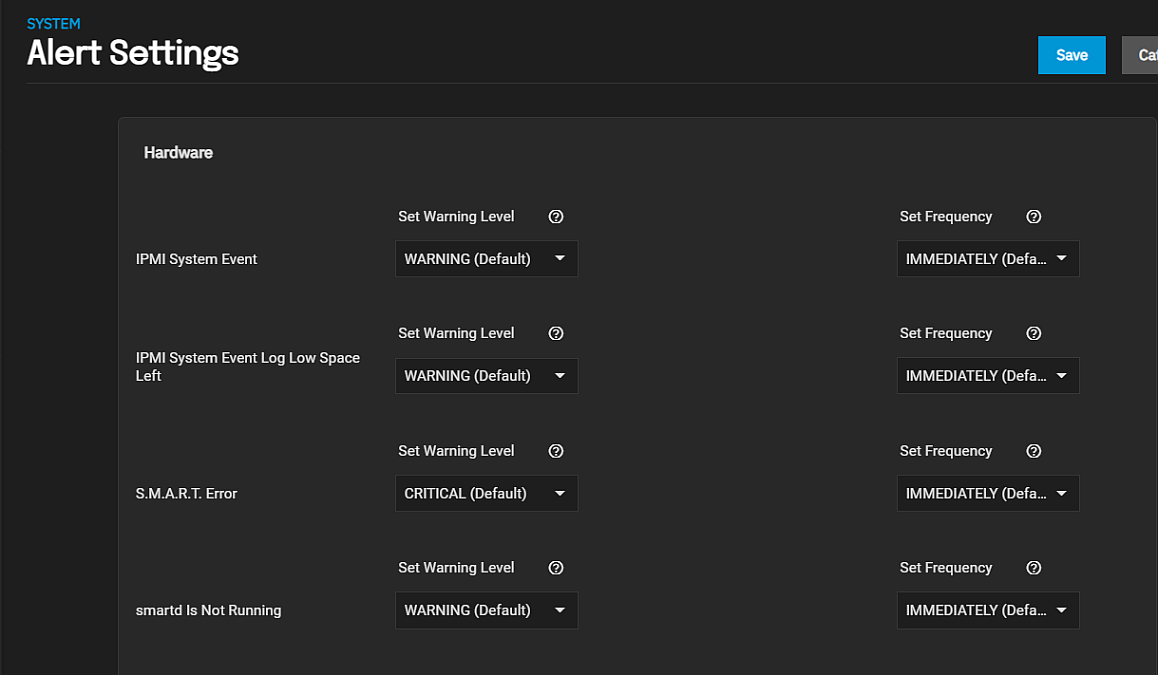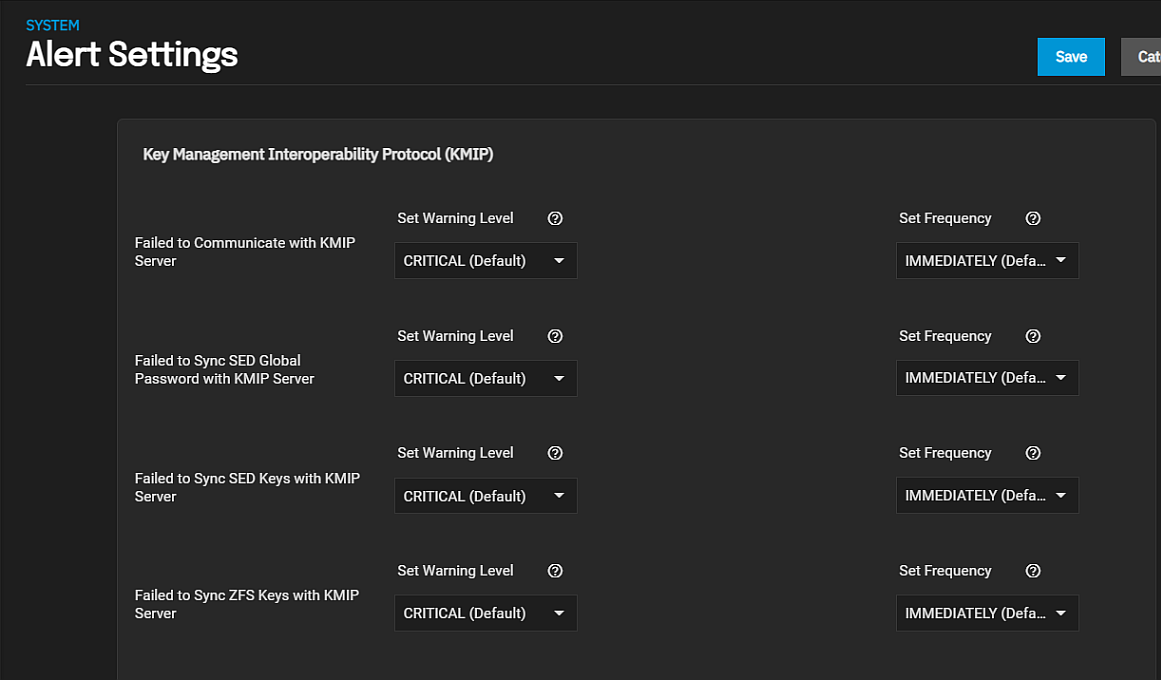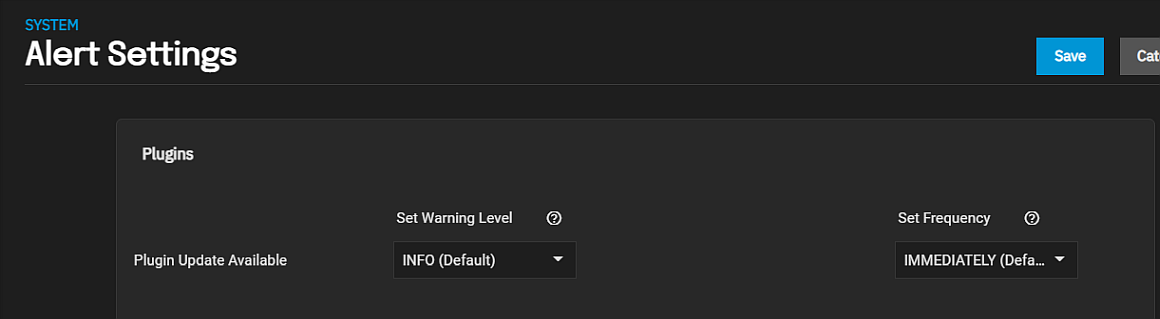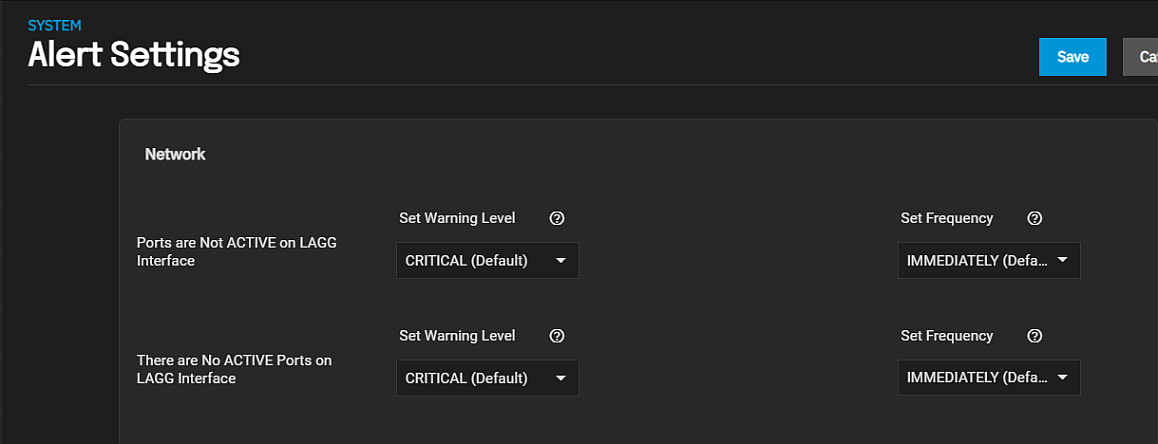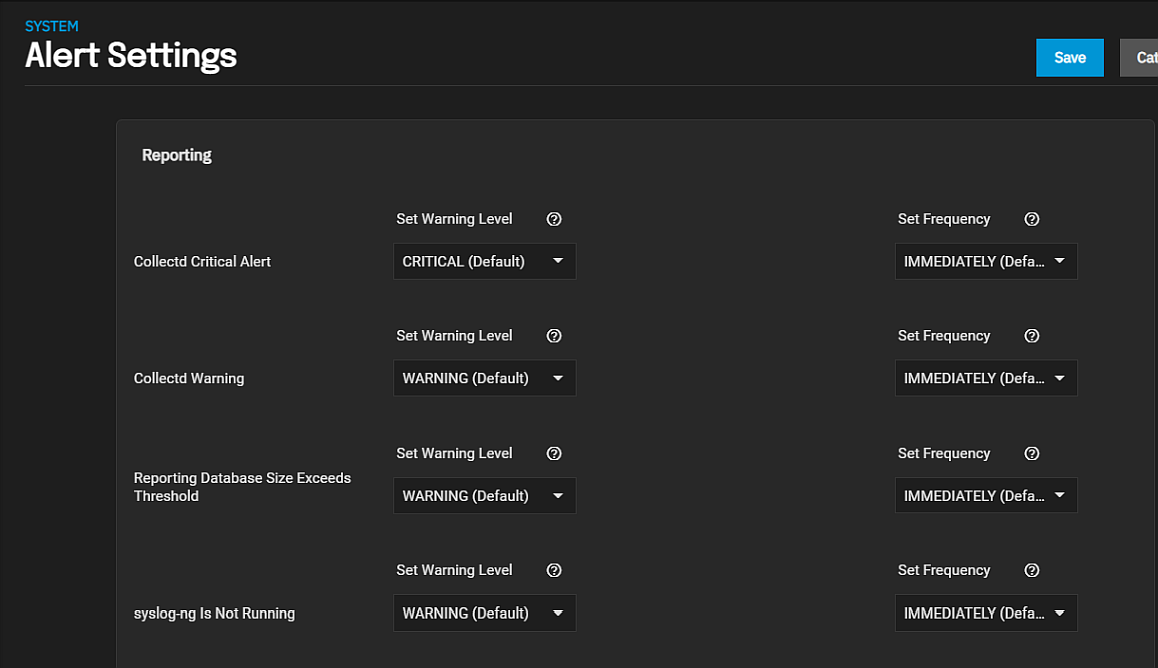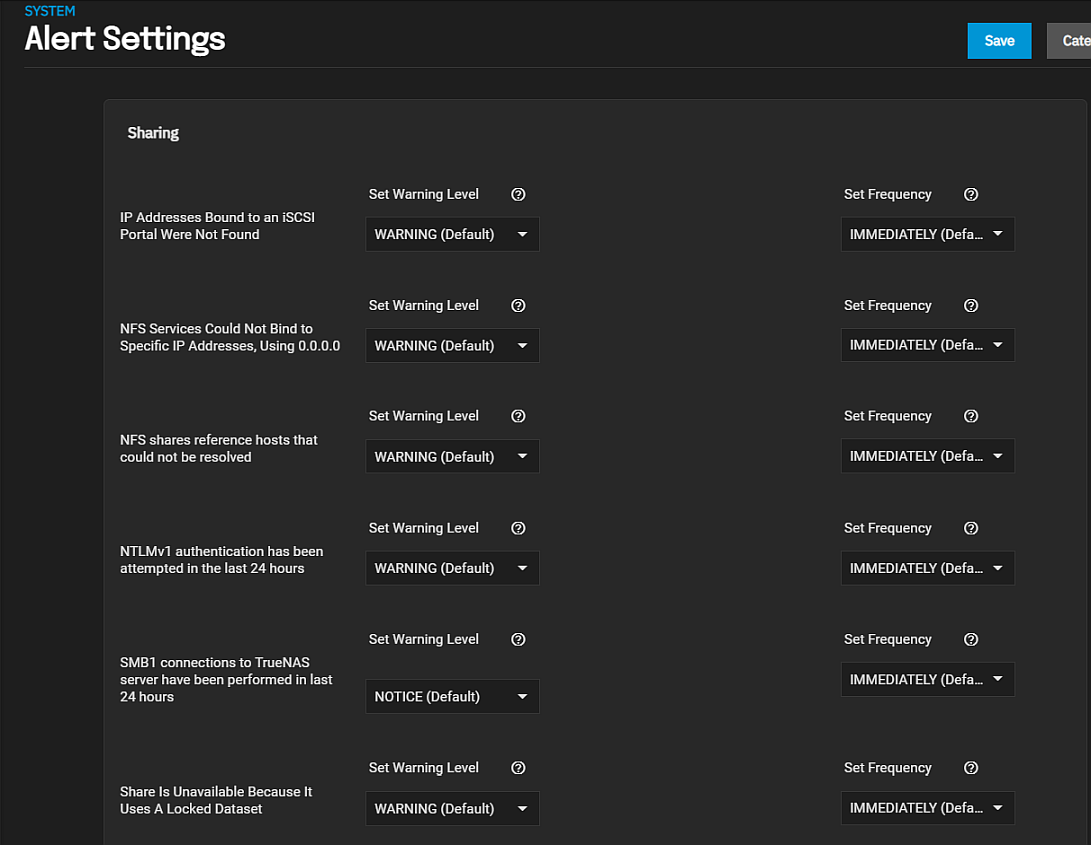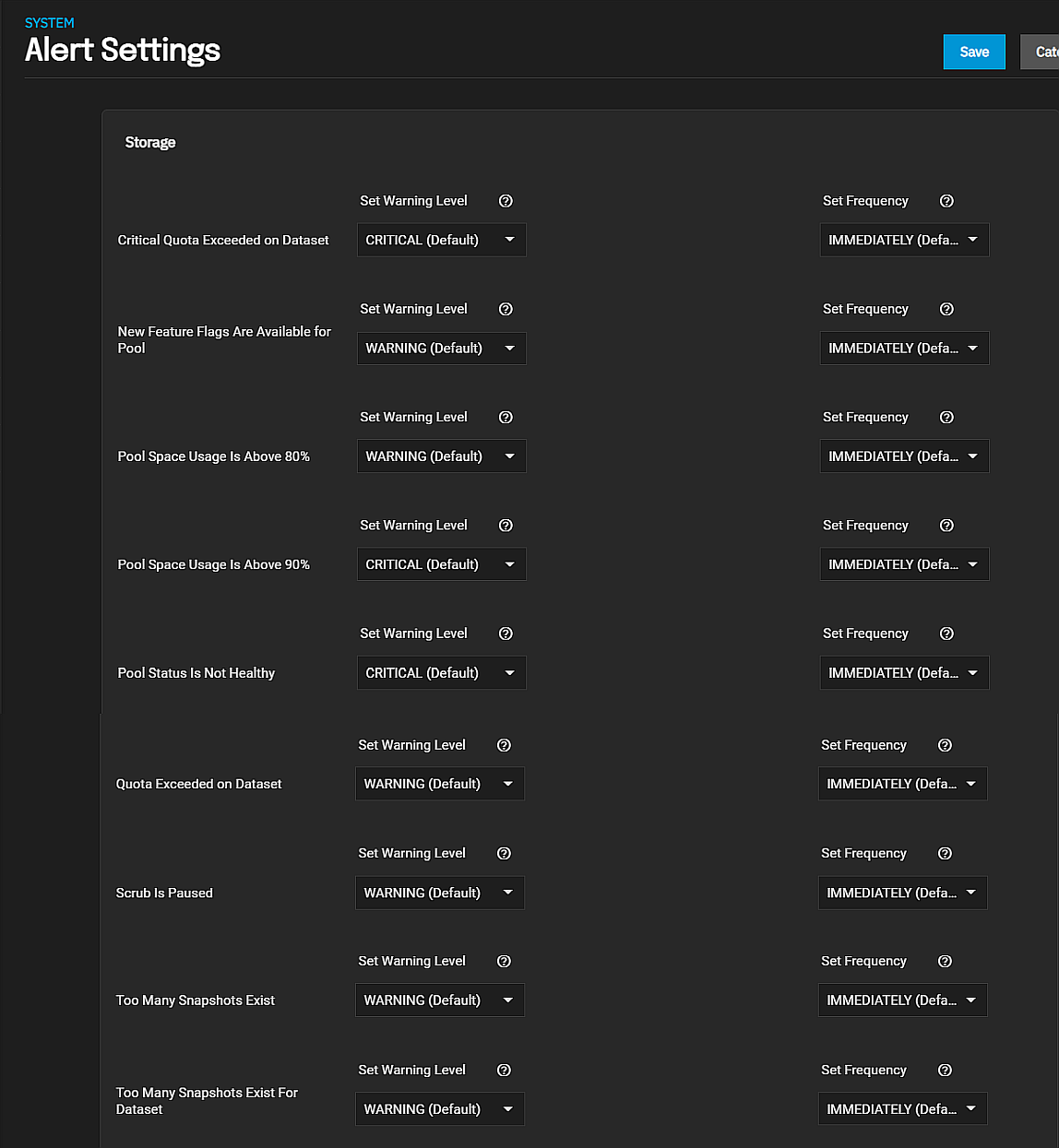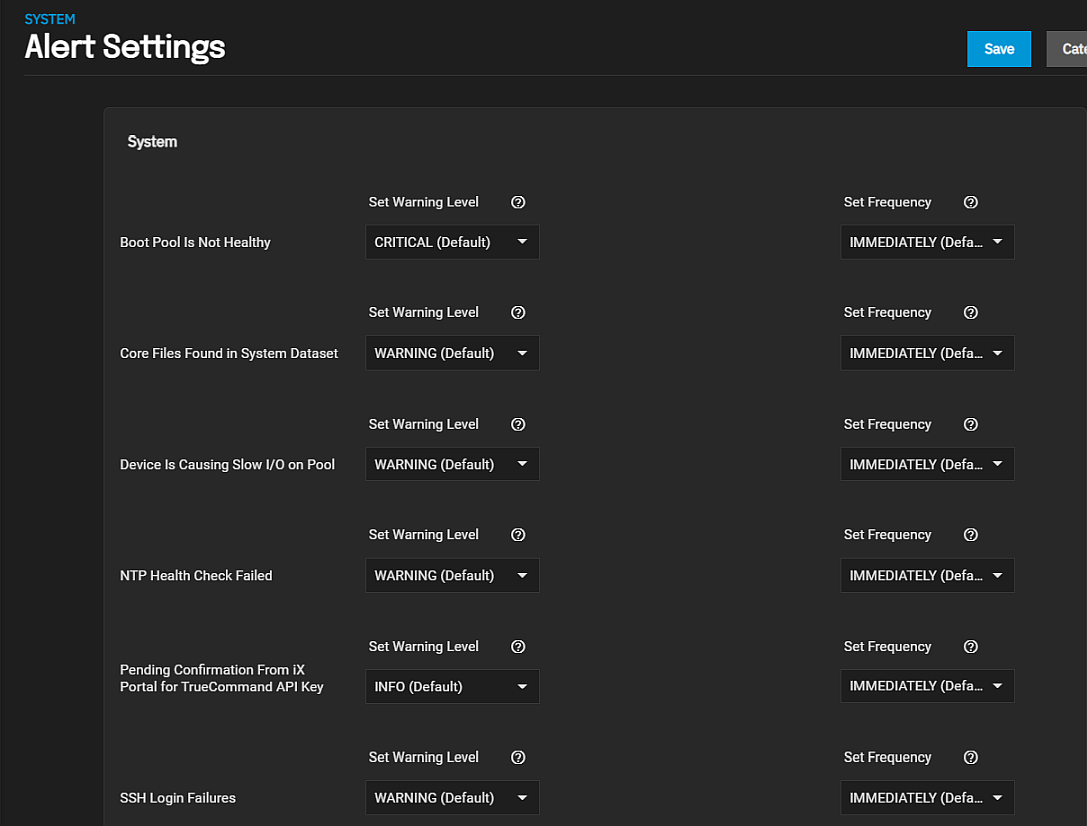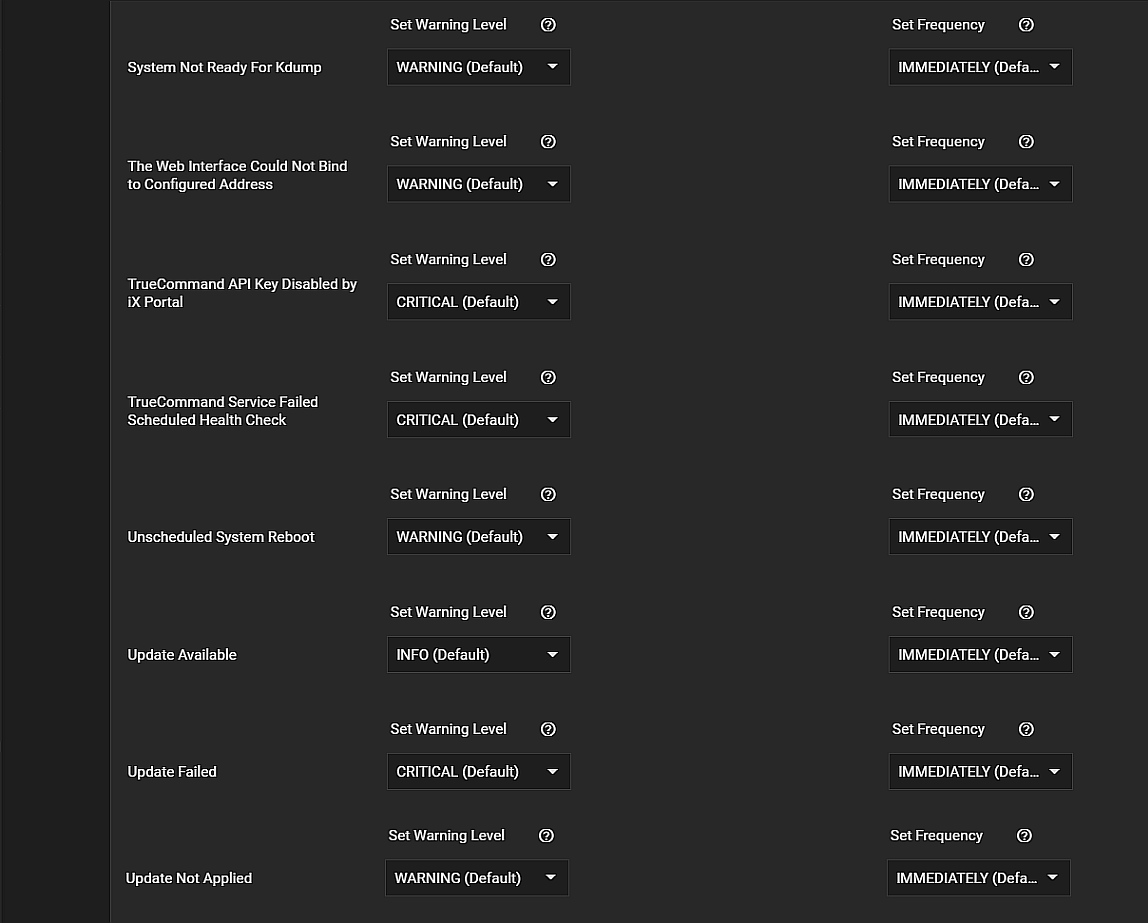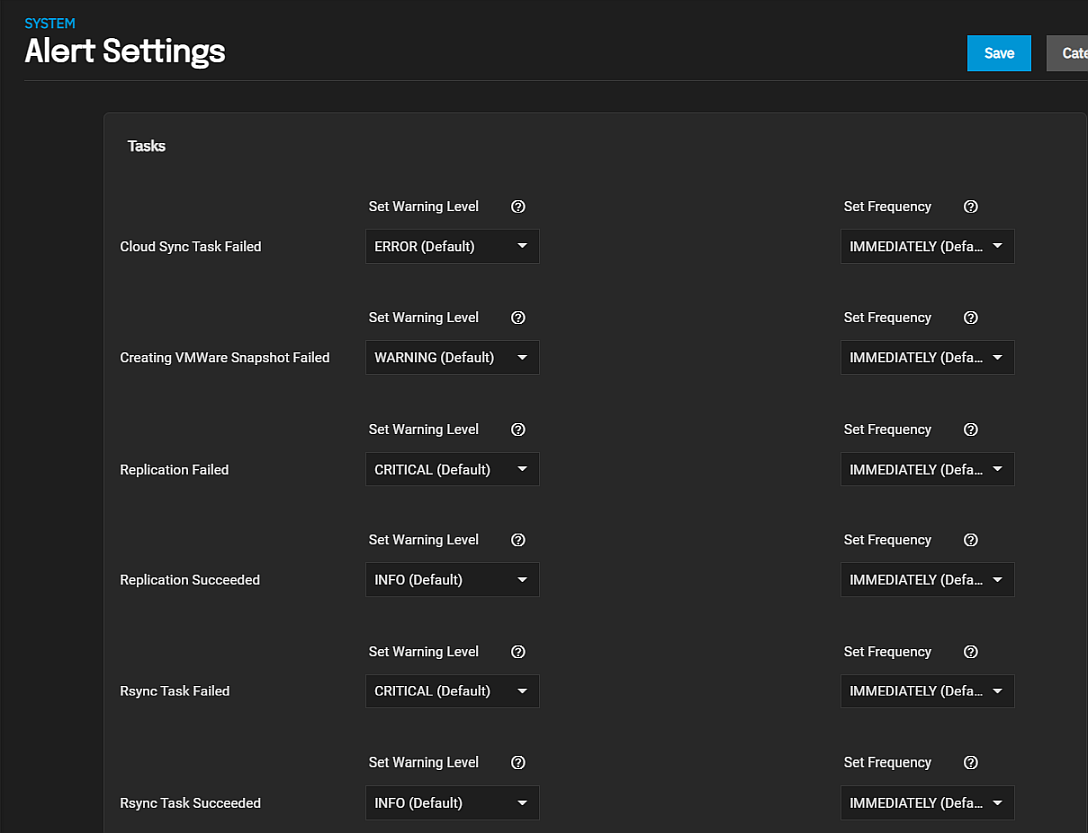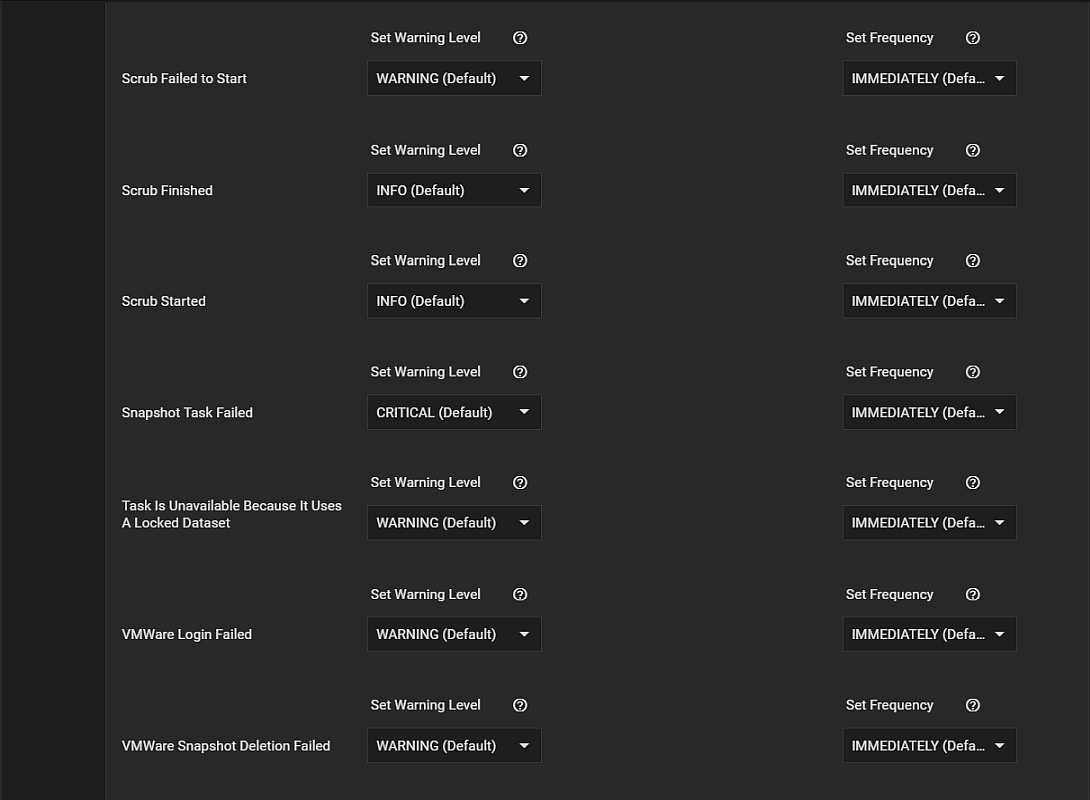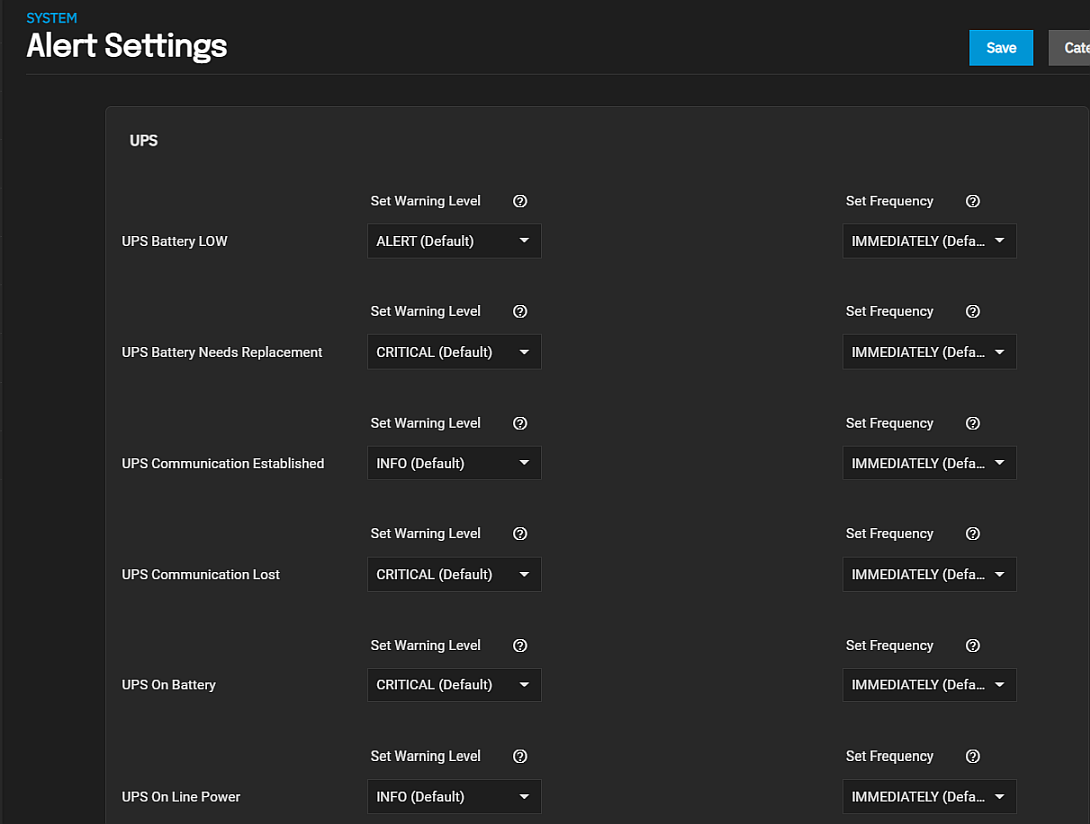Alert Settings Screens
5 minute read.
Last Modified 2022-06-21 12:39 -0400The Alert Settings screen displays options to set the warning level and frequency.
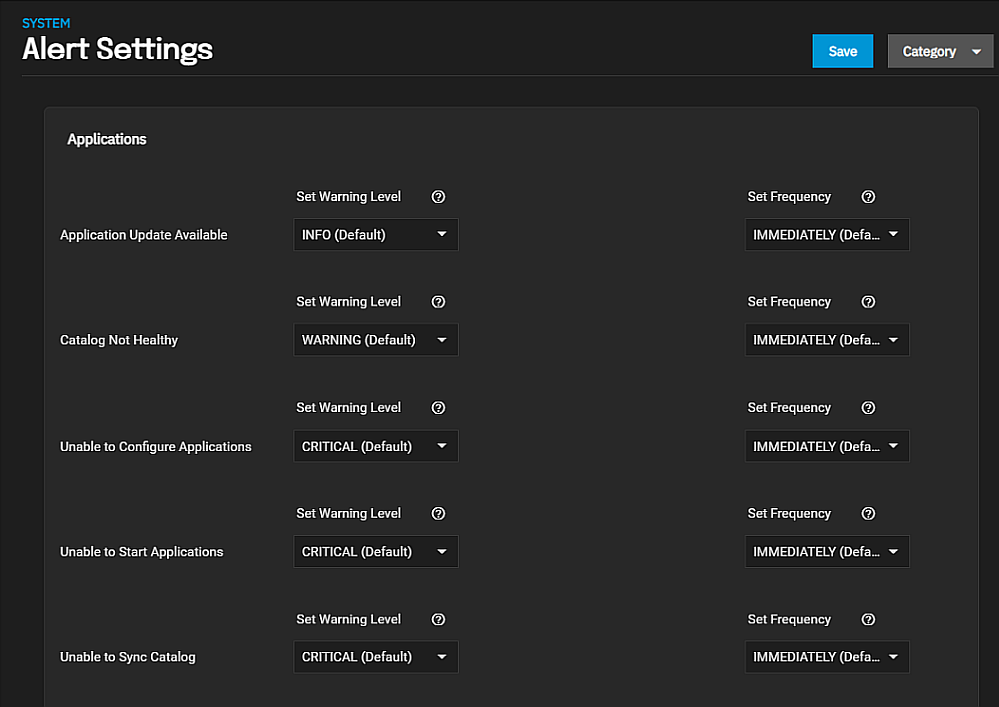
To access this screen, click the icon, and then click the icon and select Alert Settings on the dropdown list.
Use the Category dropdown list to displays alert settings for each category. Select from:
Applications alert settings display by default. These alerts apply to the third-party applications you deploy on your TrueNAS.
Certificates alert settings apply to certificates you add through the Credentials > Certificates screen.
Directory Services alert settings apply to the Active Directory and LDAP servers configured on your TrueNAS.
Hardware alert settings apply to the IPMI network connections, and S.M.A.R.T. and smartd that monitors the hard drives installed on your TrueNAS system.
Key Management Interoperability Protocol (KMIP) alert settings only apply to KMIP configured on a TrueNAS Enterprise system.
Plugins alert settings apply to plugins installed on your TrueNAS.
Network alert settings applies to network interfaces configured on your TrueNAS.
Reporting alert settings apply to collectd, reporting database and syslog processes on your TrueNAS.
Sharing alert settings apply to iSCSI, NFS or SMB shares and connections configured on your TrueNAS.
Storage alert settings apply to quotas, pools, snapshots, and scrub processes on your TrueNAS.
System alert settings apply to system processes, system dataset, TrueCommand API Key, SSH logins, system reboots, updates and the web interface.
Task alert settings apply to cloud sync, VMWare snapshots, replication, rsync, scrub and snapshot tasks scheduled on your TrueNAS.
UPS alert settings apply to a UPS connected to your TrueNAS.
Use the Set Warning Level dropdown list to customize alert importance. Each warning level has an icon and color to express the level of urgency.
To make the system email you when alerts with a specific warning level trigger, set up an email alert service with that warning level.
| Level | Icon | Alert Notification? |
|---|---|---|
| INFO |  |
No |
| NOTICE |  |
Yes |
| WARNING |  |
Yes |
| ERROR |  |
Yes |
| CRITICAL |  |
Yes |
| ALERT |  |
Yes |
| EMERGENCY |  |
Yes |
Use the Set Frequency dropdown list to adjust how often the system sends or displays alert notifications.
Alert frequencies options are Immediately (Default), Hourly, Daily or Never. Setting the Frequency to Never prevents that alert from displaying in the Alerts Notification dialog, but it still pops up in the UI if triggered.