WebDAV Service Screen
2 minute read.
Last Modified 2022-09-16 15:29 -0400The Services > WebDAV configuration screen displays settings to customize the TrueNAS WebDAV service.
You can access it from System Settings > Services screen. Locate WebDAV and click edit to open the screen, or use the Config Service option on the WebDAV widget options menu found on the main Sharing screen.
Select Start Automatically to activate the service when TrueNAS boots.
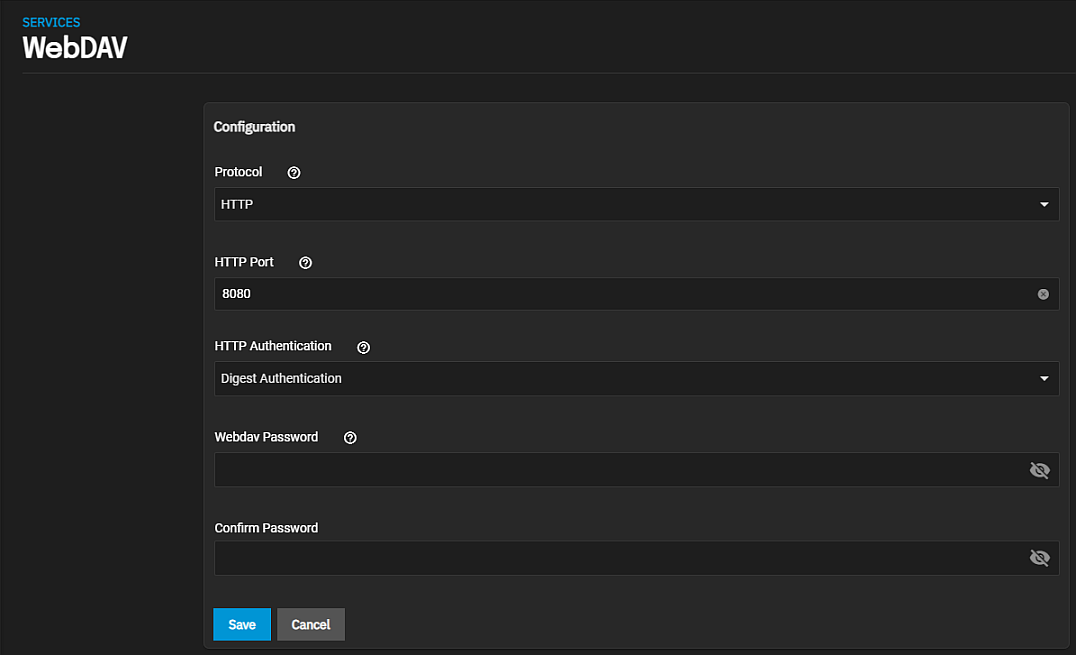
If you require it, you must choose an SSL certificate (freenas_default is always available). All Protocol options require you to define a number in the Port field. Make sure the network is not already using the WebDAV service port.
To prevent unauthorized access to the shared data, set the HTTP Authentication to either Basic or Digest and create a new Webdav Password.
| Setting | Description |
|---|---|
| Protocol | Select the protocol option from the dropdown list. Options are HTTP, HTTPS or HTTP+HTTPS. For better security, select HTTPS. |
| HTTP Port | Enter a port number for unencrypted connections. The default 8080 is not recommended. Do not reuse a port number. |
| HTTP Authentication | Select the authentication method from the dropdown list. Select Basic Authentication for unencrypted or Digest Authentication for encrypted. No Authentication to not use any authentication method. |
| WebDAV Password | Enter a password. davtest is the default password, but you should change this as it is a known password. |
| Confirm Password | Reenter the password to confirm it. |

