FTP Service Screen
6 minute read.
Last Modified 2022-12-12 10:35 -0500The File Transfer Protocol (FTP) is a simple option for data transfers. The SSH and Trivial FTP options provide secure or simple config file transfer methods respectively.
The FTP service has basic and advanced setting options. Click the edit for FTP to open the Basic Settings configuration screen.
To configure FTP, go to System Settings > Services and find FTP, then click edit.
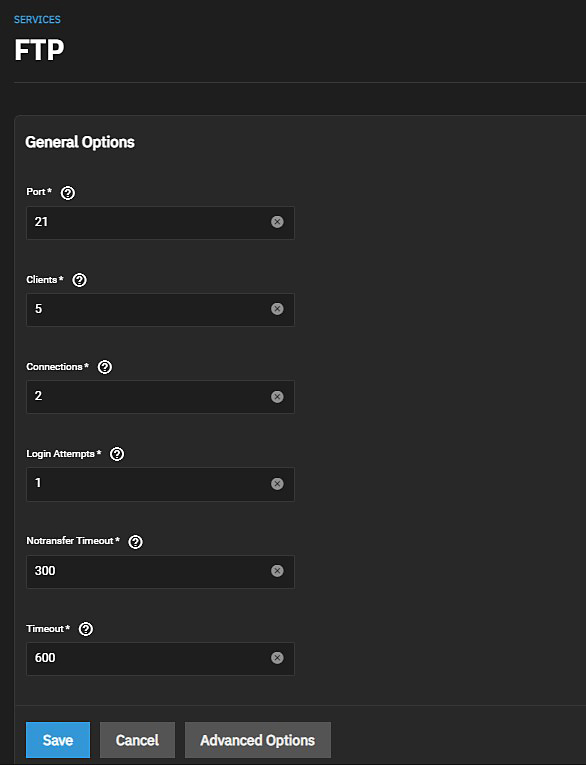
| Settings | Description |
|---|---|
| Port | Enter the port the FTP service listens on. |
| Clients | Enter the maximum number of simultaneous clients. |
| Connections | Enter the maximum number of connections per IP address. 0 is unlimited. |
| Login Attempts | Enter the maximum attempts before client is disconnected. Increase if users are prone to misspellings or typos. |
| Notransfer Timeout | Enter the maximum number of seconds a client is allowed to spend connected, after authentication, without issuing a command which results in creating an active or passive data connection (i.e. sending/receiving a file, or receiving a directory listing). |
| Timeout | Enter the maximum client idle time in seconds before disconnect. Default value is 600 seconds. |
Advanced Settings include the General Options on the Basic Settings configuration screen, and allow you to specify access permissions, TLS settings, bandwidth and other setting to further customize FTP access.
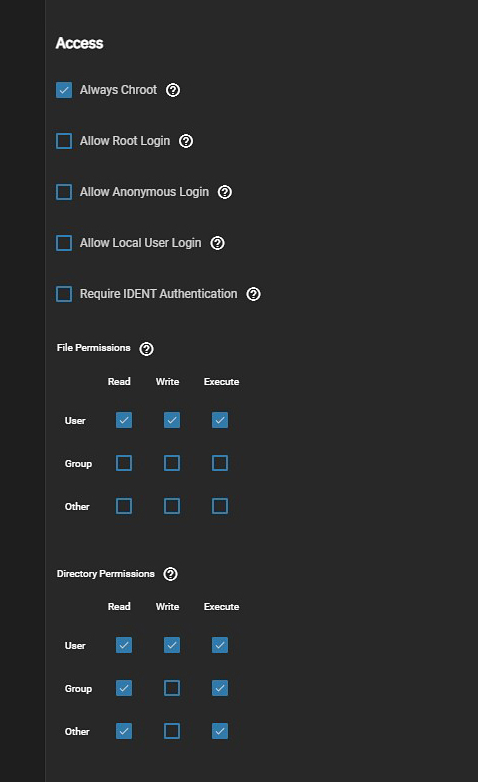
Access settings specify user login, file and directory access permissions.
| Settings | Description |
|---|---|
| Always Chroot | Select to only allow users access their home directory if they are in the wheel group. This option increases security risk. To confine FTP sessions to a home directory of a local user, enable chroot and select Allow Local User Login. |
| Allow Root Login | Select to allow root logins. This option increases security risk so enabling this is discouraged. Do not allow anonymous or root access unless it is necessary. |
| For better security, enable TLS when possible (especially when exposing FTP to a WAN). TLS effectively makes this FTPS. | |
| Allow Anonymous Login | Select to allow anonymous FTP logins with access to the directory specified in Path. Selecting this displays the Path field. Enter or browse to the loction to populate the field. |
| Allow Local User Login | Select to allow any local user to log in. By default, only members of the ftp group are allowed to log in. |
| Require IDENT Authentication | Select to require IDENT authentication. Setting this option results in timeouts when ident (or in Shell identd) is not running on the client. |
| File Permissions | Select the default permissions for newly created files. |
| Directory Permissions | Select the default permissions for newly created directories. |
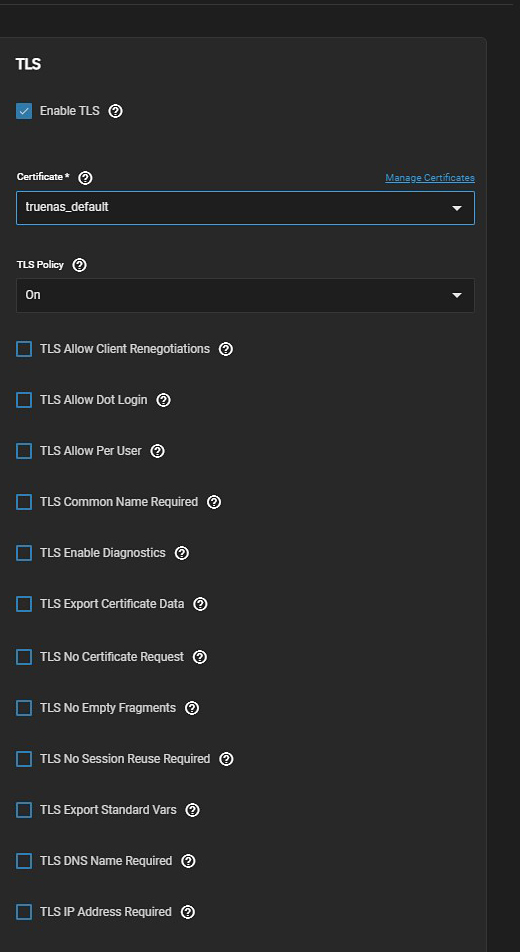
TLS settings specify the authentication methods you want to apply and whether you want to encrypt the data you transfer across the Internet.
| Settings | Description |
|---|---|
| Enable TLS | Select to allow encrypted connections. Requires a certificate (created or imported using System > Certificates. |
| Certificate | Select the SSL certificate to use for TLS FTP connections from the dropdown list. To create a certificate, go to System > Certificates. |
| TLS Policy | Select the policy from the dropdown list of options. Options are On, off, Data, !Data, Auth, Ctrl, Ctrl + Data, Ctrl +!Data, Auth + Data or Auth +!Data. Defines whether the control channel, data channel, both channels, or neither channel of an FTP session must occur over SSL/TLS. The policies are described here. |
| TLS Allow Client Renegotiations | Select to allow client renegotiations. This option is not recommended. Setting this option breaks several security measures. See mod_tls for details. |
| TLS Allow Dot Login | If select, TrueNAS checks the user home directory for a |
| TLS Allow Per User | If set, allows sending a user password unencrypted. |
| TLS Common Name Required | Select to require the common name in the certificate to match the FQDN of the host. |
| TLS Enable Diagnostics | Selected to logs more verbose, which is helpful when troubleshooting a connection. |
| TLS Export Certificate Data | Select to export the certificate environment variables. |
| TLS No Certificate Request | Select if the client cannot connect likely because the client server is poorly handling the server certificate request. |
| TLS No Empty Fragments | Not recommended. This option bypasses a security mechanism. |
| TLS No Session Reuse Required | This option reduces connection security. Only use it if the client does not understand reused SSL sessions. |
| TLS Export Standard Vars | Selected to set several environment variables. |
| TLS DNS Name Required | Select to require the client DNS name to resolve to its IP address and the cert contain the same DNS name. |
| TLS IP Address Required | Select to require the client certificate IP address to match the client IP address. |
Bandwidth settings specify the amount of space you want to allocate for local and anonymous user uploads and downloads.
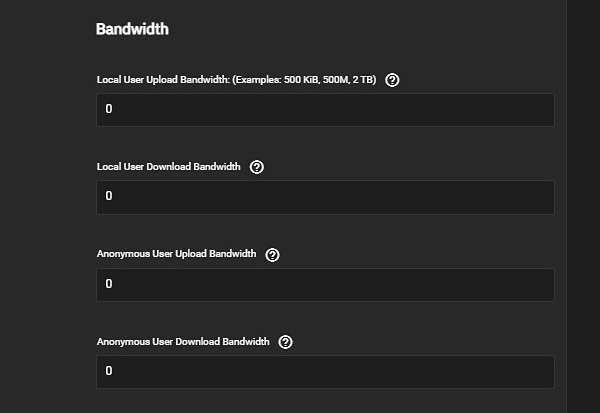
| Settings | Description |
|---|---|
| Local User Upload Bandwidth: (Examples: 500 KiB, 500M, 2 TB) | Enter a value in KiBs or greater. A default of 0 Kib means unlimited. If measurement is not specified it defaults to KiB. This field accepts human-readable input in KiBs or greater (M, GiB, TB, etc.). Default 0 KiB is unlimited. |
| Local User Download Bandwidth | Enter a value in KiBs or greater. A default of 0 Kib means unlimited. If measurement is not specified it defaults to KiB. This field accepts human-readable input in KiBs or greater (M, GiB, TB, etc.). Default 0 KiB is unlimited. |
| Anonymous User Upload Bandwidth | Enter a value in KiBs or greater. A default of 0 Kib means unlimited. If measurement is not specified it defaults to KiB. This field accepts human-readable input in KiBs or greater (M, GiB, TB, etc.). Default 0 KiB is unlimited. |
| Anonymous User Download Bandwidth | Enter a value in KiBs or greater. A default of 0 Kib means unlimited. If measurement is not specified it defaults to KiB. This field accepts human-readable input in KiBs or greater (M, GiB, TB, etc.). Default 0 KiB is unlimited. |
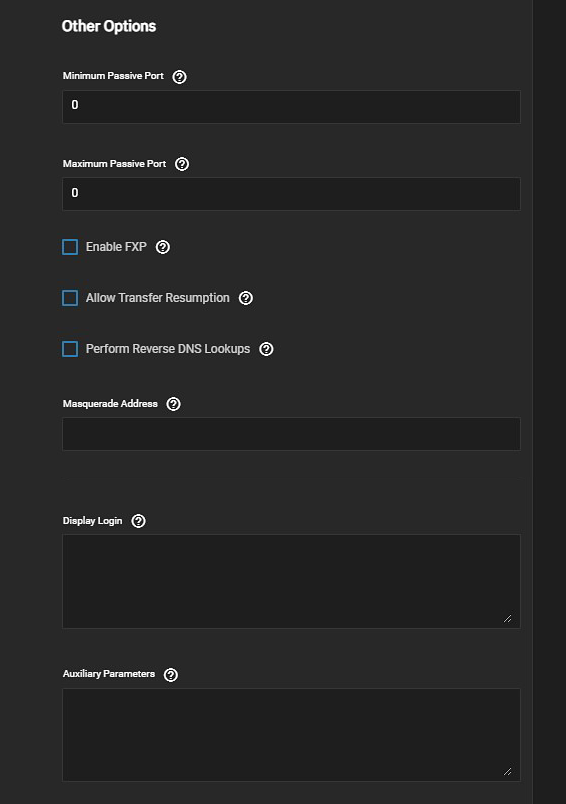
| Settings | Description |
|---|---|
| Minimum Passive Port | Enter a numeric value. Used by clients in PASV mode. A default of 0 means any port above 1023. |
| Maximum Passive Port | Enter a numeric value. Used by clients in PASV mode. A default of 0 means any port above 1023. |
| Enable FXP | Select to enable the File eXchange Protocol (FXP). Not recommended as this leaves the server vulnerable to FTP bounce attacks. |
| Allow Transfer Resumption | Select to allow FTP clients to resume interrupted transfers. |
| Perform Reverse DNS Lookups | Select to allow performing reverse DNS lookups on client IPs. Causes long delays if reverse DNS isn’t configured. |
| Masquerade Address | Enter a public IP address or host name. Set if FTP clients cannot connect through a NAT device. |
| Display Login | Enter a message that displays to local login users after authentication. Anonymous login users do not see this message. |
| Auxiliary Parameters | Used to add additional proftpd(8) parameters. |

