Dynamic DNS Service Screen
2 minute read.
Last Modified 2022-09-21 15:57 -0400The Services > DynamicDNS screen settings specify settings so the system can automatically associate its current IP address with a domain name and continues to provide access to TrueNAS even if the system IP address changes.
To configure Dynamic DNS, go to System Settings > Services and find DynamicDNS, then click edit.
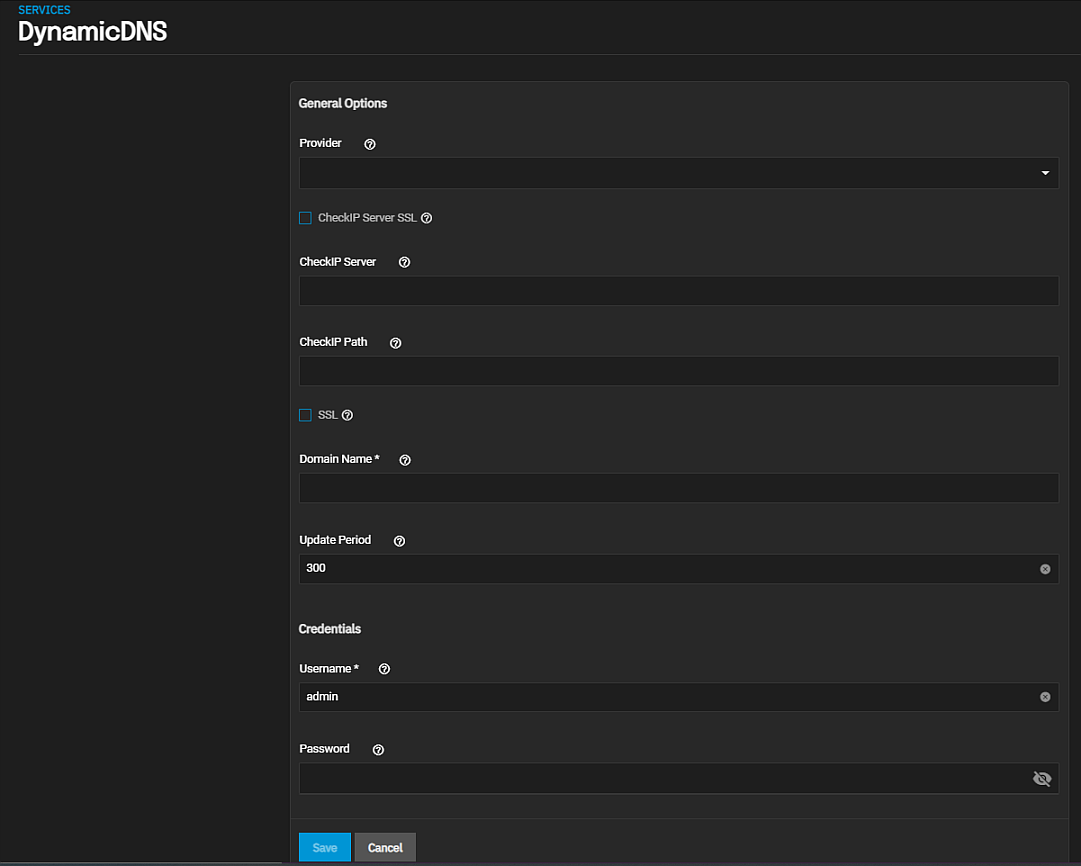
| Settings | Description |
|---|---|
| Provider | Select the provider from the dropdown list of supported providers. If a specific provider is not listed, select Custom Provider and enter the information in the Custom Server and Custom Path fields below the SSL checkbox. |
| Custom Server | Displays after selecting Custom Provider in the Provider field. Enter the DDNS server name. For example, members.dyndns.org denotes a server similar to dyndns.org. |
| Custom Path | Displays after selecting Custom Provider in the Provider field. Enter the DDNS server path. Paht syntax can vary by provider and must be obtained from that provider. For example, /update?hostname= is a simple path for the update.twodns.de custom sever. The host name is automatically appended by default. For more examples see In-A-Dyn documentation. |
| CheckIP-Server SSL | Select to use HTTPS for the connection to the CheckIP Server. |
| CheckIP Server | Enter the name and port of the server that reports the external IP address. For example, entering checkip.dyndns.org:80 uses Dyn IP detection to discover the remote socket IP address. |
| CheckIP Path | Enter the path to the CheckIP server. For example, no-ip.com uses a CheckIP Server of dynamic.zoneedit.com and CheckIP Path of /checkip.html. |
| SSL | Select to use HTTPS for the connection to the server that updates the DNS record. |
| Domain Name | Enter the fully qualified domain name of the host with the dynamic IP address. Separate multiple domains with a space, comma (,), or semicolon (;). For example, myname.dyndns.org; myothername.dyndns.org. |
| Update Period | Enter the number of seconds for how often the IP is checked. |
Credentials
| Settings | Description |
|---|---|
| Username | Enter the user name for logging in to the provider and updating the record. |
| Password | Enter the user password for logging in to the provider and updating the record. |

