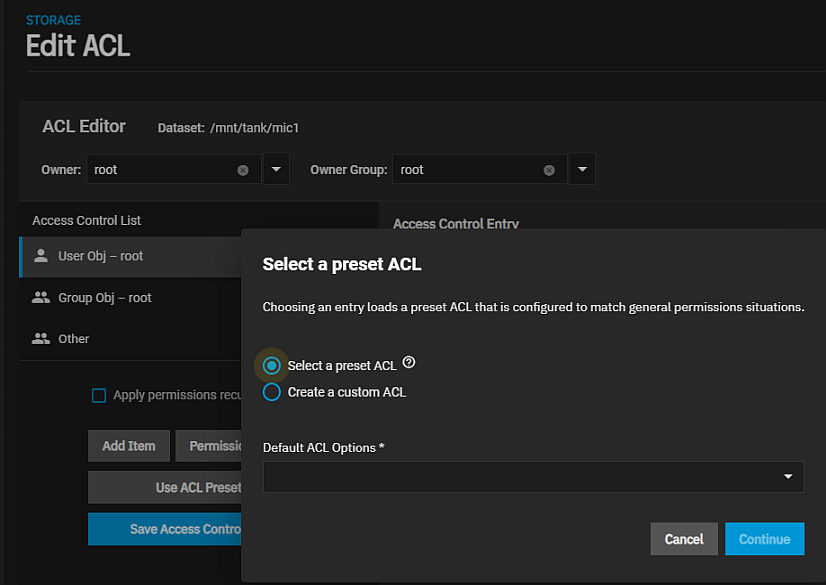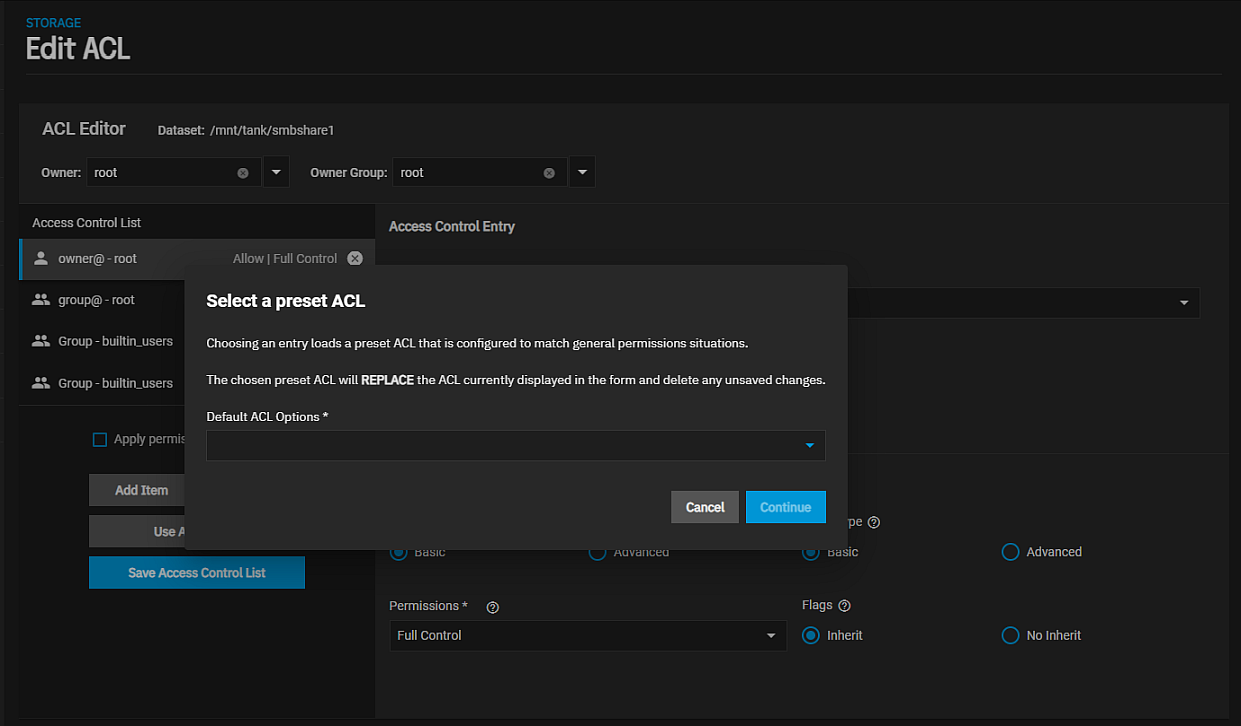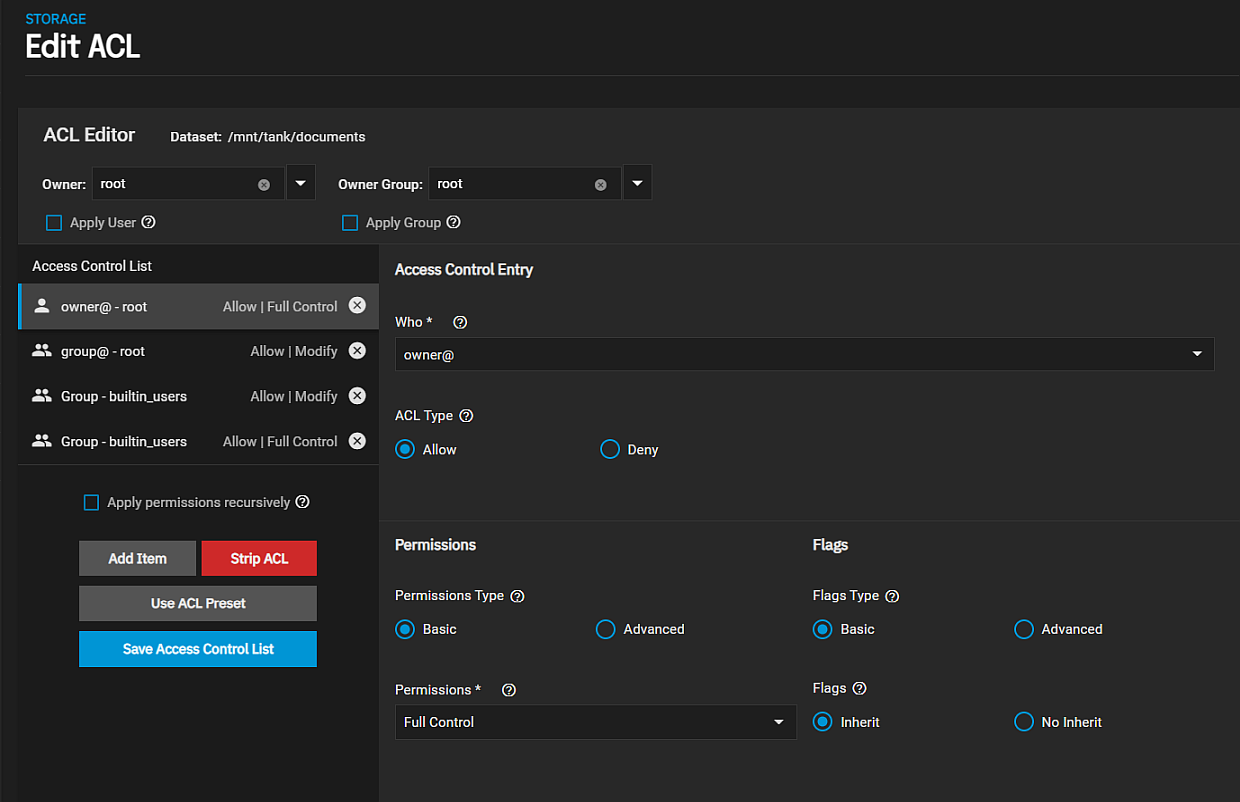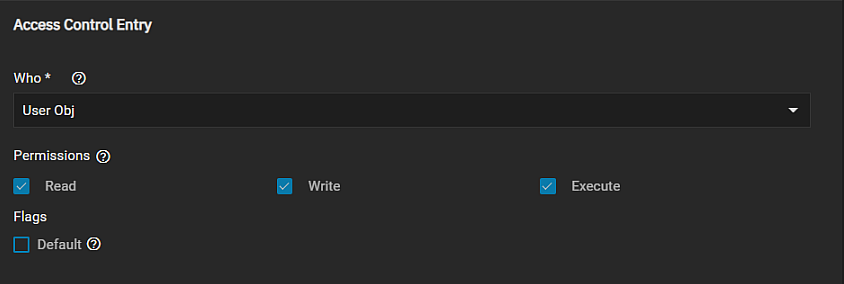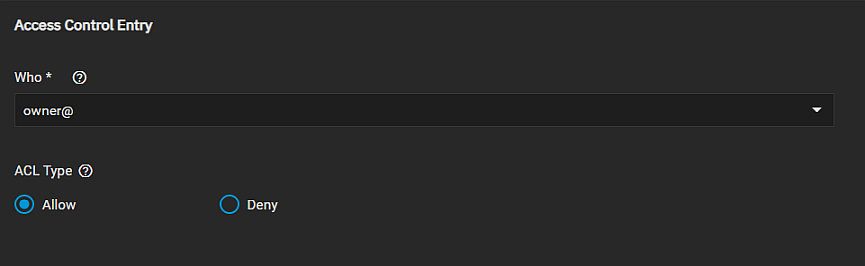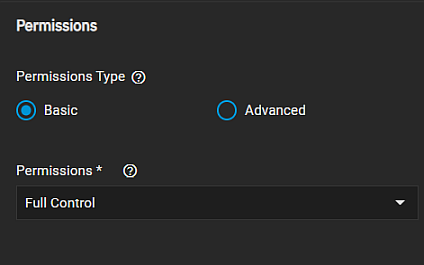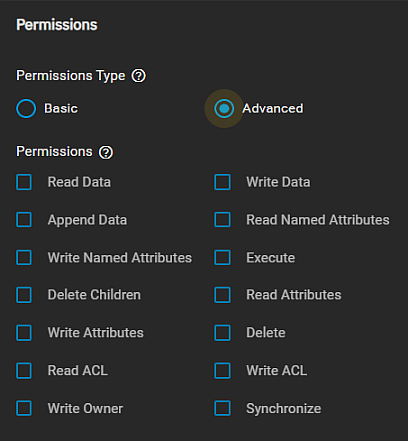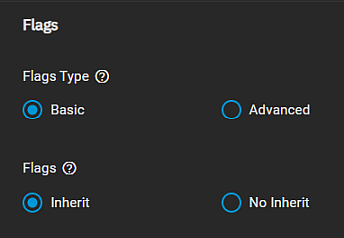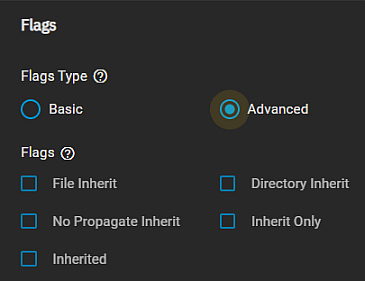Edit ACL Screens
8 minute read.
Last Modified 2022-12-13 12:31 -0500TrueNAS SCALE offers two ACL types: POSIX (the SCALE default) and NFSv4. For a more in-depth explanation of ACLs and configurations in TrueNAS SCALE, see our ACL Primer.
The ACL Type setting, found in the Advanced Options of both the Add Dataset and Edit Dataset screens, determines the ACL presets available on the Select a preset ACL window and also determines which permissions editor screens you see after you click the edit icon on the Dataset Permissions widget.
If ACL Type is set to NSFv4, you can select the ACL Mode you want to use.
NFSv4 is a type of access control list (ACL) that is not related to the type of share you might use (SMB or NFS).
If you selected POSIX or Inherit as your ACL type, the first screen you see after you click edit on the Dataset Permissions widget is the Storage > Edit Permissions screen with the Unix Permissions Editor basic ACL configuration settings.
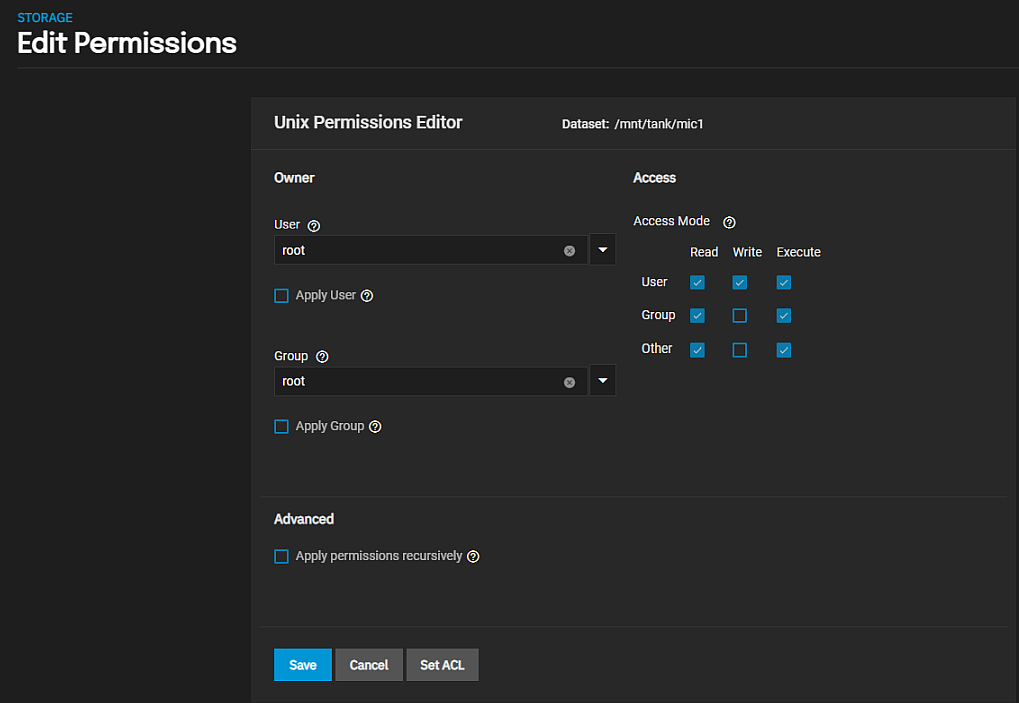
Use the settings on this screen to configure basic ACL permissions.
The Owner section controls which TrueNAS user and group has full control of this dataset.
The Access section lets users define the basic Read, Write, and Execute permissions for the User, Group, and Other accounts that might access this dataset.
A common misconfiguration is removing the Execute permission from a dataset that is a parent to other child datasets. Removing this permission results in lost access to the path.
The Advanced section lets users Apply Permissions Recursively to all directories, files, and child datasets within the current dataset.
To access advanced POSIX ACL settings, click Add ACL on the Unix Permissions Editor. The Select a preset ACL window displays with two radio buttons.
Selecting a preset replaces the ACL currently displayed on the Edit ACL screen and deletes any unsaved changes.
There are two different Select a preset ACL windows.
The Edit ACL screen displays different setting options based on the ACL Type setting on the Add Dataset or Edit Dataset screen in the Advanced Options section.
The section below describes the differences between screens for each ACL type.
Select any user account or group manually entered or imported from a directory service in the Owner or Owner Group. The value entered or selected in each field displays in the Access Control List below these fields.
Dataset displays the dataset path (name) you selected to edit.

The Access Control List section displays the items and a permissions summary for the owner@, group@, and everyone@ for both POSIX and NSFv4 ACL types. The list of items changes based on a selected pre-configured set of permissions.
To add a new item to the ACL, click Add Item, define Who the Access Control Entry (ACE) applies to, and configure permissions and inheritance flags for the ACE.
These functions display on the Edit ACL screen for both POSIX and NSFv4 ACL types except for Strip ACL, which only displays for NSFv4 types.
The POSIX Access Control Entry settings include Who, Permissions and Flags options.
There are two Access Control Entry settings, Who and ACL Type.
TrueNAS divides permissions and inheritance flags into basic and advanced options. The basic permissions options are commonly-used groups of advanced options. Basic inheritance flags only enable or disable ACE inheritance. Advanced flags offer finer control for applying an ACE to new files or directories.
Click the Basic radio button to display the Permissions dropdown list of options that applies to the user or group in Who.
Click the Advanced radio button to display the Permissions options that apply to the user or group in Who.
Click the Basic radio button to display the flag settings that enable or disable ACE inheritance.
Click the Advanced radio button to display the flag settings that not only enable or disable ACE inheritance but also offer finer control for applying an ACE to new files or directories.