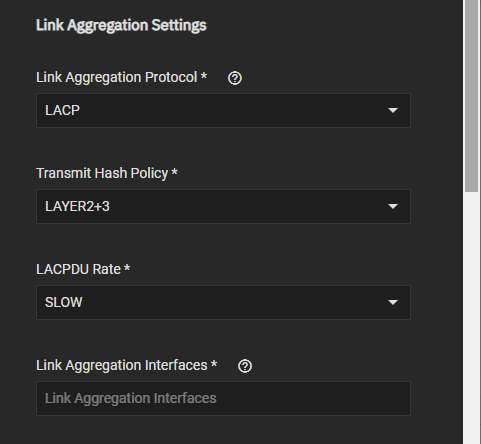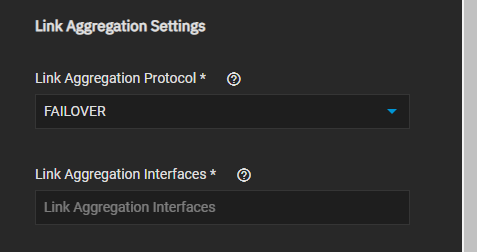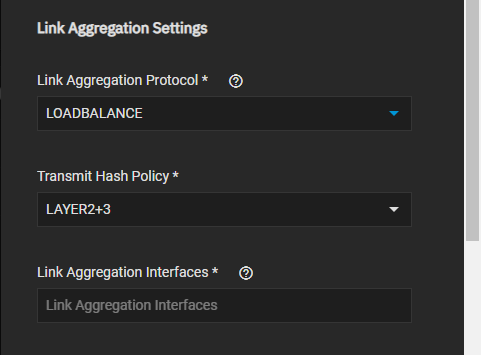Network Interface Screens
6 minute read.
Last Modified 2022-07-26 09:16 -0400The Interfaces widget on the Network screen displays interface port names and IP addresses configured on your TrueNAS system, as well as their upload/download rates.
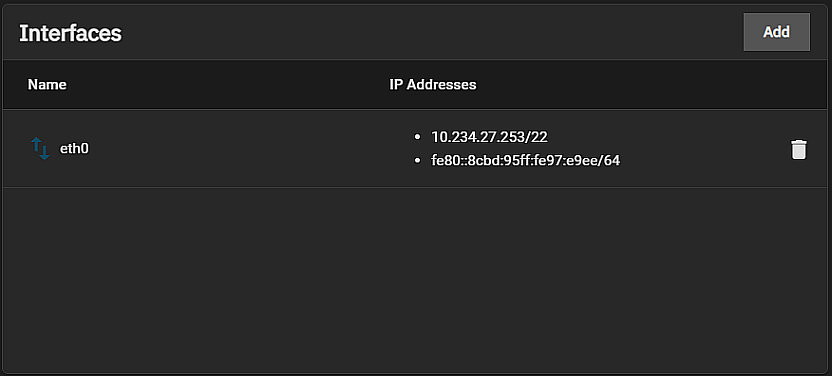
Use Add to display the Add Interface configuration screen.
Click on an interface to display the Edit Interface configuration screen.
Click the delete icon next to an interface to delete that interface.
The fields on the Edit Interface are almost identical to the Add Interface configuration screen except for the Type field that only displays on the Add Interface configuration screen. Type is a required field and after selecting the interface type additional configuration fields display for the type selected.
Use Apply to save your setting changes.
These settings display for all interface types. The Type setting is only available and required on the Add Interface configuration screen.
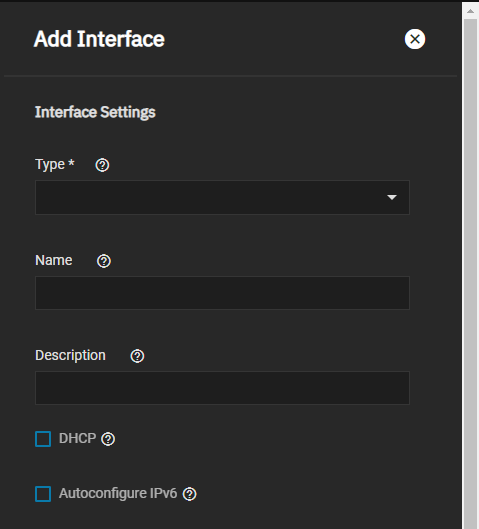
| Setting | Description |
|---|---|
| Type | Required field. Select the type of interface from the dropdown list or options Bridge, Link Aggregation or VLAN. Each option displays additional configuration settings for that type. Select Bridge to create a logical link between multiple networks. Select Link Aggregation to combine multiple network connections into a single interface. Select Virtual LAN (VLAN) to partition and isolate a segment of the connection. This field does not display on the Edit Interface screen. |
| Name | Enter a name for the interface. Use the format bondX, vlanX, or brX where X is a number representing a non-parent interface. You cannot change the interface name after you click Apply. It becomes a read-only field when editing an interface. |
| Description | Enter a description for the interface. |
| DHCP | Select to enable DHCP. Leave checkbox clear to create a static IPv4 or IPv6 configuration. Only one interface can be configured using DHCP. |
| Autoconfigure IPv6 | Select to automatically configure the IPv6 address with rtsol(8). Only one interface can be configured this way. |
Bridge Settings only display after you select Bridge in for Type.
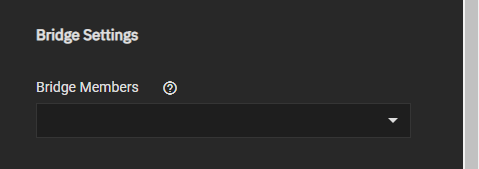
| Setting | Description |
|---|---|
| Bridge Members | Select the network interfaces to include in the bridge from the dropdown list of options. |
Link aggregation settings only display after you select Link Aggregation as the Type. Additional settings display based on the selection in Link Aggregation Protocol.
Link aggregation settings only display after you select VLAN as the Type.
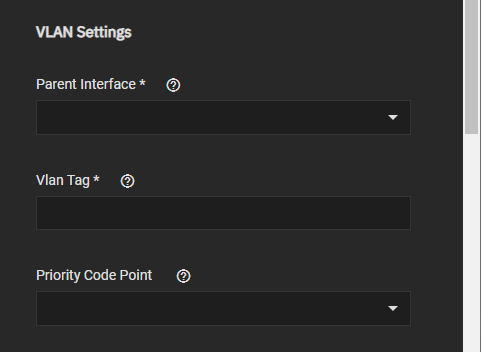
| Setting | Description |
|---|---|
| Parent Interface | Select the VLAN parent interface from the dropdown list of options. Usually and Ethernet card connected to a switch port configured for the VLAN. New link aggregations are not available until you restart the system. |
| VLAN Tag | Required field. Enter the numeric tag configured in the switched network. |
| Priority Code Point | Select the Class of Service from the dropdown list of options. The available 802.1p Class of Service ranges from Best effort (default) to Network control (highest). |
Other Settings display for all types of interfaces.
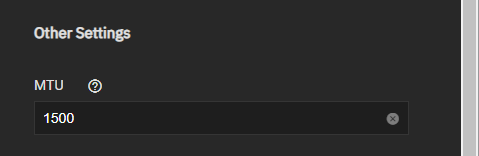
| Setting | Description |
|---|---|
| MTU | Maximum Transmission Unit (MTU), or the largest protocol data unit that can be communicated. The largest workable MTU size varies with network interfaces and equipment. 1500 and 9000 are standard Ethernet MTU sizes. Leaving blank restores the field to the default value of 1500. |
Use the IP Address Add to define an alias for the interface on the TrueNAS controller. The alias can be an IPv4 or IPv6 address.
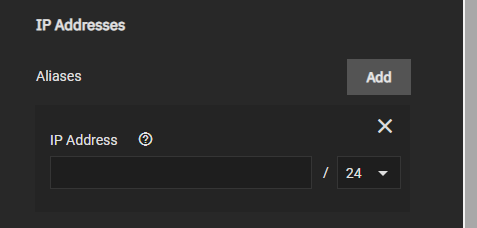
Users may also select how many bits are a part of the network address from the dropdown list of options.
Related Content
- Managing Interfaces
- Console Setup Menu Configuration
- Setting Up a Network Bridge
- Setting Up a Link Aggregation
- Setting Up a Network VLAN
- Configuring Static Routes
- Setting Up Static IPs