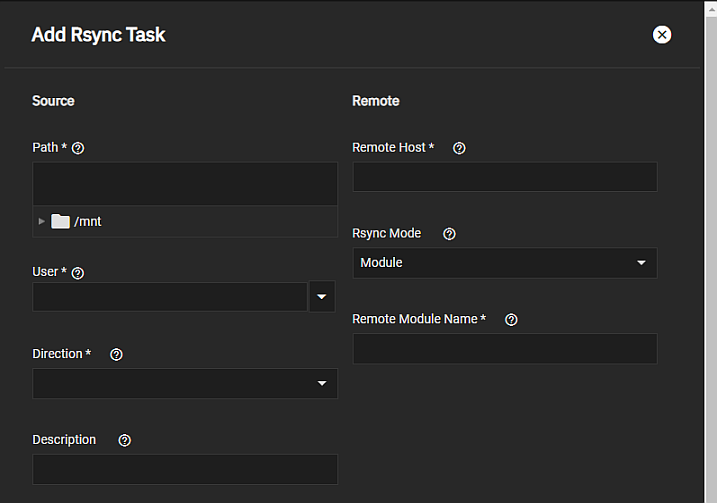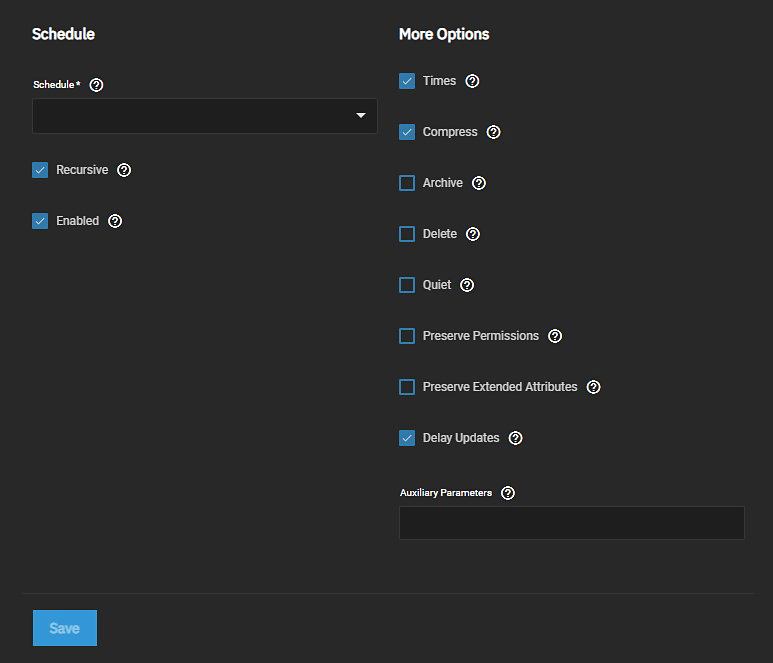Rsync Tasks Screens
4 minute read.
Last Modified 2022-12-09 11:46 -0500The Rsync Task widget on the Data Protection screen lists rsync tasks configured on the TrueNAS system.
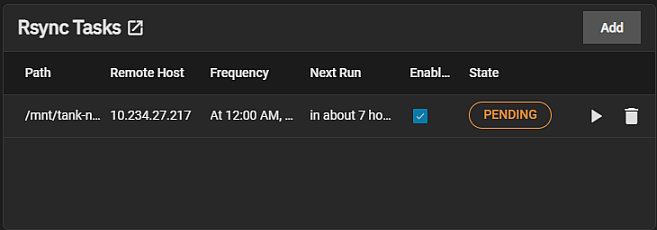
The Rsync Tasks widget displays No Rsync Tasks configured before you add a task.
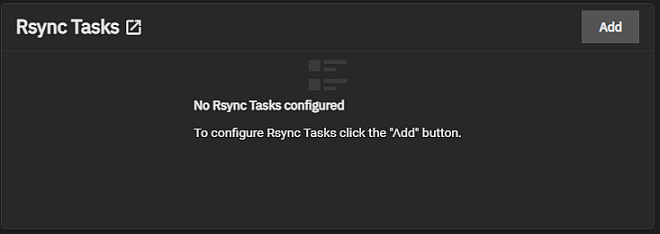
Add opens the Add Rsync Task screen.
Each rsync task is a link to open the Edit Rsync Task screen.
The widget displays the status of a task as PENDING, RUNNING, SUCCESS or FAILED.
Use the Run Now icon to manually run the task.
Use the icon to open a delete confirmation dialog.
The Add Rsync Task and Edit Rsync Task display the same settings.
Source and Remote settings specify the direction of the remote sync, the TrueNAS system and the remote rsync server paths to or from the data location, the method to uses to sync the TrueNAS and remote servers and the user with permissions to do the remote sync operation.
Schedule defines when the remote sync task occurs and More Options specify other settings related to when and how the rsync occurs.