Local Groups Screens
3 minute read.
Last Modified 2022-09-14 14:57 -0400The Credentials > Groups screen displays a list of groups configured on the screen. By default, built-in groups are hidden until you make them visible.
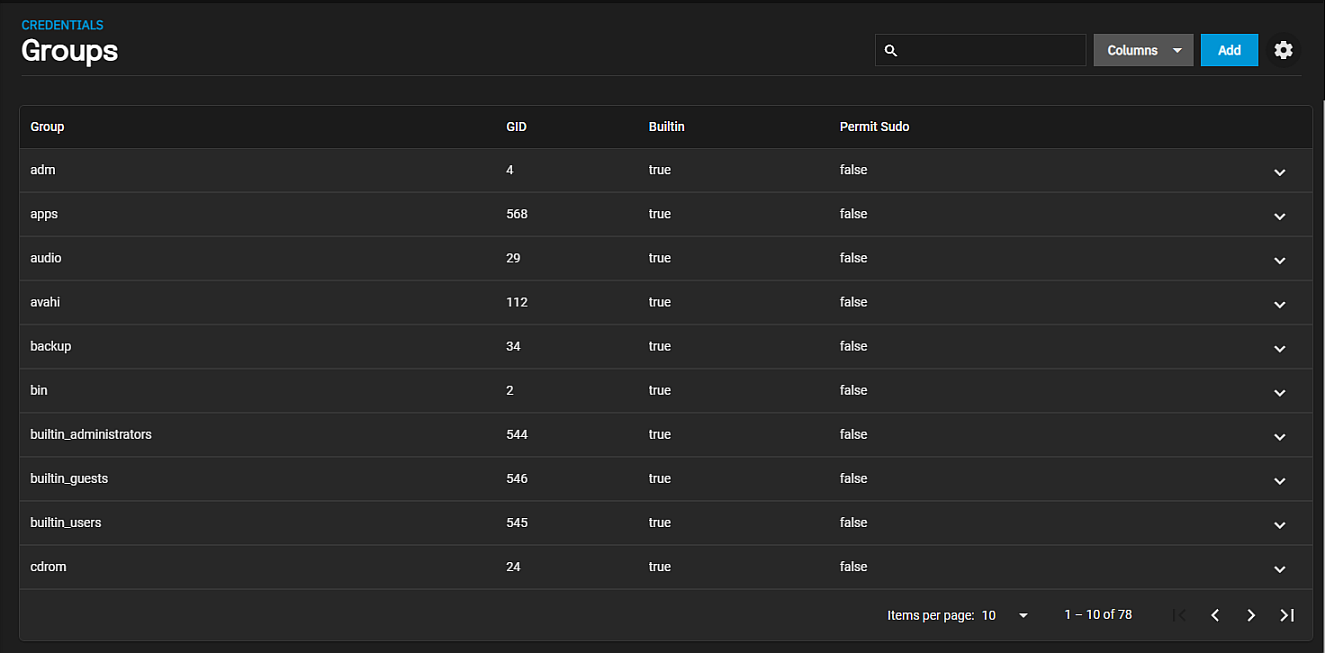
To see built-in groups, click the settings Toggle Built-In Groups icon to open the Show Built-In Groups dialog. Click Show. To hide the built-in groups, click the settings Toggle Built-In Groups icon again to open the Hide Built-in Groups dialog. click Hide.
The Credentials > Groups screen displays the No groups screen if no groups other than built-in groups are configured on the system.
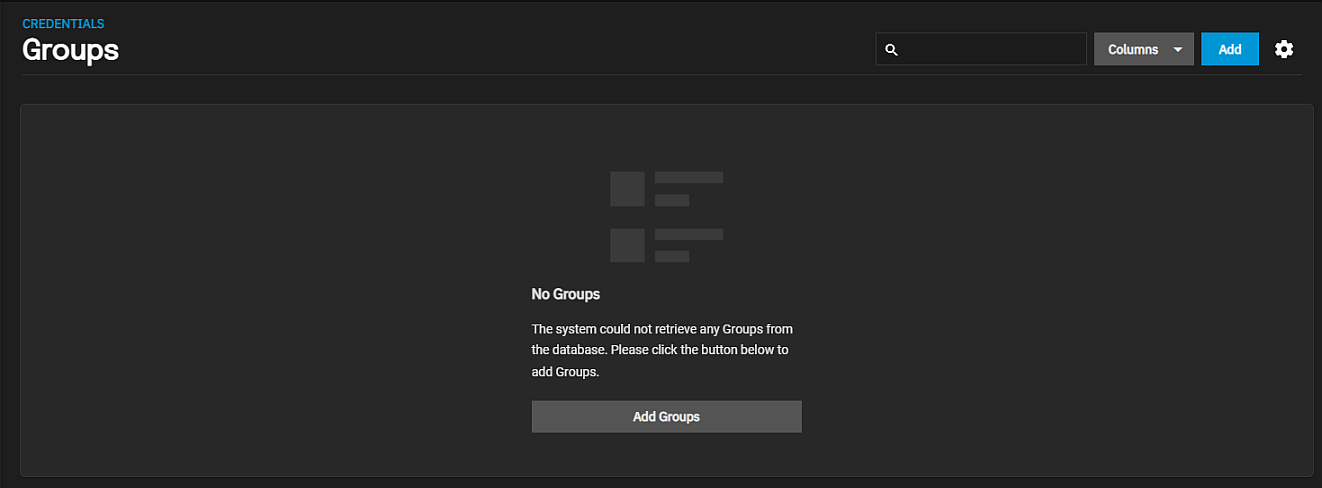
Add or Add Groups opens the Add Group configuration screen.
The expanded view of each group includes details on that group and provides the option to edit members. Click the arrow to show the group details screen.
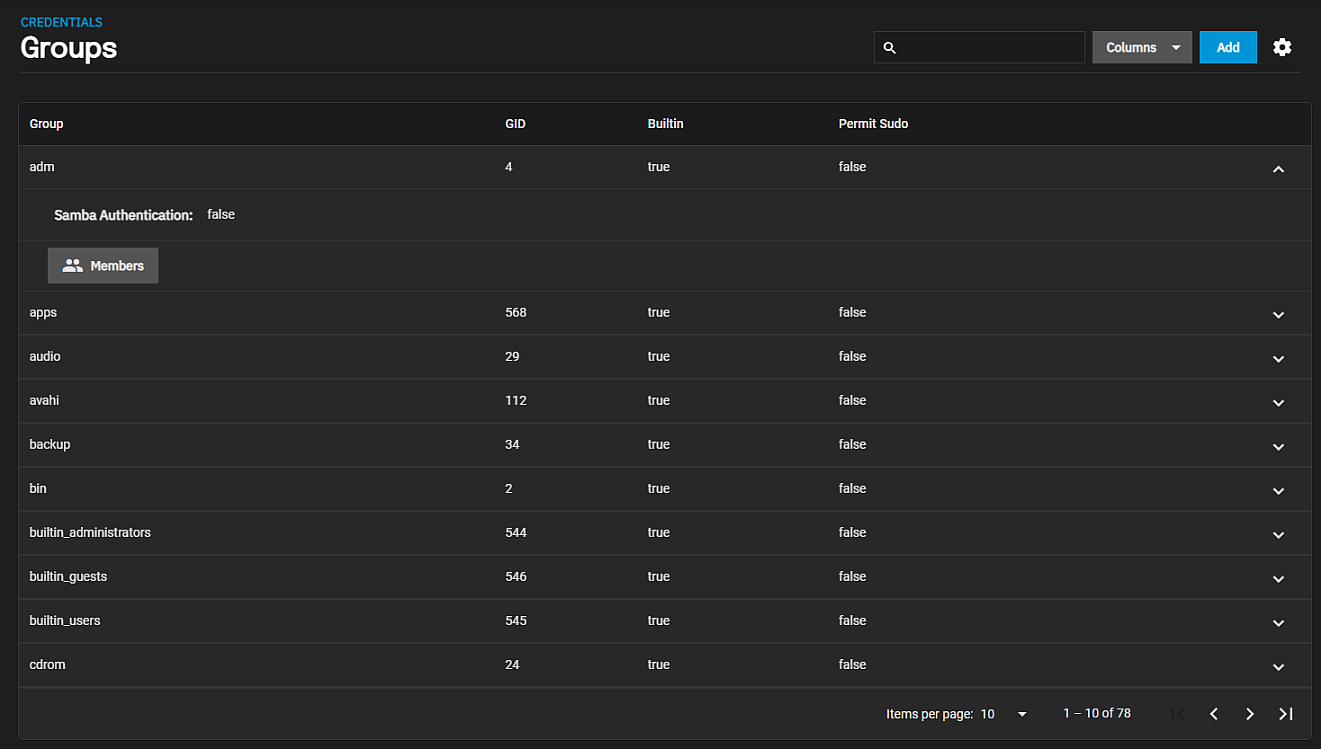
Members opens the Update Members screen. Delete opens a delete confirmation dialog.
The Add User and Edit User configuration screens display the same setting options. Built-in users (except the root user) do not include the Home Directory Permissions settings, but all new users created, such as those for an SMB share like the smbguest user do.
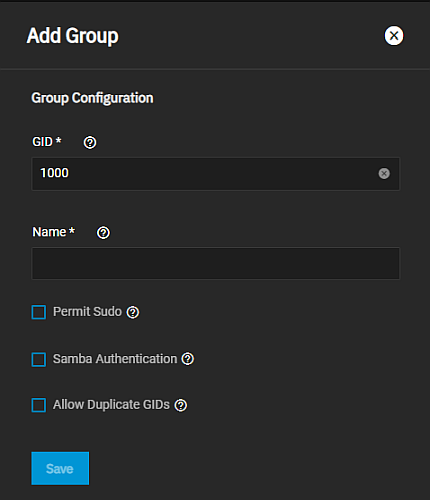
| Setting | Description |
|---|---|
| GID | Required. Enter a unique number for the group ID (GID) TrueNAS uses to identify a Unix group. Enter a number above 1000 for a group with user accounts (you cannot change the GID later). If a system service uses a group, the group ID must match the default port number for the service. |
| Name | Required. Enter a name for the group. The group name cannot begin with a hyphen (-) or contain a space, tab, or any of these characters: colon (:), plus (+), ampersand (&), hash (#), percent (%), carat (^), open or close parentheses ( ), exclamation mark (!), at symbol (@), tilde (~), asterisk (*), question mark (?) greater or less than (<) (>), equal ). You can only use the dollar sign ($) as the last character in a user name. |
| Permit Sudo | Select to give this group administrator permissions and the ability to use sudo. When using sudo, a group is prompted for their account password. Leave Permit Sudo checkbox clear for better security. |
| Samba Authentication | Select to allow Samba permissions and authentication to use this group. |
| Allow Duplicate GIDs | Not recommended. Select to allow more than one group to have the same group ID. |
Use the Update Members screen to manage group permissions and access for large numbers of user accounts.
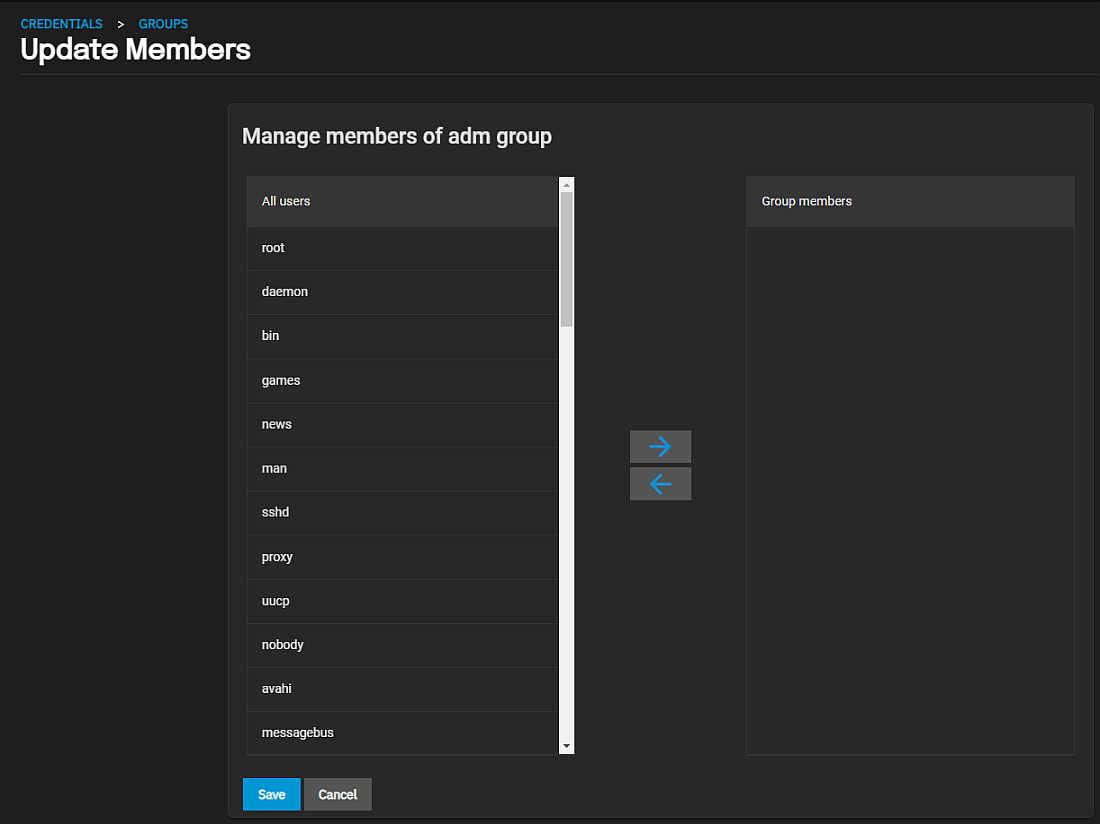
To add user accounts to the group, select users and then click . Select All Users to move all users to the selected group, or select multiple users by holding Ctrl while clicking each entry.

