ACME DNS-Authenticators Screens
2 minute read.
Last Modified 2022-12-09 11:01 -0500The Certificates screen includes the ACME DNS-Authenticators widget that displays a list of authenticators configured on the screen. The Automatic Certificate Management Environment (ACME) DNS-Authenticators screen allows users to automate certificate issuing and renewal. The user must verify ownership of the domain before certificate automation is allowed.
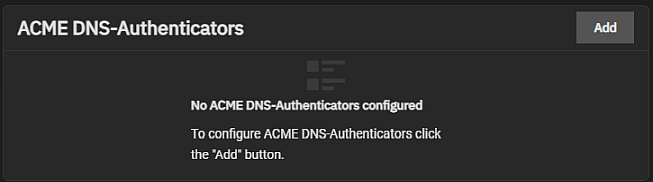
Each authenticator listed is a link that opens the Edit ACME DNS-Authenticator screen for the selected authenticator.
deletes the authenticator from your server.
Add opens the Add ACME DNS-Authenticator screen.
The system requires an ACME DNS authenticator and CSR to configure ACME certificate automation.
The settings change based on the Authenticator selection.
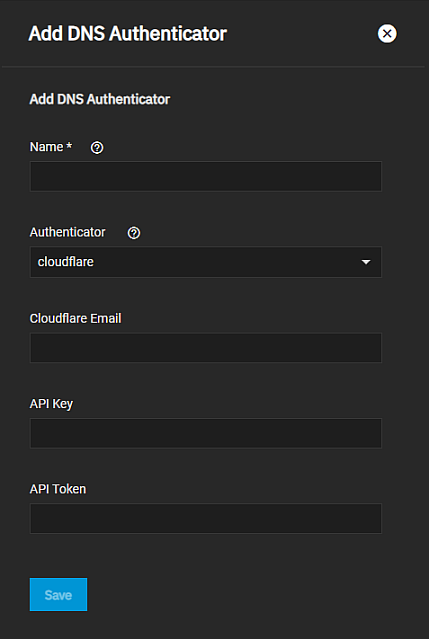
| Setting | Description |
|---|---|
| Name | Required. Enter an internal identifier for the authenticator. |
| Authenticator | Select a DNS provider from the dropdown list and configure any required authenticator attributes. Options are cloudflare and Amazont route53. |
| Cloudflaire Email | Enter the email address for the cloudflare account. |
| API Key | Displays when Authenticator is set to cloudflare. Enter the API Key. |
| API Token | Displays when Authenticator is set to cloudflare. Enter the API token. |
| Access Key Id | Required. Displays when Authenticator is set to route53. Enter the access key ID. |
| Secret Access Key | Required. Displays when Authenticator is set to route53. Enter the secret access key. |

