Configuring NFS Service
2 minute read.
Last Modified 2022-12-12 11:02 -0500The Services > NFS configuration screen displays settings to customize the TrueNAS NFS service.
You can access it from System Settings > Services screen. Locate NFS and click edit to open the screen, or use the Config Service option on the Unix (NFS) Share widget options menu found on the main Sharing screen.
Select Start Automatically to activate NFS service when TrueNAS boots.
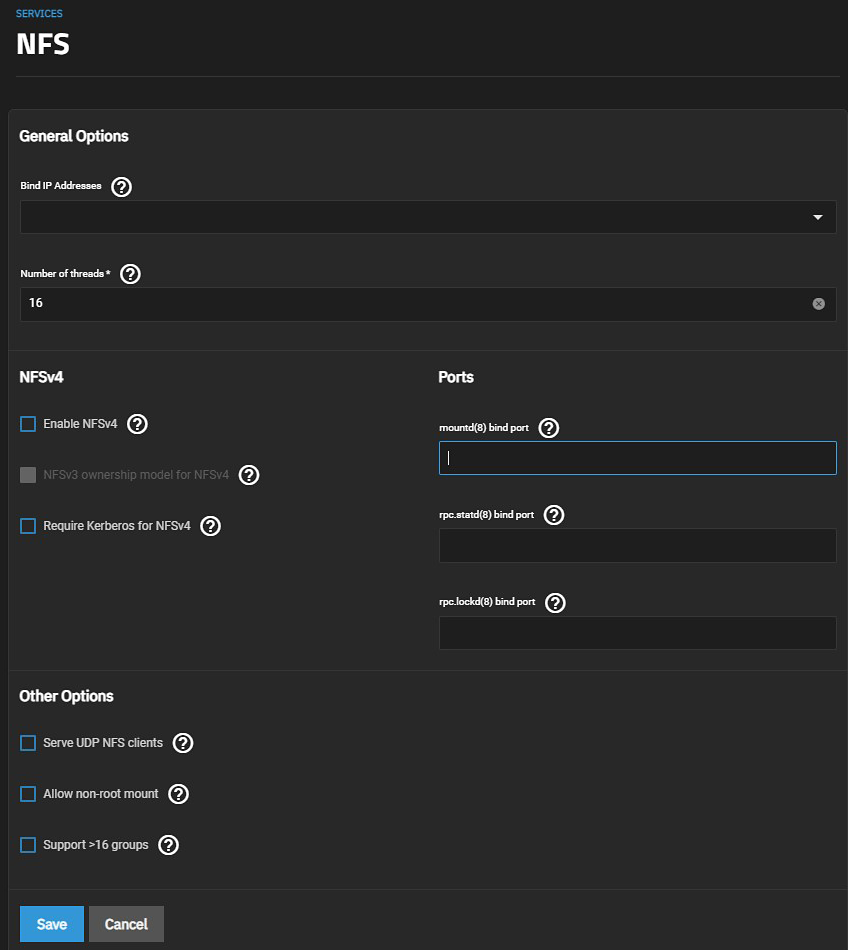
Unless a specific setting is required, we recommend using the default NFS settings.
Select the IP address from the Bind IP Addresses dropdown list if you want to use a specific static IP address, or to list on all available addresses leave this blank.
Enter an optimal number of threads used by the kernel NFS server in Number of threads.
If you are using NFSv4 select Enable NFSv4. NFSv3 ownership model for NFSv4 clears, allowing you to select or leave it clear.
If you want to force NFS shares to fail if the Kerberos ticket is unavailable, select Require Kerberos for NFSv4.
Next enter a port to bind to in the field that applies:
- Enter a port to bind mountd(8) in mountd(8) bind port.
- Enter a port to bind rpc.statd(8)in rpc.statd(8) bind port.
- Enter a port to bind rpc.lockd(8) in rpc.lockd(8) bind port.
Select Serve UDP NFS clients if NFS clients need to use UDP.
Select Allow non-root mount only if required by the NFS client to allow serving non-root mount requests.
Select Support > 16 groups when a user is a member of more than 16 groups. This assumes group membership is configured correctly on the NFS server.
Click Save.
Start the NFS service.
When TrueNAS is already connected to Active Directory, setting NFSv4 and Require Kerberos for NFSv4 also requires a Kerberos Keytab.

