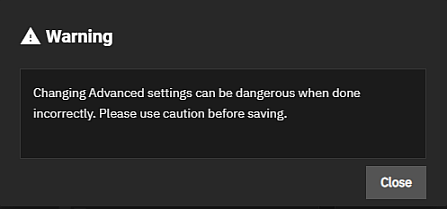Managing Init/Shutdown Scripts
2 minute read.
Last Modified 2022-10-12 11:49 -0400The Init/Shutdown Scripts widget on the System > Advanced screen allows you to add scripts to run before or after initialization (start-up), or at shutdown. For example, creating a script to backup your system or run a systemd command before exiting and shutting down the system.
Advanced settings have reasonable defaults in place. A warning message displays for some settings advising of the dangers making changes. Changing advanced settings can be dangerous when done incorrectly. Use caution before saving changes.
Make sure you are comfortable with ZFS, Linux, and system configuration backup and restoration before making any changes.
The Init/Shutdown Scripts widget displays No Init/Shutdown Scripts configured until you add either a command or script, and then the widget lists the scripts configured on the system.
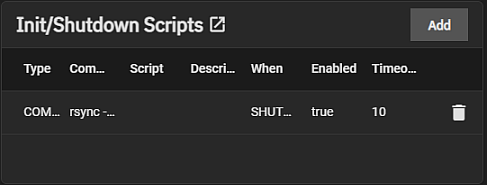
Click Add to open the Add Init/Shutdown Script configuration screen.
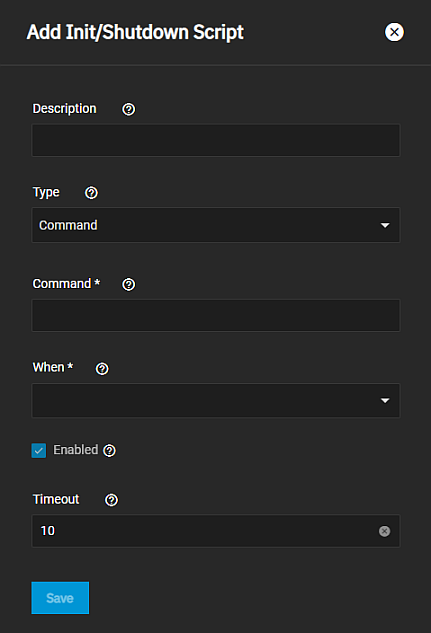
Enter a description and then select Command or Script from the Type dropdown list. Selecting Script displays additional options.
Enter the command string in Command, or if using a script, enter or use the browse to the path in Script. The script runs using dash(1).
Select the option from the When dropdown list for the time this command or script runs.
Enter the number of seconds after the script runs that the command should stop in Timeout.
Select Enable to enable the script. Leave clear to disable but not delete the script.
Click Save.
Click a script listed on the Init/Shutdown Scripts widget to open the Edit Inti/Shutdown Script configuration screen populated with the settings for that script.
You can change from a command to a script, modify the script or command as needed.
To disable but not delete the command or script, clear the Enabled checkbox.
Click Save.