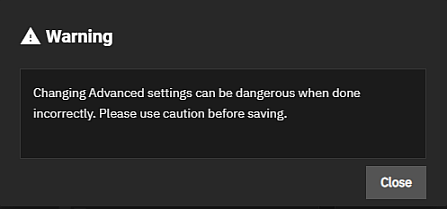Managing GPUs
2 minute read.
Last Modified 2022-10-12 11:49 -0400The Isolate GPU PCI’s ID widget on the System > Advanced screen allows you to isolate a GPU installed in your system for use by a virtual machine (VM).
Advanced settings have reasonable defaults in place. A warning message displays for some settings advising of the dangers making changes. Changing advanced settings can be dangerous when done incorrectly. Use caution before saving changes.
Make sure you are comfortable with ZFS, Linux, and system configuration backup and restoration before making any changes.
The Isolated GPU Device(s) widget displays an graphics processing unit (GPU) device(s) configured on your system.
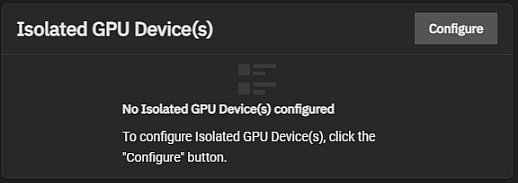
Click Configure to open the Isolate GPU PCI’s ID screen where you can select a GPU to isolate it for GPU passthrough. GPU passthrough allows the TrueNAS SCALE kernel to directly present an internal PCI GPU to a virtual machine (VM).
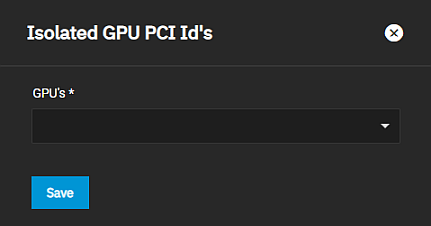
The GPU device acts like the VM is driving it, and the VM detects the GPU as if it is physically connected. Select the GPU device ID from the dropdown list. To isolate a GPU you must have at least two in your system; one allocated to the host system for system functions and the other available to isolate for use by a VM or application. Isolating the GPU prevents apps and the system from accessing it.
Click Save.