Managing the Console Setup Menu
1 minute read.
Last Modified 2022-10-12 11:05 -0400The Console widget on the System Setting > Advanced screen displays current console settings for TrueNAS.
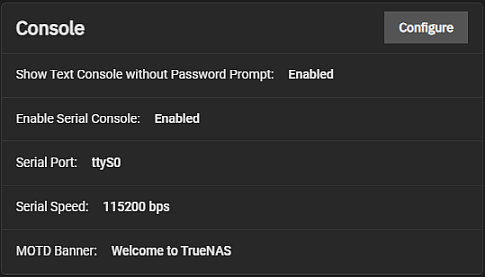
Click Configure to open the Console configuration screen. The Console configuration settings determine how the Console setup menu displays, the serial port it uses and the speed of the port, and the banner users see when it is accessed.
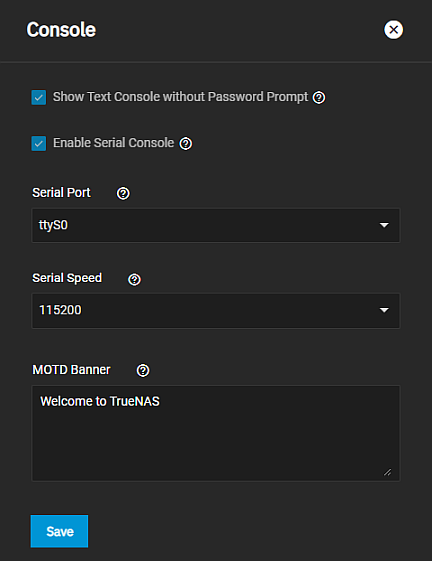
To display the console without being prompted to enter a password, select Show Text Console without Password Prompt. Leave it clear to add a login prompt to the system before showing the console menu.
Select Enable Serial Console to enable the serial console but do not select this if the serial port is disabled.
Enter the serial console port address in Serial Port and set the speed (in bits per second) from the Serial Speed dropdown list. Options are 9600, 19200, 38400, 57600 or 115200.
Finally, enter the message you want to display when a user logs in with SSH in MOTD Banner.
Click Save

