Managing Disks
2 minute read.
Last Modified 2022-12-13 12:31 -0500To manage disks, go to Storage and click Disks on the top right of the screen to display the Storage Disks screen.
Select the disk on the list, then select Edit.
The Disks page lets users edit disks, perform manual tests, and view S.M.A.R.T. test results. Users may also delete obsolete data off an unused disk.
Select the disk(s) you want to perform a S.M.A.R.T. test on and click Manual Test.
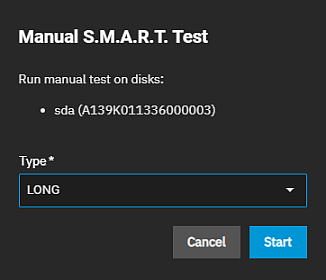
- Long runs SMART Extended Self Test. This scans the entire disk surface and can take many hours on large-volume disks.
- Short runs SMART Short Self Test (usually under ten minutes). These are basic disk tests that vary by manufacturer.
- Conveyance runs a SMART Conveyance Self Test. This self-test routine is intended to identify damage incurred during transporting of the device. This self-test routine requires only minutes to complete.
- Offline runs SMART Immediate Offline Test. The effects of this test are visible only in that it updates the SMART Attribute values, and if the test finds errors, they appear in the SMART error log.
Click Start to begin the test. Depending on the test type you choose, the test can take some time to complete. TrueNAS generates alerts when tests discover issues.
For information on automated S.M.A.R.T. testing, see the S.M.A.R.T. tests article.
To review test results, expand the disk and click S.M.A.R.T. Test Results.
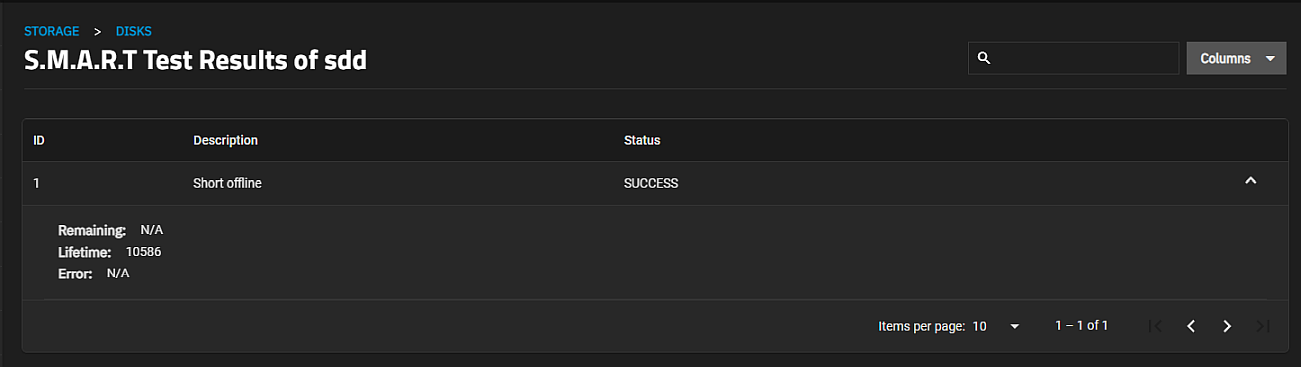
Users can also view S.M.A.R.T. Test Results in Shell using the smartctl command and the name of the drive. For example, smartctl -l selftest /dev/sdb.
Related Content
- Disks Screens
- Importing Disks
- Replacing Disks
- Import Data Screen
- Pool Manager Screen
- Wiping a Disk
- Advanced Settings Screen
- Devices Screens
- SLOG Over-Provisioning

