Managing User or Group Quotas
2 minute read.
Last Modified 2022-12-09 09:08 -0500TrueNAS allows setting data or object quotas for user accounts and groups cached on or connected to the system. You can use the quota settings on the Add Dataset or Edit Dataset configuration screens in the Advanced Options settings to set up alarms and set aside more space in a dataset. See Adding and Managing Datasets for more information.
Select User Quotas to set data or object quotas for user accounts cached on or connected to the system.
To view and edit user quotas, go to Storage and click next to a dataset to open the Dataset Actions menu, then select User Quotas.
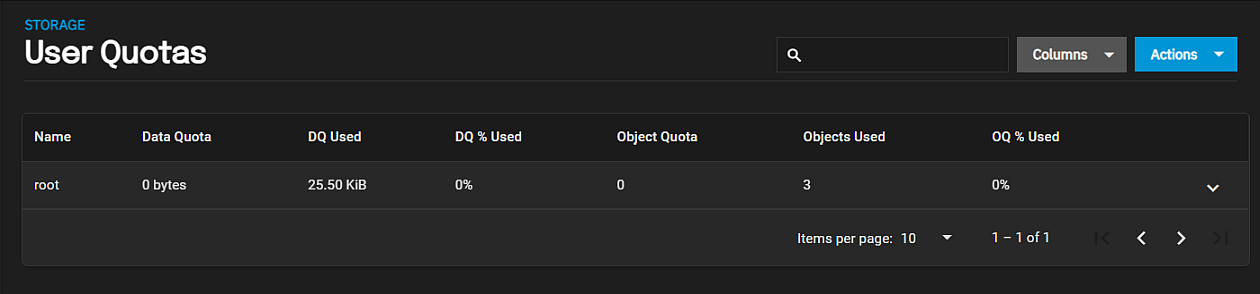
The User Quotas page displays the names and quota data of any user accounts cached on or connected to the system.
To edit individual user quotas, go to the user row and click the icon to display a detailed individual user quota screen. Click edit Edit.
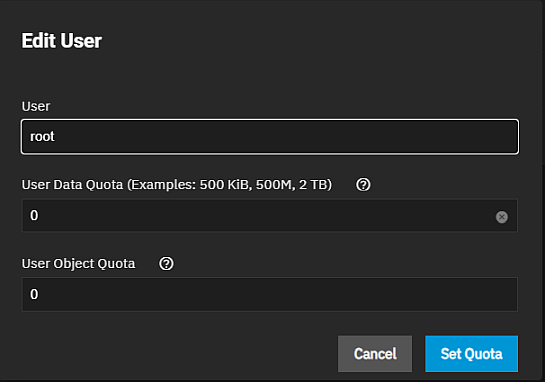
The Edit User window lets users edit the User Data Quota and User Object Quota values.
User Data Quota is the amount of disk space that selected users can use. User Object Quota is the number of objects selected users can own.
To edit user quotas in bulk, click Actions and select Set Quotas (Bulk).
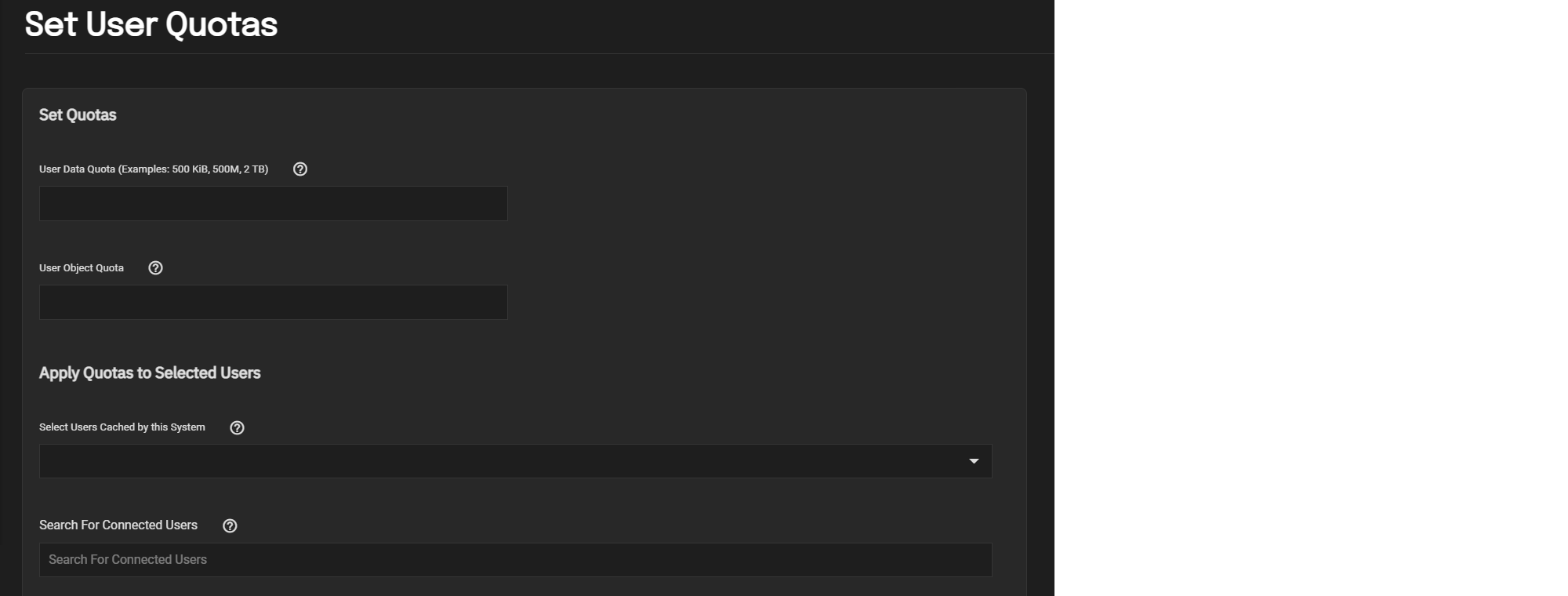
The Set Quotas window lets you edit user data and object quotas after selecting any cached or connected users.
Select Group Quotas to set data or object quotas for user groups cached on or connected to the system.
Go to Storage and click next to a dataset to open the Dataset Actions menu, then select Group Quotas.
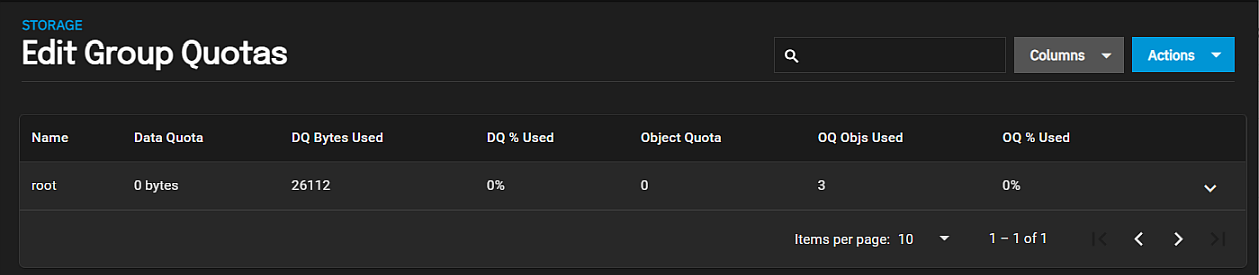
The Group Quotas page displays the names and quota data of any groups cached on or connected to the system.
To edit individual group quotas, go to the group row and click icon, then click edit Edit.
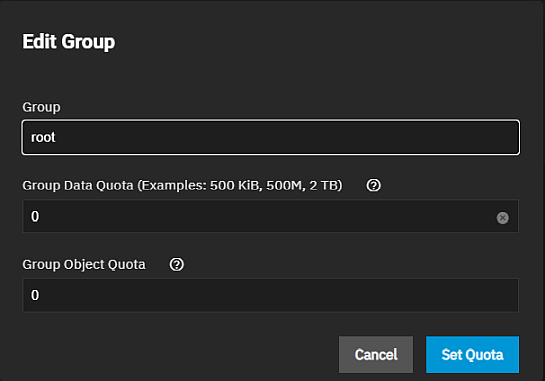
The Edit Group window lets users edit the Group Data Quota and Group Object Quota values.
To edit group quotas in bulk, click Actions and select Set Quotas (Bulk).
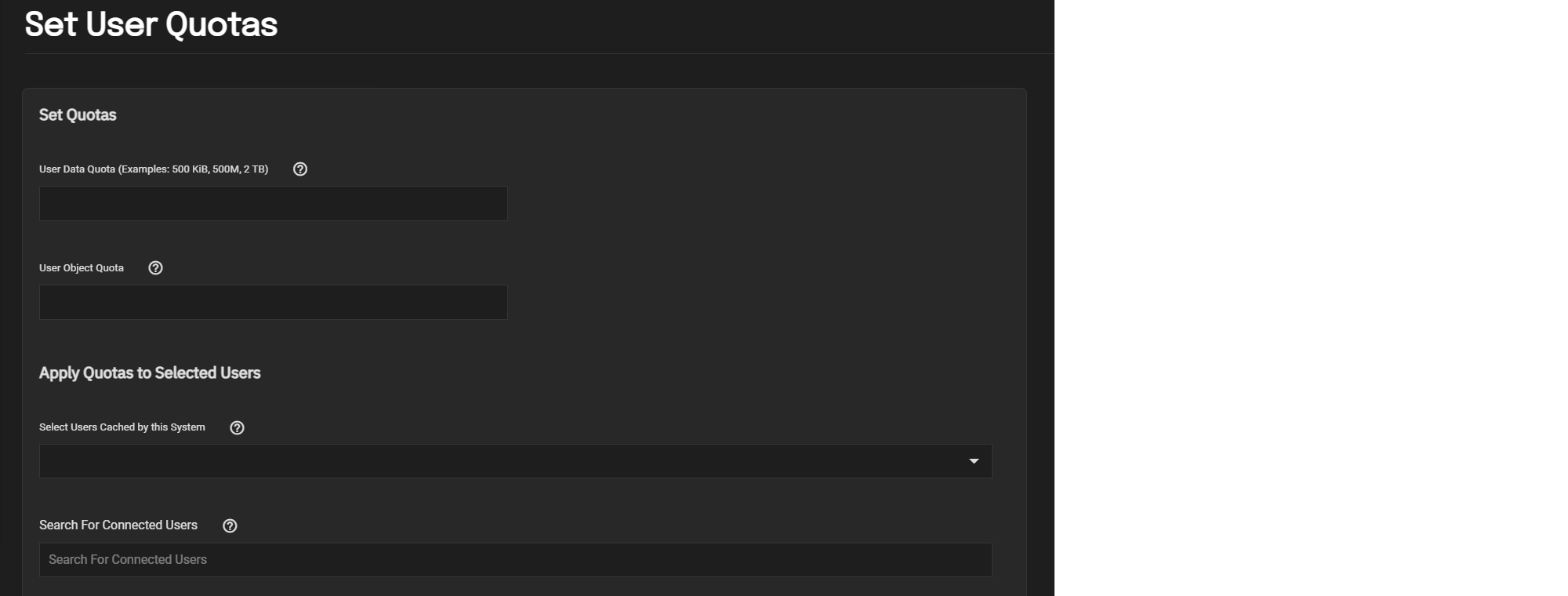
TrueNAS presents the same options for single groups and lets users choose groups for the new quota rules.

