Creating VMWare Snapshots
3 minute read.
Last Modified 2022-12-09 11:01 -0500You must power on virtual machines for TrueNAS to copy snapshots to VMware. The temporary VMware snapshots deleted on the VMware side still exist in the ZFS snapshot and are available as stable restore points. These coordinated snapshots go in the Snapshots list.
Use this procedure to create ZFS snapshots when using TrueNAS SCALE as a VMWare datastore. VMware-Snapshots coordinate ZFS snapshots when using TrueNAS as a VMware datastore. When creating a ZFS snapshot, TrueNAS SCALE automatically takes a snapshot of any running VMWare virtual machine before taking a scheduled or manual ZFS snapshot of the data or zvol backing that VMWare datastore.
You must have a paid-edition for VMWare ESXi to use the TrueNAS SCALE VMWare-snapshots feature. If you try to use them with the free-edition of VMware ESXi, you see this error message: “Error, Can’t create snapshot, current license or ESXi version prohibits execution of the requested operation.” ESXi free has a locked (read-only) API that prevents using TrueNAS SCALE VMWare-snapshots. The cheapest ESXi edition that is compatible with TrueNAS VMware-shapshots is VMWare vSphere Essentials Kit.
Go to Storage and click the Snapshots button at the top right of the screen. Select VMware-Snapshots on the dropdown list.

You must follow the exact sequence to add the VMware snapshot or the ZFS Filesystem and Datastore fields do not populate with options available on your system. If you click in ZFS Filestore* or **Datastores** before you click **Fetch Datastores** the creation process fails, the two fields do not populate with the information from the VMWare host and you must exit the add form or click **Cancel** and start again.
-
Enter the IP address or host name for your VMWare system in Hostname.
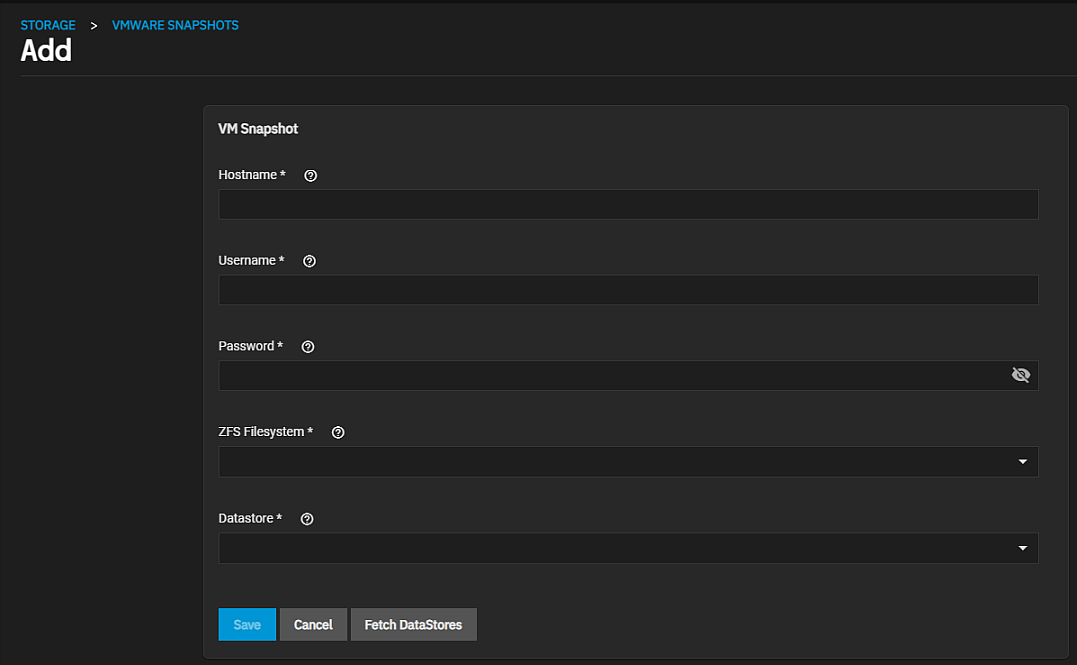
-
Enter the user on the VMware host with permission to snapshot virtual machine for VMWare in Username and the the password for that account in Password.
-
Click Fetch Datastores. This connects TrueNAS SCALE to the VMWare host and populates the ZFS Filesystem and Datastore dropdown fields with the host response.
-
Select the file system from the ZFS Filesystem dropdown list of options.
-
Select the datastore from the Datastore dropdown list of options.
-
Click Save.
You must power on virtual machines before you can copy TrueNAS SCALE snapshots to VMWare.
The temporary VMWare snapshots deleted on the VMWare side still exist in the ZFS snapshot and are available as stable restore points. Thes coordinated snapshots go on the list found on the Storage > Snapshots screen.

