Setting Up a Link Aggregation
3 minute read.
Last Modified 2022-12-13 12:31 -0500In general, a link aggregation (LAGG) a general method of combining (aggregating) multiple network connections in parallel to provide additional bandwidth or redundancy for critical networking situations. TrueNAS uses lagg(4) to manage LAGGs.
To set up a LAGG interface, from the Network screen:
-
Click Add in the Interfaces widget. The Add Interface configuration screen displays.
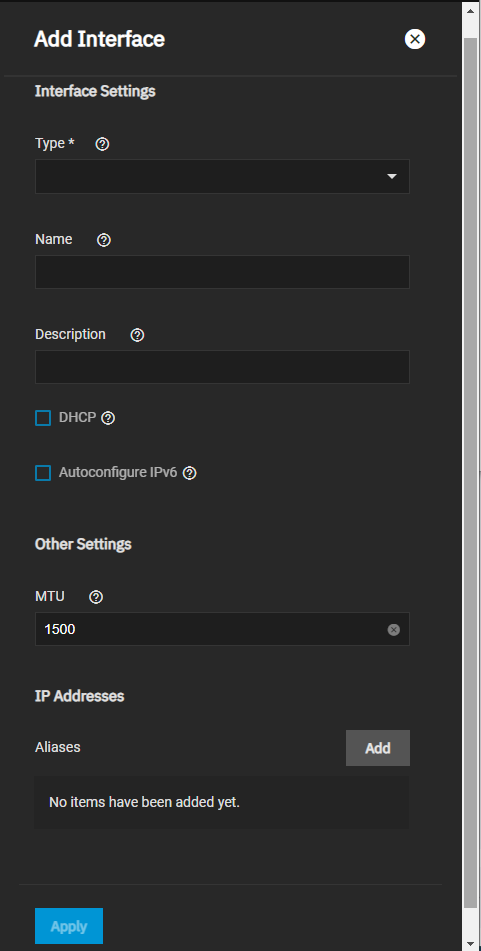
-
Select Link Aggregation from the Type dropdown list. You cannot change the Type field value after you click Apply.
-
Enter a name for the interface using the format laggX where X is a number representing a non-parent interface. You cannot change the Name of the interface after you click Apply.
-
(Optional but recommended) Enter any notes or reminders about this particular LAGG interface in the Description field.
-
Select the Link Aggregation Settings for this interface.
a. Select the Link Aggregation Protocol from the dropdown list of options. There are three protocol options, LACP, FAILOVER and LOADBALANCE. Additional fields display based on the LAGG protocol you select.
Select LACP to use the most common protocol for LAGG interfaces based on IEEE specification 802.3ad. In LACP mode, negotiation is performed with the network switch to form a group of ports that are all active at the same time. The network switch must support LACP for this option to function.
Select FAILOVER to have traffic sent through the primary interface of the group. If the primary interface failes, traffic diverts to the next available interface in the LAGG.
Select LOADBALANCE to accept traffic on any port of the LAGG group and balance the outgoing traffic on the active ports in the LAGG group. This is a static setup that does not monitor the link state nor does it negotiate with the switch.
b. Select the LAGG interfaces from the Link Aggregation Interfaces.
c. If the protocol selected is LACP or LOADBALANCE, select the Transmit Hash Policy option from the dropdown list. LAYER2+3 is the default selection.
d. If the protocol selected is LACP, select the LACPDU Rate to used. Select SLOW to set the heartbeat request to every second and the timeout to a three-consecutive heartbeat loss that is three seconds (default is SLOW). Select FAST to set the timeout rate at one per second even after synchronization. Using FAST allows for rapid detection of faults.
-
(Optional) Click Add to enter another IP address if desired for this LAGG interface. Click Add to display an IP address field for each IP address you want to add.
-
Click Apply when finished.
Related Content
- Network Interface Screens
- Managing Interfaces
- Console Setup Menu Configuration
- Setting Up a Network Bridge
- Setting Up a Network VLAN
- Configuring Static Routes
- Setting Up Static IPs

