Setting Up a Network Bridge
2 minute read.
Last Modified 2022-07-18 11:11 -0400In general, a bridge refers to various methods of combining (aggregating) multiple network connections into a single aggregate network. TrueNAS uses bridge(4) as the kernel bridge driver. Bridge(8) is a command for configuring the kernal bridge in Linux. While the examples focus on the deprecated brctl(8) from the bridge-utilities package, we use ip(8) and bridge(8) from iproute2 instead. Refer to the FAQ section that covers bridging topics more generally.
To set up a bridge interface, from the Network screen:
-
Click Add in the Interfaces widget. The Add Interface configuration screen displays.
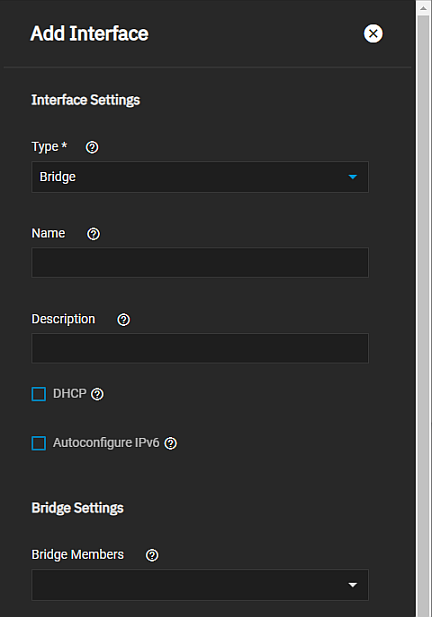
-
Select Bridge from the Type dropdown list. You cannot change the Type field value after you click Apply.
-
Enter a name for the interface using the format bridgex where x is a number representing a non-parent interface. You cannot change the Name of the interface after you click Apply.
-
(Optional but recommended) Enter any notes or reminders about this particular bridge in the Description field.
-
Select the interfaces on the Bridge Members dropdown list.
-
(Optional) Click Add to enter another IP address if desired for this bridge interface. Click Add to display an IP address field for each IP address you want to add.
-
Click Apply when finished.
Related Content
- Network Interface Screens
- Managing Interfaces
- Console Setup Menu Configuration
- Setting Up a Link Aggregation
- Setting Up a Network VLAN
- Configuring Static Routes
- Setting Up Static IPs

