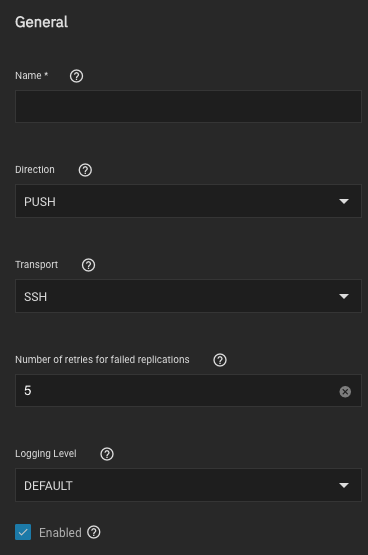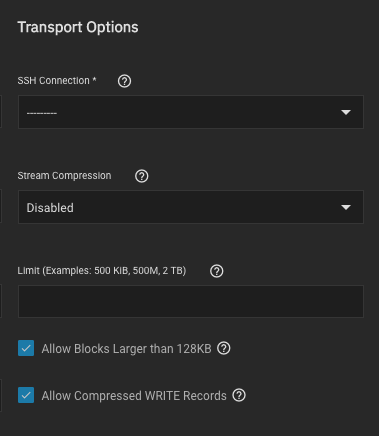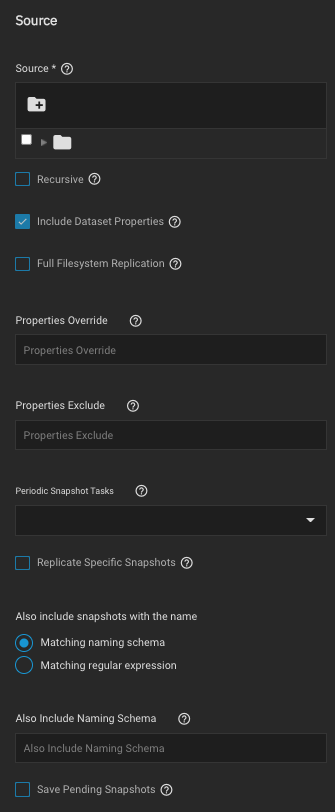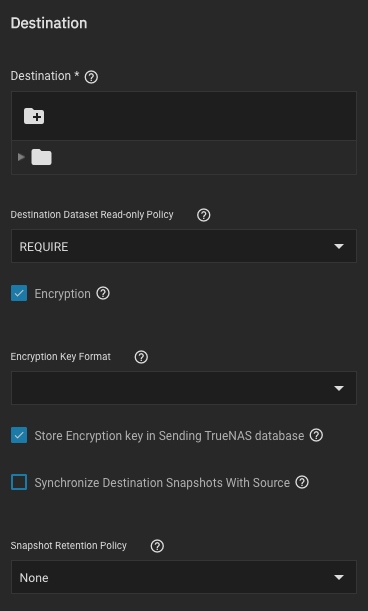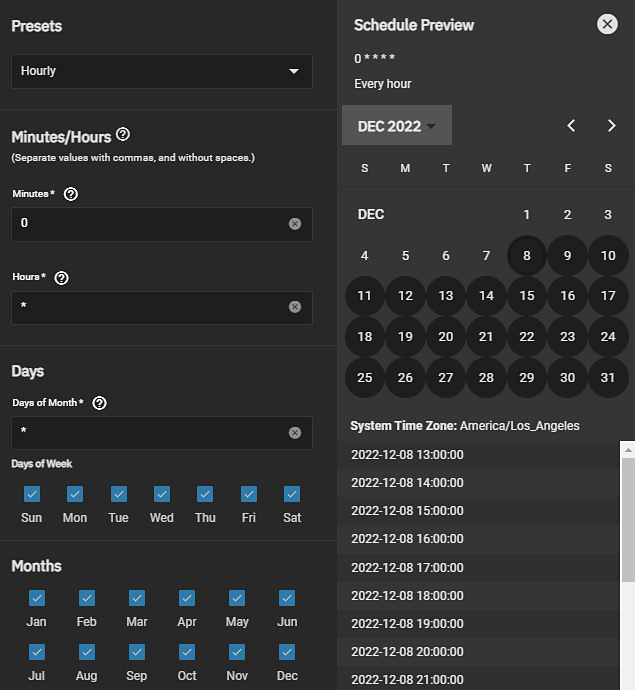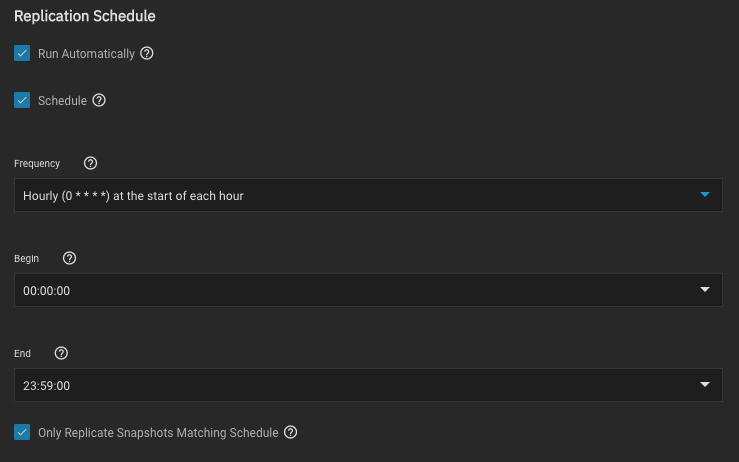The replication Source is the datasets or zvols to use for replication.
Select the sources to use for this replication task by opening the file browser or entering dataset names in the field.
Pulling snapshots from a remote source requires a valid SSH Connection before the file browser can show any directories.
If the file browser shows a connection error after selecting the correct SSH Connection, you might need to log in to the remote system and configure it to allow SSH connections.
In TrueNAS, do this by going to the System Settings > Services screen, checking the SSH service configuration, and starting the service.
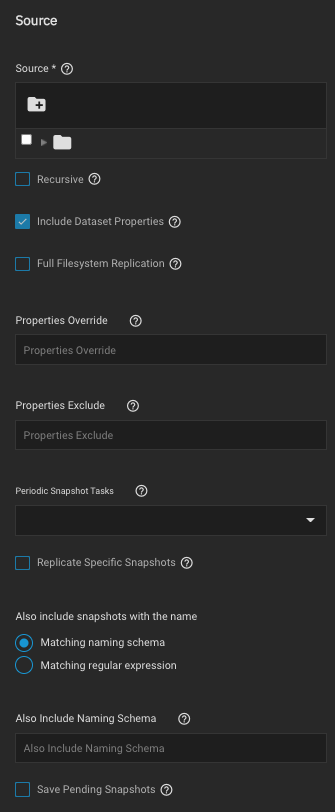
By default, the replication task uses snapshots to quickly transfer data to the receiving system.
When Full Filesystem Replication is set, the task completely replicates the chosen Source, including all dataset properties, snapshots, child datasets, and clones. When choosing this option, we recommended allocating additional time for the replication task to run.
Leaving Full Filesystem Replication unset but setting Include Dataset Properties includes just the dataset properties in the snapshots to be replicated.
Checking the Recursive check box allows you to recursively replicate child dataset snapshots or exclude specific child datasets or properties from the replication.
Enter newly defined properties in the Properties Override field to replace existing dataset properties with the newly defined properties in the replicated files.
List any existing dataset properties to remove from the replicated files in the Properties Exclude field.
Local sources are replicated by snapshots that were generated from a periodic snapshot task and/or from a defined naming schema that matches manually created snapshots.
Select a previously configured periodic snapshot task for this replication task in the Periodic Snapshot Tasks drop-down list. The replication task selected must have the same values in Recursive and Exclude Child Datasets as the chosen periodic snapshot task. Selecting a periodic snapshot schedule removes the Schedule field.
To define specific snapshots from the periodic task to use for the replication, set Replicate Specific Snapshots and enter a schedule.
The only periodically generated snapshots included in the replication task are those that match your defined schedule.
Remote sources require entering a snapshot naming schema to identify the snapshots to replicate.
A naming schema is a collection of strftime time and date strings and any identifiers that a user might have added to the snapshot name.
For example, entering the naming schema custom-%Y-%m-%d_%H-%M finds and replicates snapshots like custom-2020-03-25_09-15.
Multiple schemas can be entered by pressing Enter to separate each schema.
Alternately, you can use your Replication Schedule to determine which snapshots are replicated by setting Run Automatically, Only Replicate Snapshots Matching Schedule, and defining when the replication task runs.
When a replication task is having difficulty completing, it is a good idea to set Save Pending Snapshots.
This prevents the source TrueNAS from automatically deleting any snapshots that failed to replicate to the destination system.