Managing Local Groups
2 minute read.
Last Modified 2022-09-14 14:59 -0400TrueNAS offers groups as an efficient way to manage permissions for many similar user accounts. See Users for managing users. The interface lets you manage UNIX-style groups. If the network uses a directory service, import the existing account information using the instructions in Active Directory.
To see saved groups, go to Credentials > Local Groups.
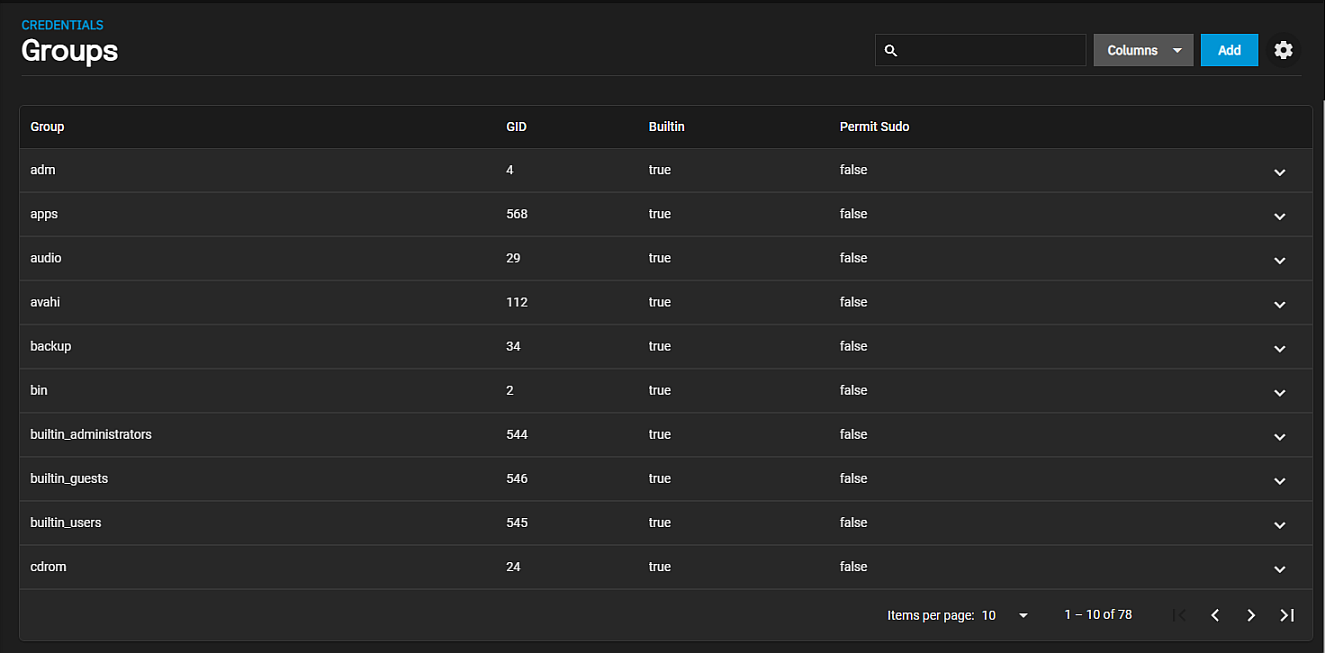
By default, TruNAS hides the system built-in groups. To see built-in groups, click settings Toggle Built-In Groups icon. The Show Built-In Groups dialog opens. Click Show. Click settings Toggle Built-In Groups icon again to open the Hide Built-In Groups dialog. Click Hide to show only non-built-in groups on the system.
To create a group, go to Credentials > Local Groups and click Add.
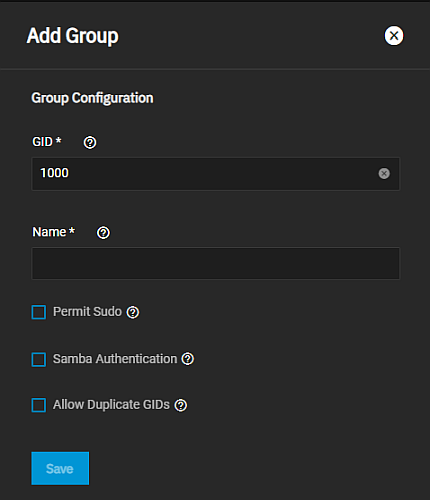
Enter a unique number for the group ID in GID that TrueNAS uses to identify a Unix group. Enter a number above 1000 for a group with user accounts or for a system service enter the default port number for the service as the GID. Enter a name for the group. The group name cannot begin with a hyphen (-) or contain a space, tab, or any of these characters: colon (:), plus (+), ampersand (&), hash (#), percent (%), carat (^), open or close parentheses ( ), exclamation mark (!), at symbol (@), tilde (~), asterisk (*), question mark (?) greater or less than (<) (>), equal ). You can only use the dollar sign ($) as the last character in a user name.
If giving this group administration permissions, select Permit Sudo.
To allow Samba permissions and authentication to use this group, select Samba Authentication.
To allow more than one group to have the same group ID (not recommended), select Allow Duplicate GIDs.
To manage group membership, go to Credentials > Local Groups, expand the group entry, and click Members to open the Update Members screen.
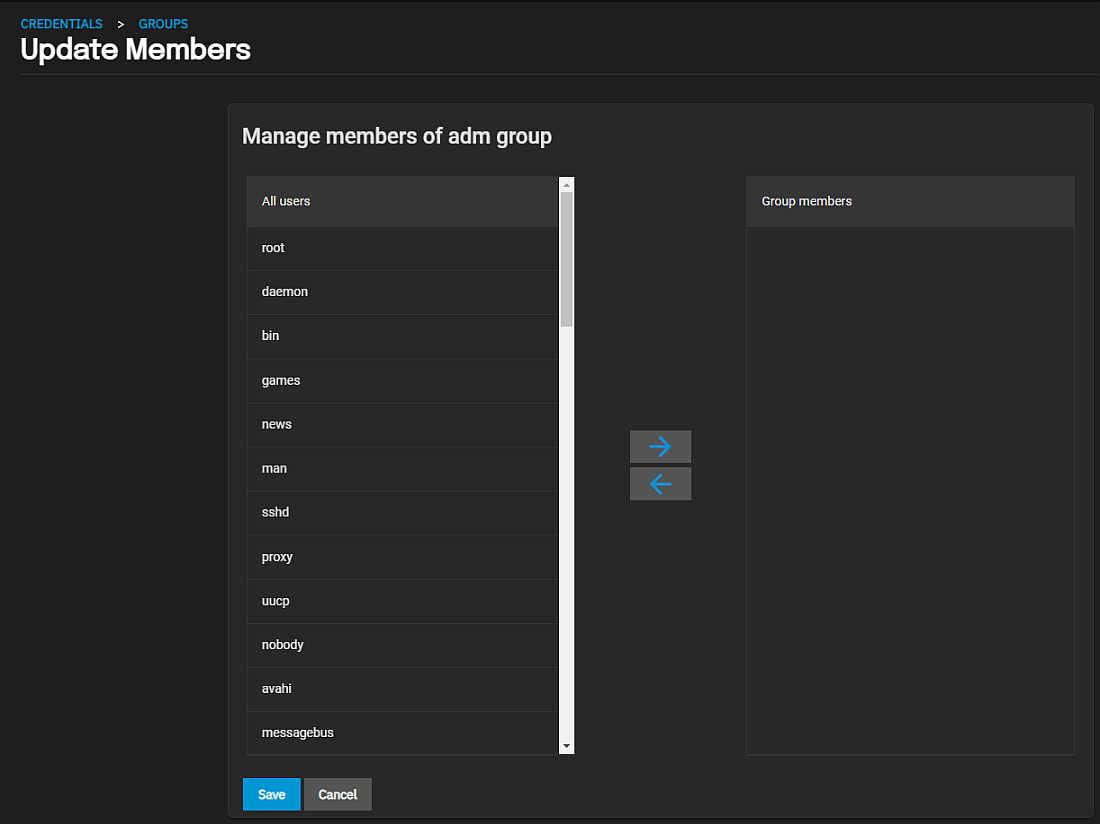
To add user accounts to the group, select users and then click . Select All Users to move all users to the selected group, or select multiple users by holding Ctrl while clicking each entry.

