Setting Up Let's Encrypt Certificates
2 minute read.
Last Modified 2022-12-12 13:57 -0500TrueNAS SCALE allows users to automatically generate custom domain certificates using Let’s Encrypt.
- An email address for your TrueNAS SCALE Admin user.
- A custom domain that uses either Cloudflare or AWS Route 53.
- A DNS server that doesn’t cache for your TrueNAS SCALE system.
Go to Credentials > Certificates and click ADD in the ACME DNS-Authenticators widget.
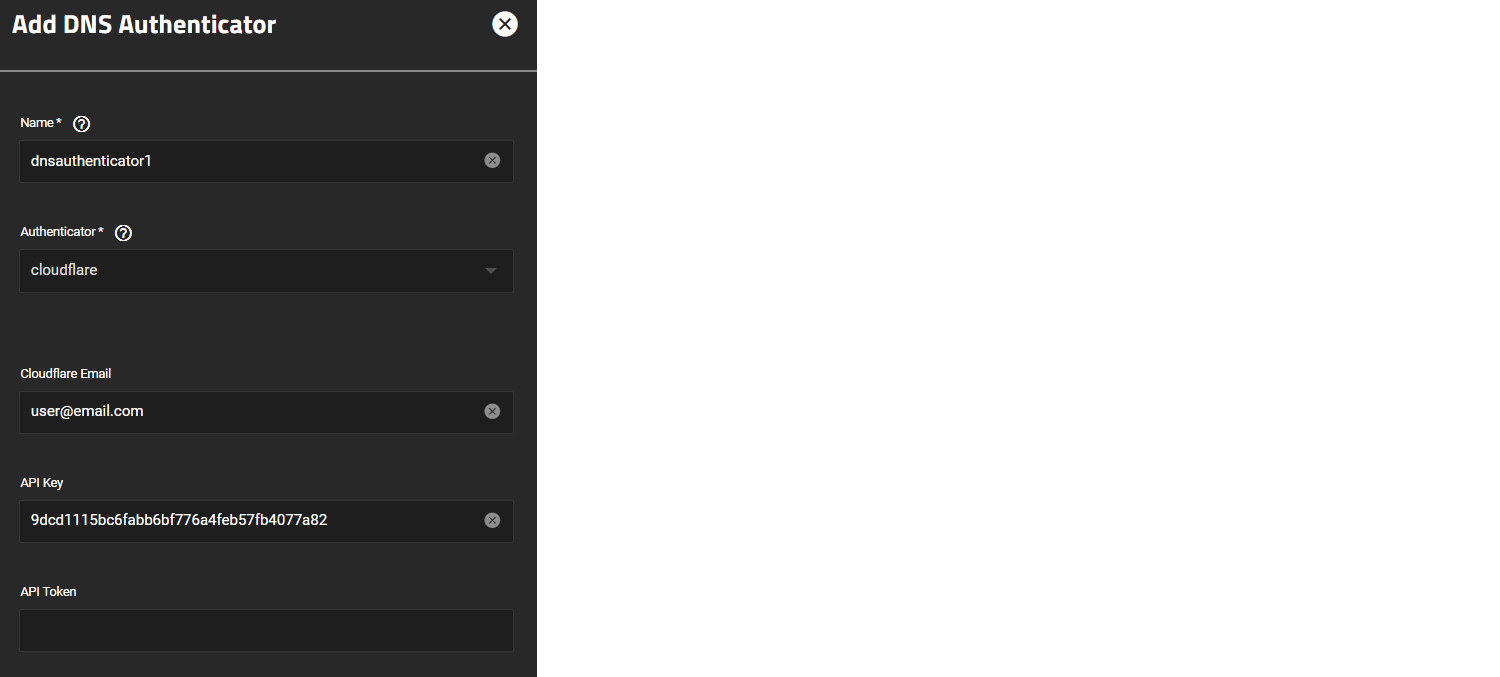
Enter the required fields depending on your provider, then click Save.
For Cloudflare, enter either your Cloudflare Email and API Key, or enter an API Token.
For Route53, enter your Access Key ID and Secret Access Key.
Next, click ADD in the Certificate Signing Requests widget.
You can use default settings except for the Common Name and Subject Alternate Names fields.

Enter your primary domain name in the Common Name field, then enter additional domains you wish to secure in the Subject Alternate Names field.
For example, if your primary domain is domain1.com, entering www.domain1.com secures both addresses.
Click the icon next to the new CSR.
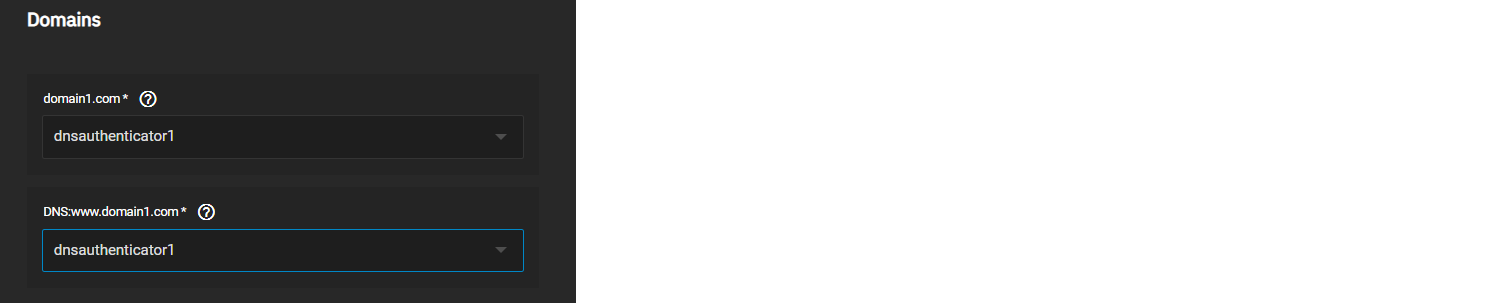
Fill out the ACME Certificate form. Under Domains, select the ACME DNS Authenticator you created for both domains, then click Save.
You can create testing and staging certificates for your domain.

