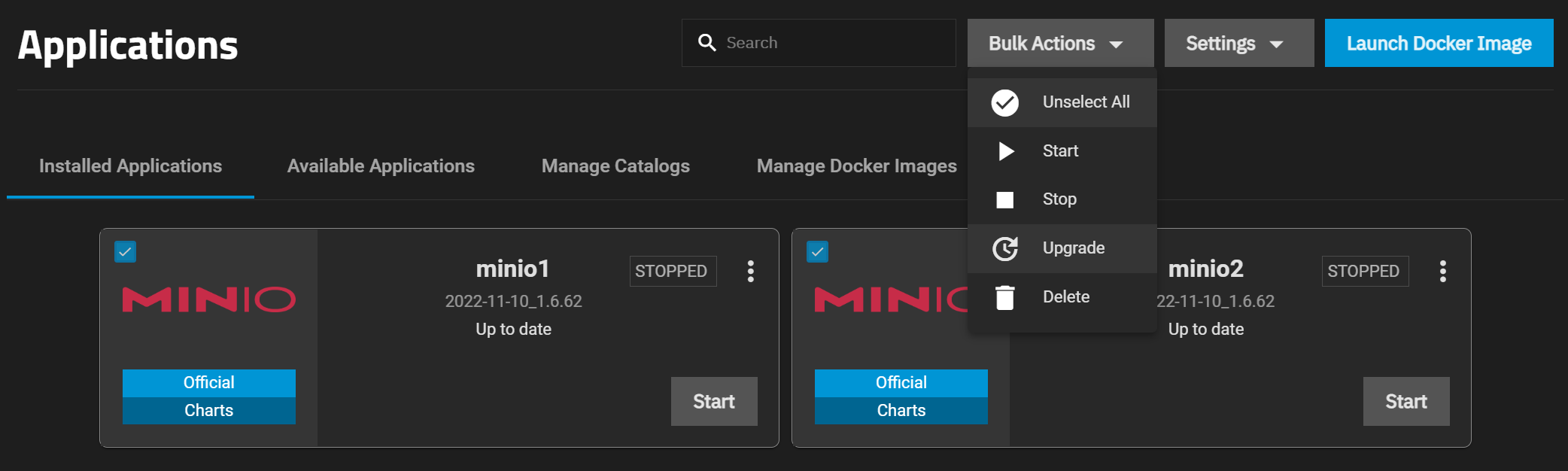Using Apps
2 minute read.
Last Modified 2022-12-12 14:32 -0500Both pre-built official containers and custom application containers can be deployed using the Applications page in the SCALE web interface.
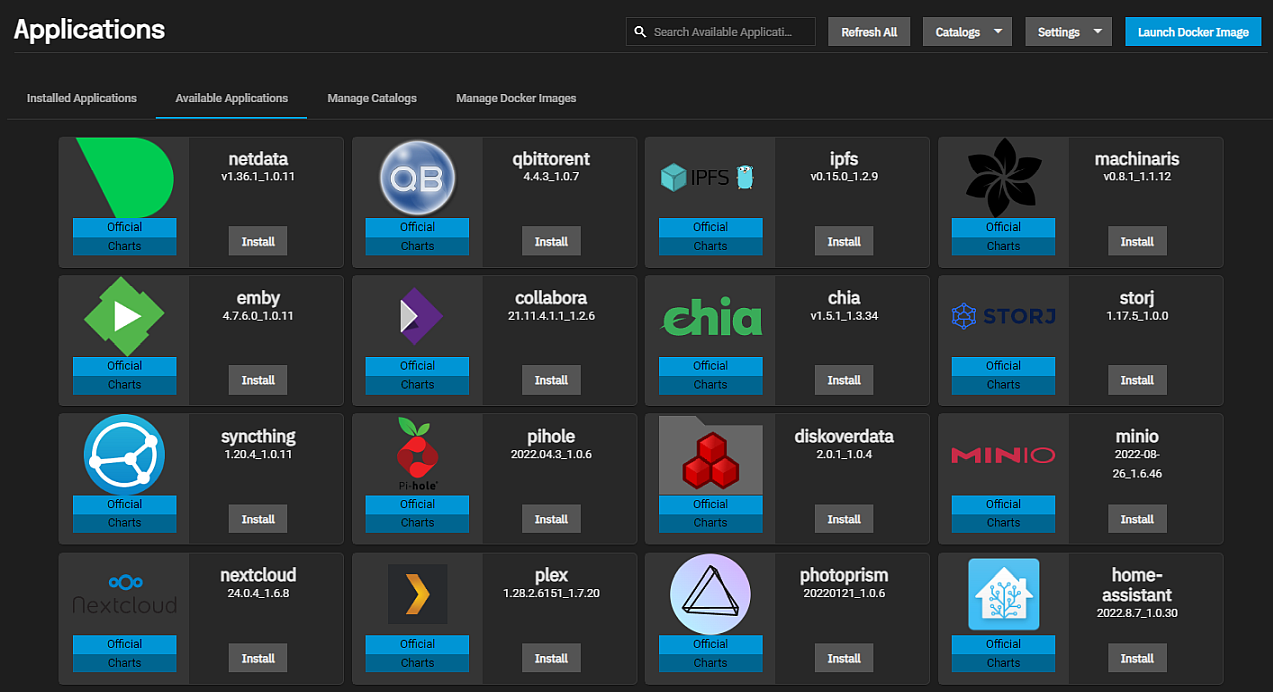
The UI asks to use a storage pool for applications.
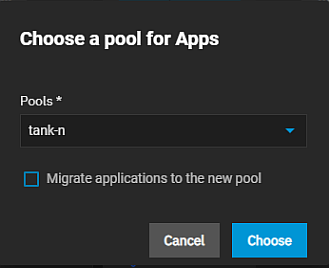
We recommend users keep the container use case in mind when choosing a pool. Select a pool that has enough space for all the application containers you intend to use. TrueNAS creates an ix-applications dataset on the chosen pool and uses it to store all container-related data.
Since TrueNAS considers shared host paths non-secure, apps that use shared host paths (such as those services like SMB are using) fail to deploy. If you want apps to deploy in shared host paths, disable Enable Host Path Safety Checks in Applications > Settings > Advanced Settings.
You can find additional options for configuring general network interfaces and IP addresses for application containers in Apps > Settings > Advanced Settings.
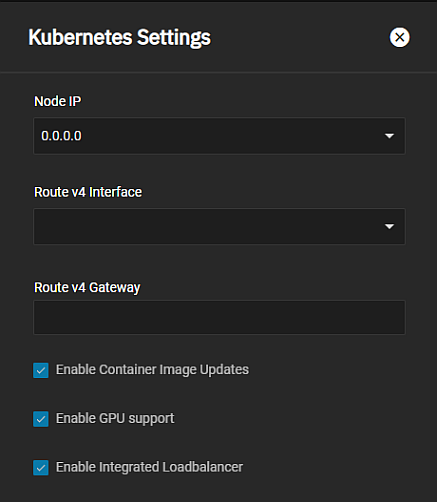
Official containers are pre-configured to only require a name during deployment.
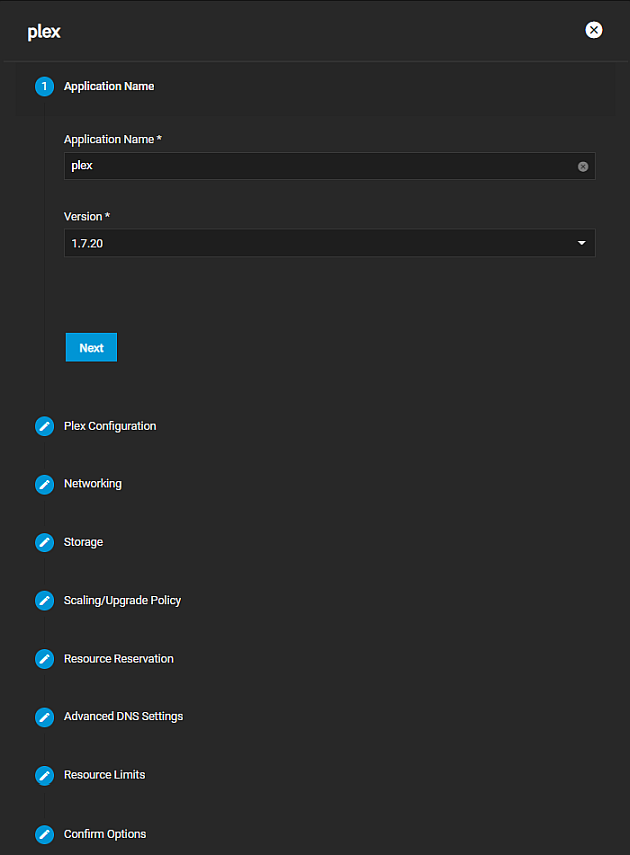
A button to open the application web interface displays when the container is deployed and active.
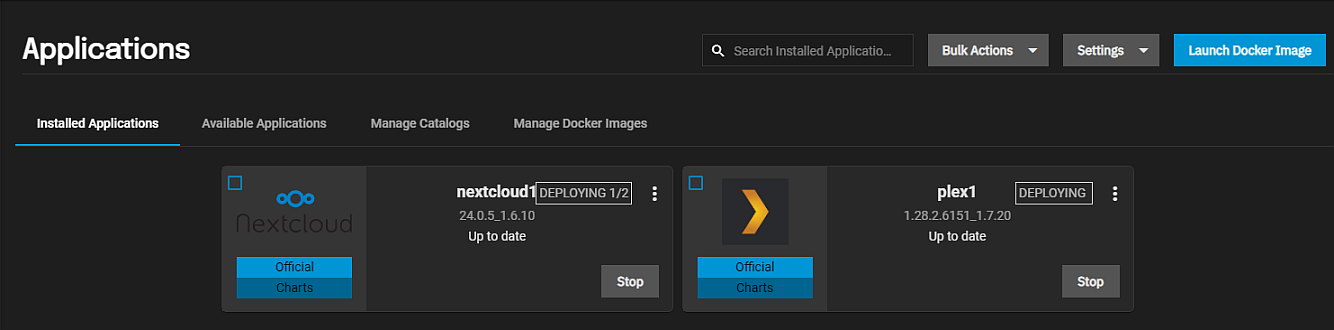
Users can adjust the container settings by editing a deployed official container. Saving any changes redeploys the container.
(Video URL: https://www.truenas.com/docs/files/docs-3795-install-official-app-plex.mp4)
To deploy a custom application container in the Scale web interface, go to Apps and click Launch Docker Image for more on the Docker image wizard screens and settings.
You may want to upgrade apps as they receive big-fixing updates or QOL changes. To upgrade an app to the latest version, click the in an app widget to see the list of app options, then select Upgrade.
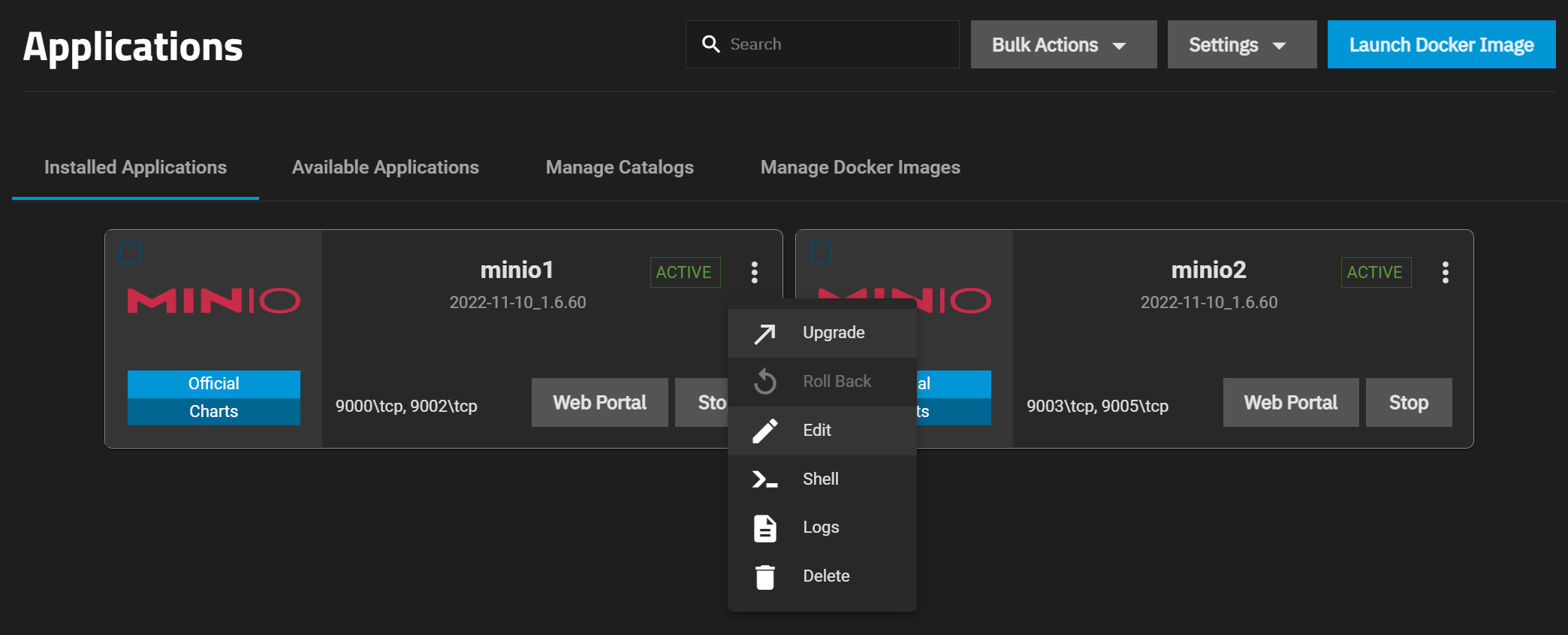
To upgrade multiple apps, click the checkbox in the widget of each app you want to update, then click Bulk Actions and select Upgrade.