Preparing for Clustering
5 minute read.
Last Modified 2022-07-14 15:10 -0400One unique capability of TrueNAS SCALE is it can cluster groups of systems together. These clusters can then create new volumes within the existing SCALE storage pools. Data stored in a clustered volume is shared between the clustered systems and can add additional redundancy or performance to the environment. Currently, data stored in a clustered volume is shareable using Active Directory (AD) and the SMB protocol.
Clustering is considered experimental and should not be used in a production environment or for handling critical data!
Clustering is a back-end feature in TrueNAS SCALE. You should only configure clustering using the TrueCommand web interface. Attempting to configure or manage clustering from within the TrueNAS SCALE UI or Shell can result in cluster failures and permanent data loss.
Using the clustering feature on a SCALE system adds some restrictions to that system:
- Any existing non-clustered SMB shares no longer function.
- You cannot create new SMB shares separately from the clustering settings.
- You cannot add the system to a different cluster.
- Removing single systems from one cluster and migrating to another is currently unsupported. Removing a system from a cluster requires deleting the entire cluster.
To set up clustering with TrueNAS SCALE, you need:
- 3-20 TrueNAS SCALE systems (version 22.02.2 or later) on the same network. Each SCALE system must have:
- Two network interfaces and subnets. The primary network interface and subnet are for client access to the SCALE system. The secondary interface and subnet are only for cluster traffic. This interface must use static IP addresses.
- Disks available or Storage pools already created and available for use.
- A TrueCommand 2.2 or later environment on the same network as the SCALE systems.
- A Microsoft Active Directory environment must be available and connected to the same network as the SCALE systems and TrueCommand environment. You must configure Reverse DNS to allow the SCALE cluster systems to communicate back and forth with the AD environment.
Follow this procedure for each TrueNAS SCALE system that is to be connected to TrueCommand and used in the cluster.
-
Log in to the SCALE UI and go to the Storage page. Ensure a storage pool is available for use in the cluster. If not, click Create Pool and make a new pool using any of the available disks.
-
Go to the Network page and look at the Interfaces card. a. Ensure two interfaces are available and note which is the primary interface that allows SCALE web interface access and access between SCALE systems, TrueCommand, and Active Directory environments. Having two interfaces allows connecting the SCALE systems to Active Directory and using TrueCommand to create and manage the cluster. b. Ensure the second interface has a static IP address on a different network/subnet that connects all the SCALE systems. This interface securely handles all the data-sharing traffic between the clustered systems.
TrueNAS automatically adds entries to AD DNS for CTDB public IP addresses. Administrators should add the addresses before joining AD to prevent significant configuration errors.
- Go to the Shares page and look at the Windows (SMB) Shares section. Note if there are any critical shares and take steps to ensure that disabling those shares isn’t disruptive.
Repeat this procedure for each SCALE system to be clustered.
-
Verify that the Active Directory (AD) environment to pair with the cluster is available and administratively accessible on the same network as the TrueCommand and TrueNAS SCALE systems.
-
Log in to the Windows Server system and open the Server Manager. Click Tools > DNS to open the DNS Manager.
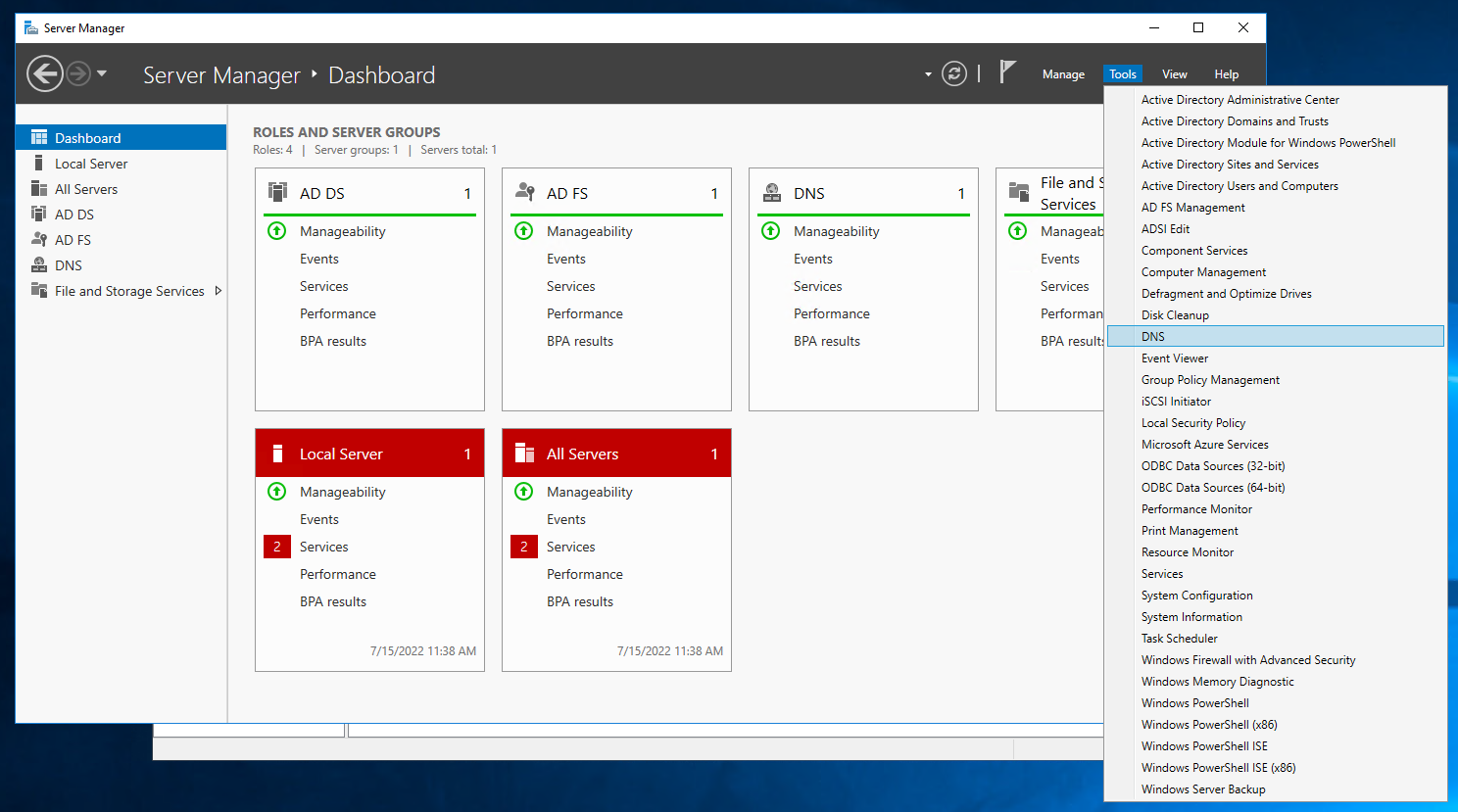
-
In the left side menu, expand Reverse Lookup Zones and select the Active Directory-Integrated Primary zone to use for the cluster.
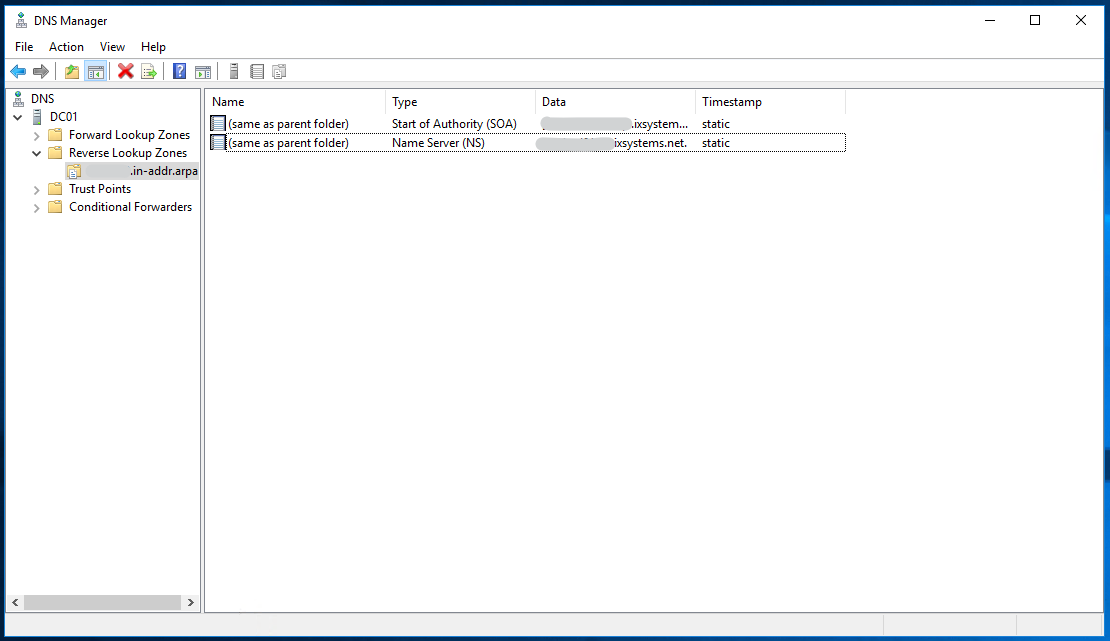 If no zone exists, see Microsoft’s guide for creating DNS Zones.
If no zone exists, see Microsoft’s guide for creating DNS Zones. -
Click Action > New Pointer (PTR…) and configure the New Resource Record. Enter the SCALE system IP address and host name, then click OK.
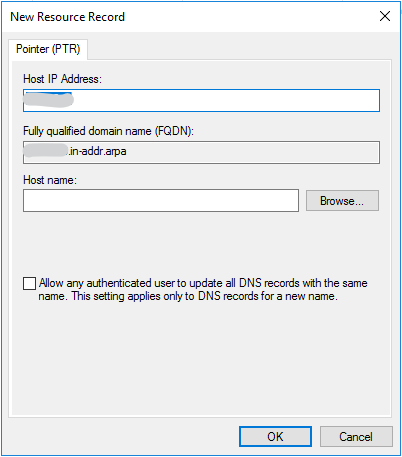
Repeat this process for each system intended for clustering. The new records appear inside the zone as they save.
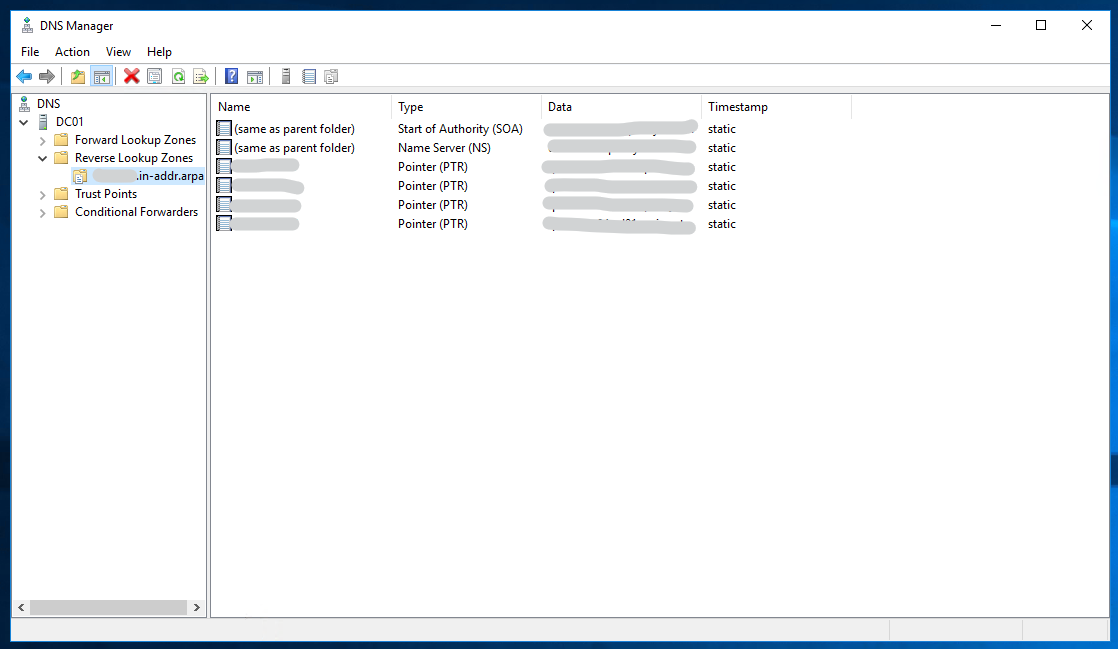
- If not already completed, deploy TrueCommand 2.2 or later in a Docker container. The system used for the TrueCommand container cannot be any of the TrueNAS SCALE systems intended for the cluster.
- In a browser, enter the TrueCommand IP address and create the first user. Log in with these user credentials to see the Dashboard.
- Click New System and add the credentials for the first SCALE system. Use the SCALE root account password. When ready, click ADD AND CONTINUE and repeat the process for each SCALE system intended for the cluster. When complete, each SCALE system has a card on the TrueCommand Dashboard and is actively displaying system statistics.
A good practice is to back up the SCALE system configuration before creating the cluster. In the TrueCommand Dashboard, click on the name of a connected system to open a detailed view of that system. Click Config Backups and CREATE BACKUP to store the SCALE configuration file with TrueCommand. Backups allow users to quickly restore the system configuration to the initial working state if something goes wrong.

