Troubleshooting Heat Issues
2 minute read.
Last Modified 2022-11-11 13:29 -0500This article demonstrates how to diagnose and fix overheating issues in the FreeNAS Mini and Mini XL. While unlikely, overheating can occur when the Mini is kept in a non-optimal environment for operation, such as a room with high dust accumulation or poor ventilation. Incorrect BIOS settings might also cause overheating.
When overheating, the Mini might display these symptoms:
-
Powers on but fails to boot.
-
Shuts down unexpectedly.
-
Refuses to turn on.
-
Displays
Potential hardware failuremessage during boot.
Multiple measures can be taken to fix or prevent overheating issues.
Follow these steps to adjust the BIOS fan settings for the Mini.
-
Power on or reboot the system.
-
At the start of the boot process, press the F2 or Delete key several times until the
BIOS Main menuappears: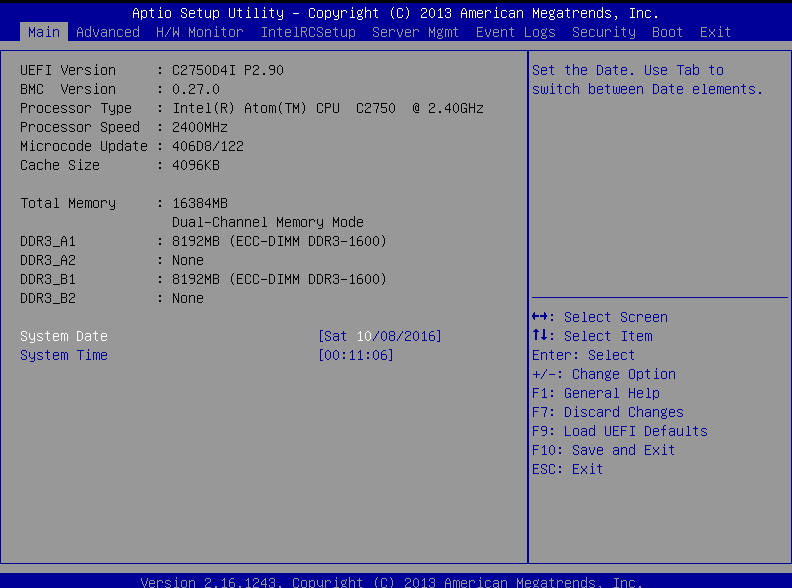
-
Press the right arrow to go to the
H/W Monitortab: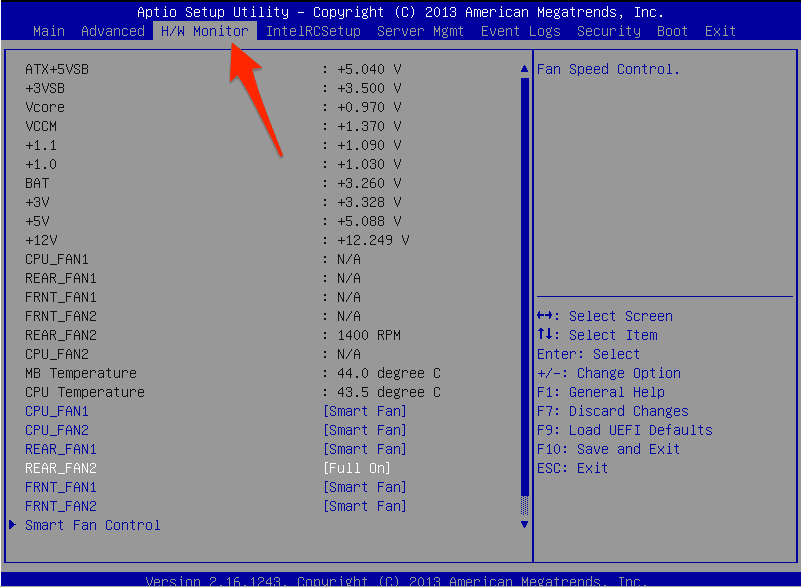
-
Use the down arrow to scroll to the REAR_FAN2 setting, then press Enter.
-
Scroll down to Full On and press Enter.
The FreeeNAS Mini is designed to be kept in a typical office environment where the room temperature does not exceed 77° F (25° C). When choosing the right environment for the Mini, follow these guidelines:
-
Keep room temperature between 68° F and 77° F (20° C and 25° C) with a maximum of 50% relative humidity (RH).
-
The air vents on the front of the Mini and the fan on the back must be unobstructed to provide adequate airflow.
-
Do not operate the Mini in a closet or room without adequate air circulation.
-
Keep the environment clean. Excess dust and dirt can block vents and disrupt fan performance.
-
Keep the Mini away from direct sunlight or any other heat sources.

