NFS Share Screen
3 minute read.
Last Modified 2022-08-11 09:29 -0400Unix and Unix-like operating systems often use the Network File System (NFS) protocol. NFS shares data across a network as part of a distributed file system. Go to Sharing > Unix Shares (NFS) to access the NFS screen to create a Network File System (NFS) share on TrueNAS.
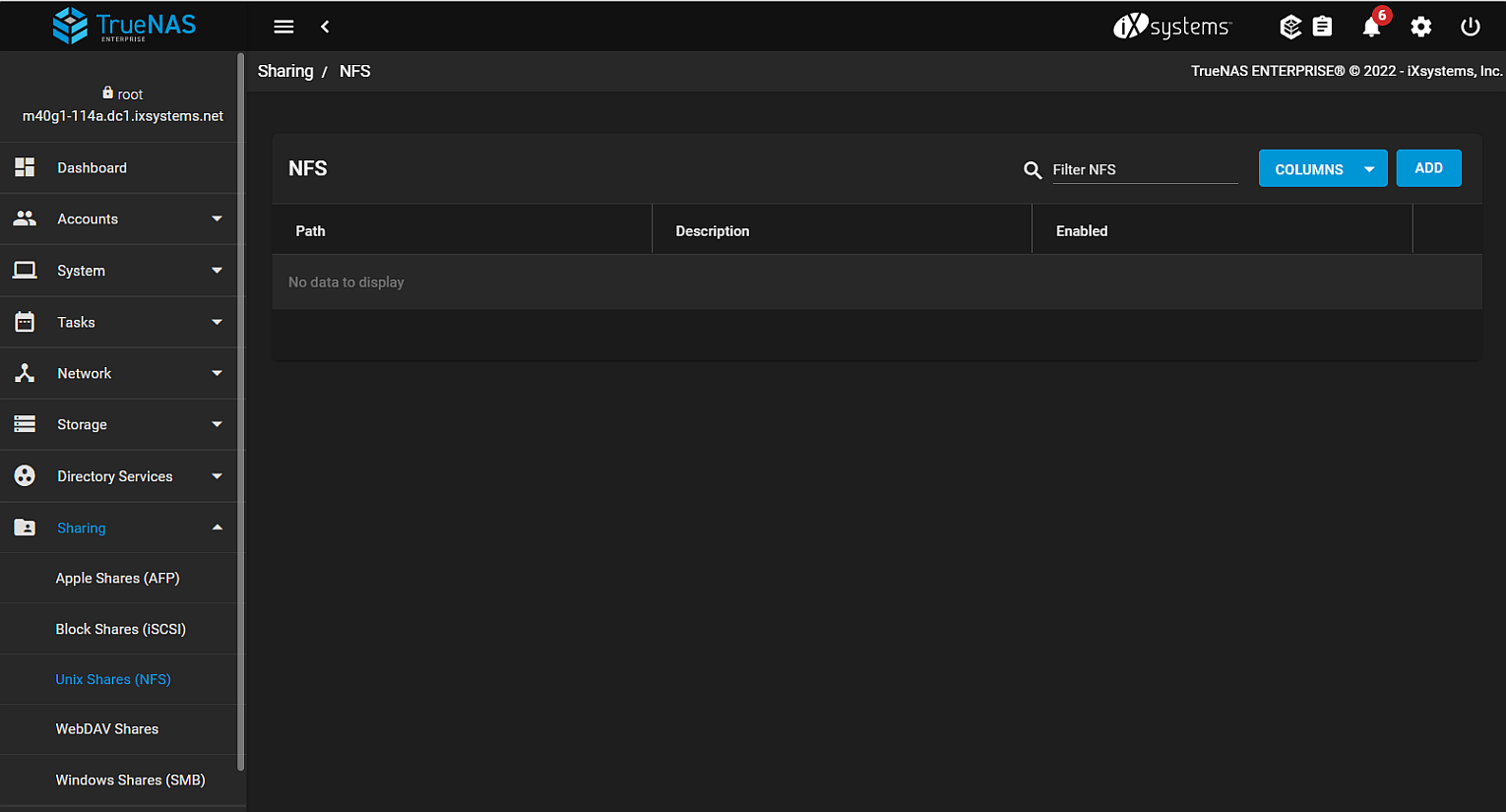
Click COLUMNS to change the NSF table view. Options include Unselect All, Description, Enabled or Reset to Defaults.
Click ADD to open the BASIC OPTIONS configuration screen.
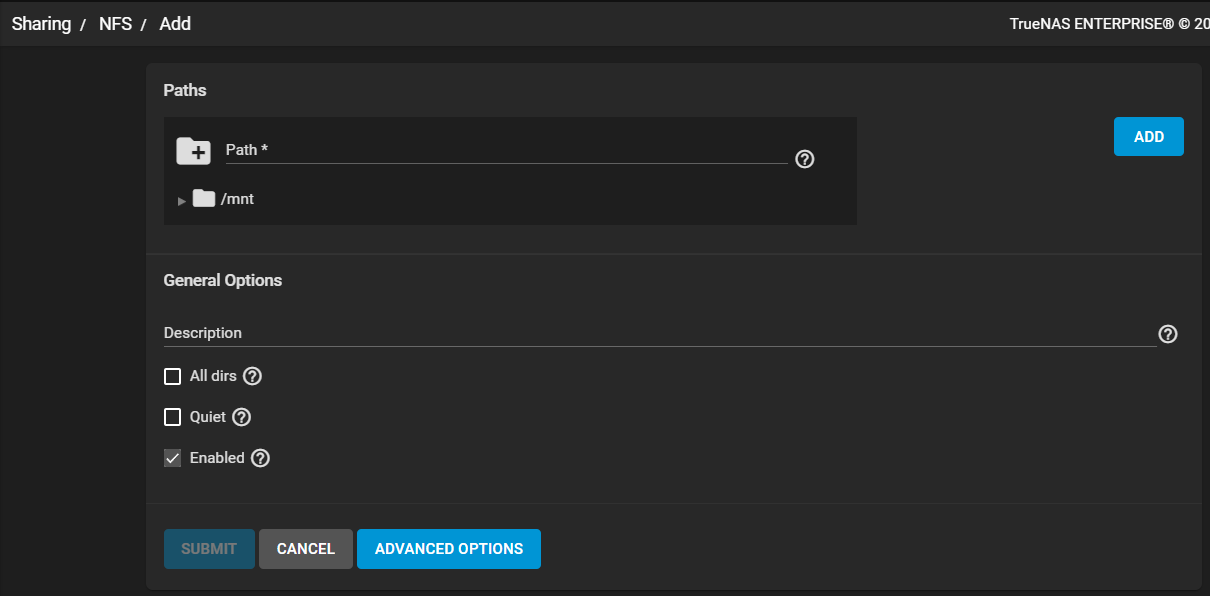
| Name | Description |
|---|---|
| Path | Type or browse to the full path to the pool or dataset to share. Click ADD to add another Path setting field. Repeat to configure multiple paths. |
| Description | Enter any notes or reminders about the share. |
| All dirs | Select checkbox to allow the client to mount any subdirectory within the Path. Clear to only allow clients to mount the Path endpoint. |
| Quiet | Select to suppress some syslog diagnostics to avoid error messages. See exports(5) for examples. Clear checkbox to allow all syslog diagnostics. This can lead to additional cosmetic error messages. |
| Enabled | Select checkbox to enable this NFS share. Clear checkbox to disable this NFS share without deleting the configuration. |
Click ADVANCED OPTIONS to display extra settings. These settings allow tuning the share access permissions and defining authorized networks.
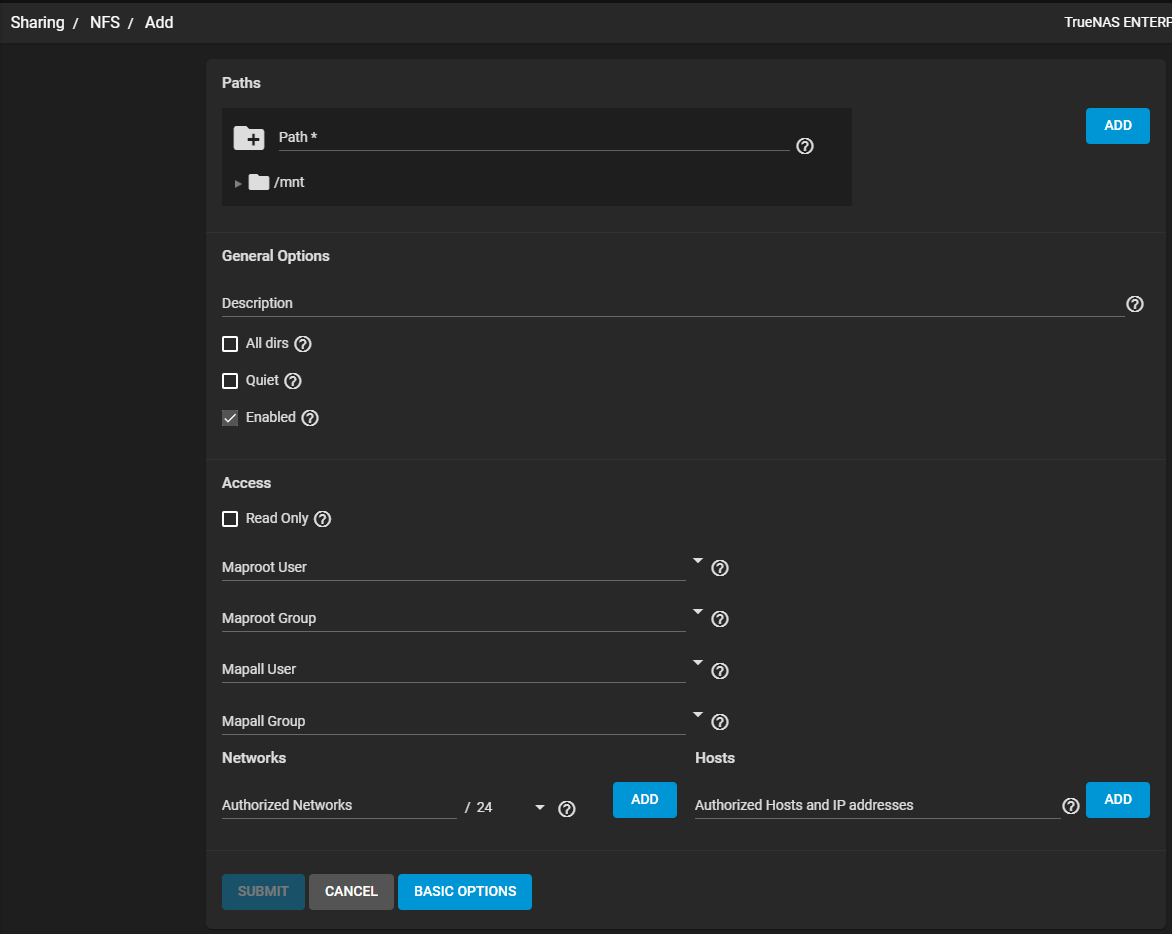
Access Settings
| Name | Description |
|---|---|
| Read Only | Select checkbox to prohibit writing to the share. Clear checkbox to allow writing to the share. |
| Maproot User | Enter a new string or select a user to apply that user permissions to the root user. Dropdown list displays a list of all users on the system. |
| Maproot Group | Enter a new string or select a group to apply that group permissions to the root user. Dropdown list displays a list of all groups on the system. |
| Mapall User | Enter a new string or select a user to apply permissions for the chosen user to all clients. |
| Mapall Group | Enter a new string or select a group to apply permissions for the chosen group to all clients. |
| Authorized Networks | Enter an allowed network in network/mask CIDR notation. Click ADD to define another authorized network. Defining an authorized network restricts access to all other networks. Leave empty to allow all networks. |
| Authorized Hosts and IP addresses | Enter a host name or IP address to allow that system access to the NFS share. Click ADD to define another allowed system. Defining authorized systems restricts access to all other systems. Leave field empty to allow all systems access to the share. |
Click SUBMIT to save NFS share settings.
Click CANCEL to exit without saving and return to the NFS Shares screen.
To edit an existing NFS share click the more_vert for the share and select Edit. The options available are identical to the ADD share setting options.

