S3 Screen
2 minute read.
Last Modified 2022-08-11 10:36 -0400S3 manages data using object storage architecture.
Having large numbers of files (>100K for instance) in a single bucket with no sub-directories is not recommended. It can harm performance and cause stability issues.
Use the S3 screen to configure S3 on your TrueNAS.
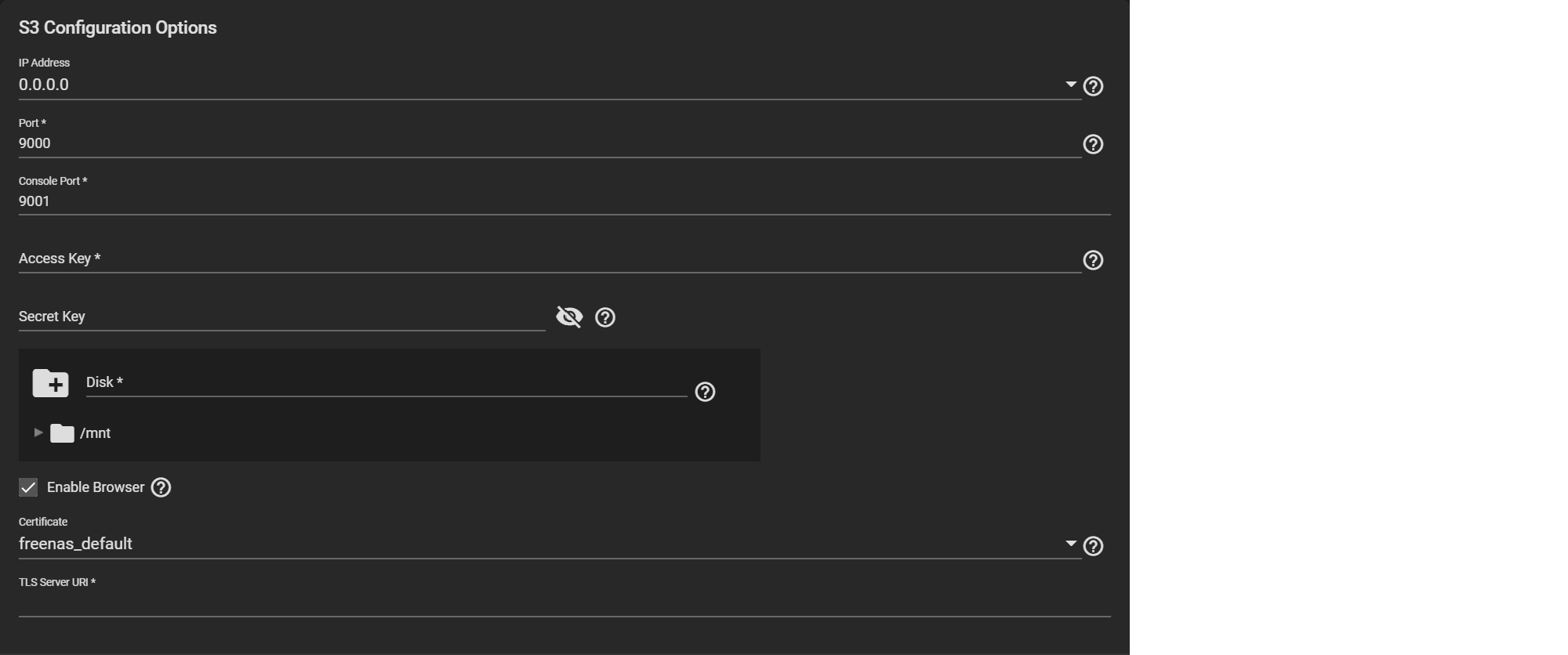
The SAVE button activates after entering the required settings.
CANCEL closes the S3 screen without saving changes and displays the Services screen.
S3 Configuration Options
| Name | Description |
|---|---|
| IP Address | Select an IP address from the dropdown list options 0.0.0.0, ::, or enter the IP address that runs the S3 service. Select 0.0.0.0 to tell the server to listen on all addresses. Select the TrueNAS IP address to constrain it to a specific network. |
| Port | Enter a static port for the MinIO web console. Default is 9001. |
| Console Port | Enter the TCP port that provides the S3 service. |
| Access Key | Enter the S3 access ID. See Access keys for more information. |
| Secret Key | Enter the S3 secret access key. See Access keys for more information. |
| Disk | Browse to a directory to define the S3 file system path. |
| Enable Browser | Enables the S3 service web UI. Access the MinIO web UI by entering the IP address and port number separated by a colon in the browser address bar. Example: 192.168.1.0:9000. |
| Certificate | Select an SSL (CORE) certificate or (SCALE) certificate created or imported in (CORE) System > Certificates > Add or (SCALE) Credentials > Certificates for secure S3 connections. |
| TLS Server Hostname / TLS Server URI | Displays if using an SSL certificate. Enter the MinIO server proxy-able address. |
MinIO deprecated Access key and Secret key. MINIO_ROOT USER arguments and their values replace Access key. MINIO_ROOT_PASSWORD arguments and their values replace Secret key. For the ROOT_USER value, use a name up to 20 characters. For the ROOT_PASSWORD, use a string of 8 to 40 randomized characters. MinIO recommends using a long password string of unique random characters.

