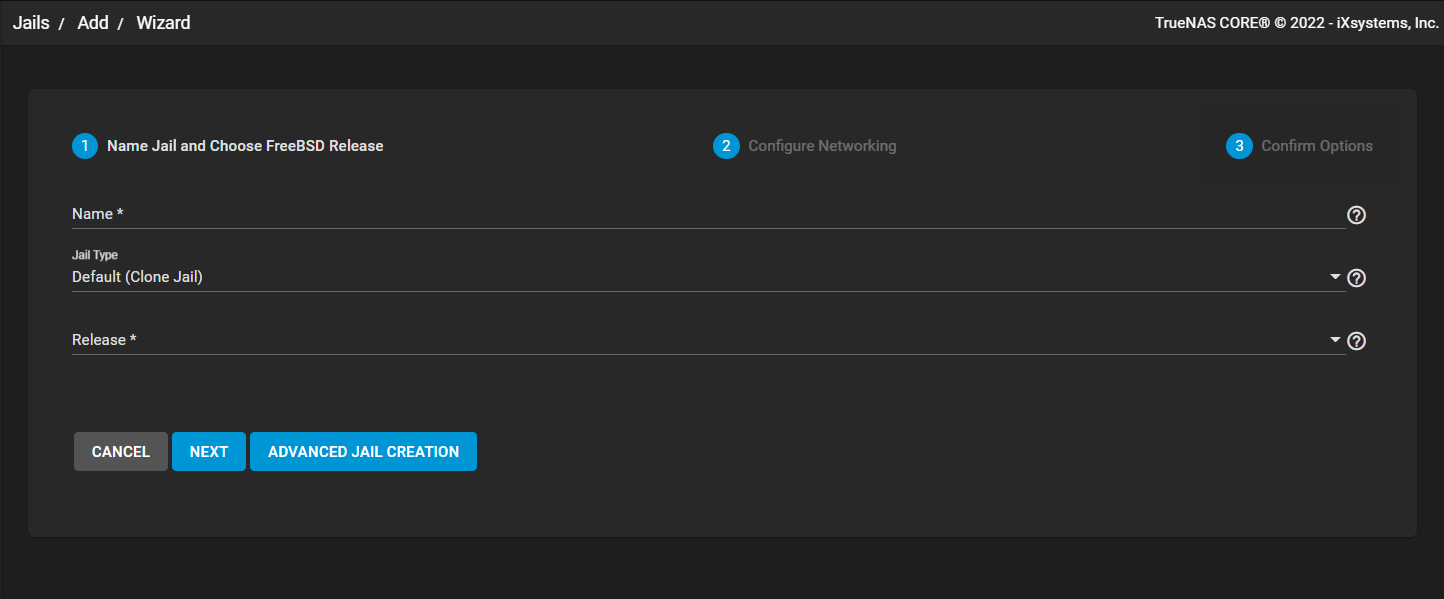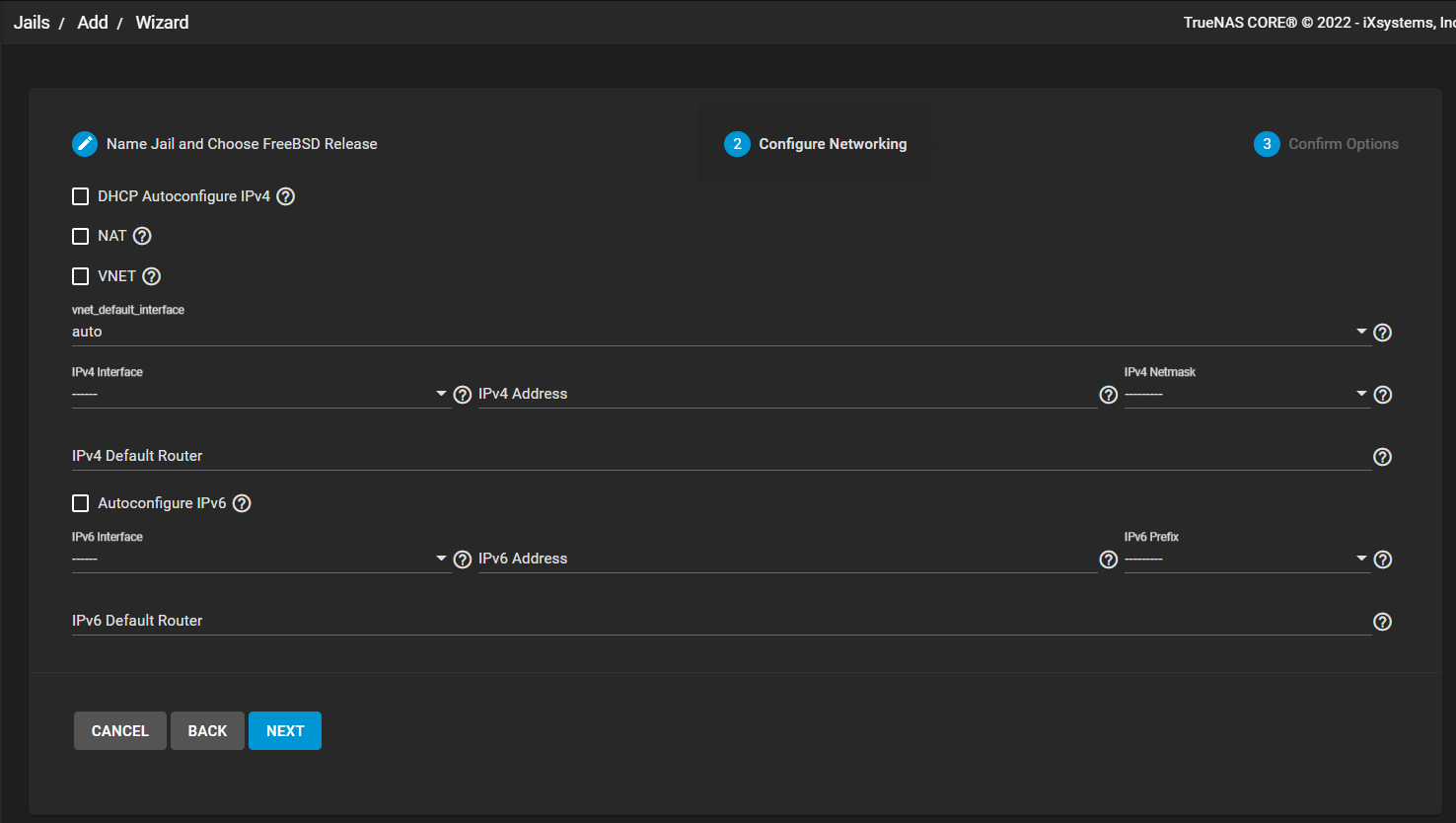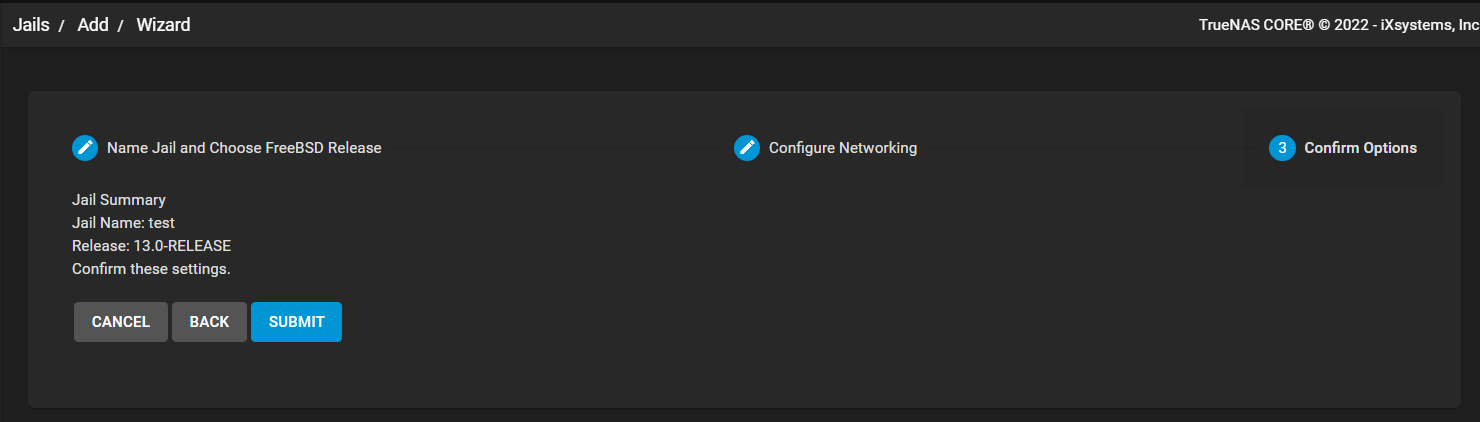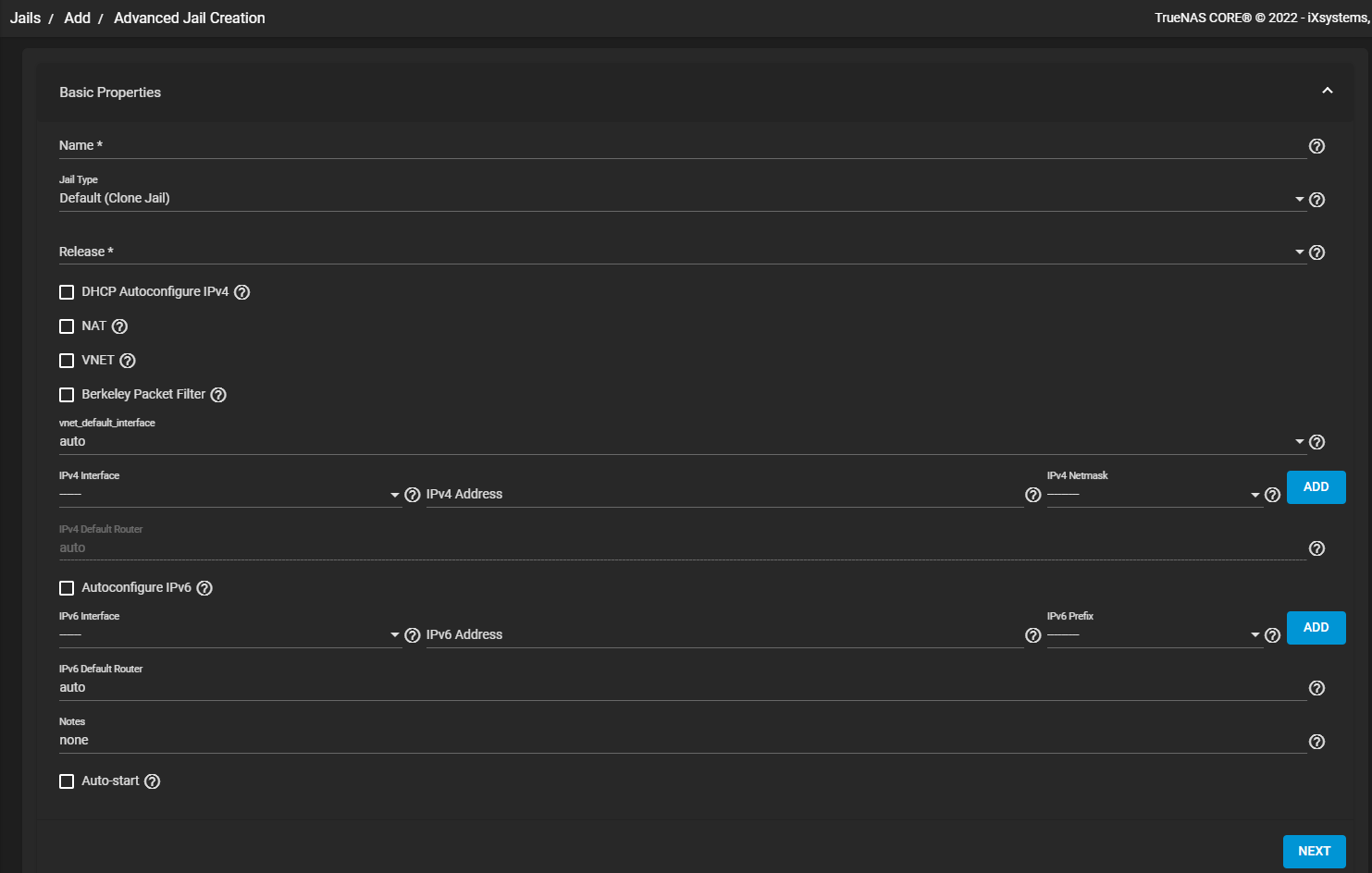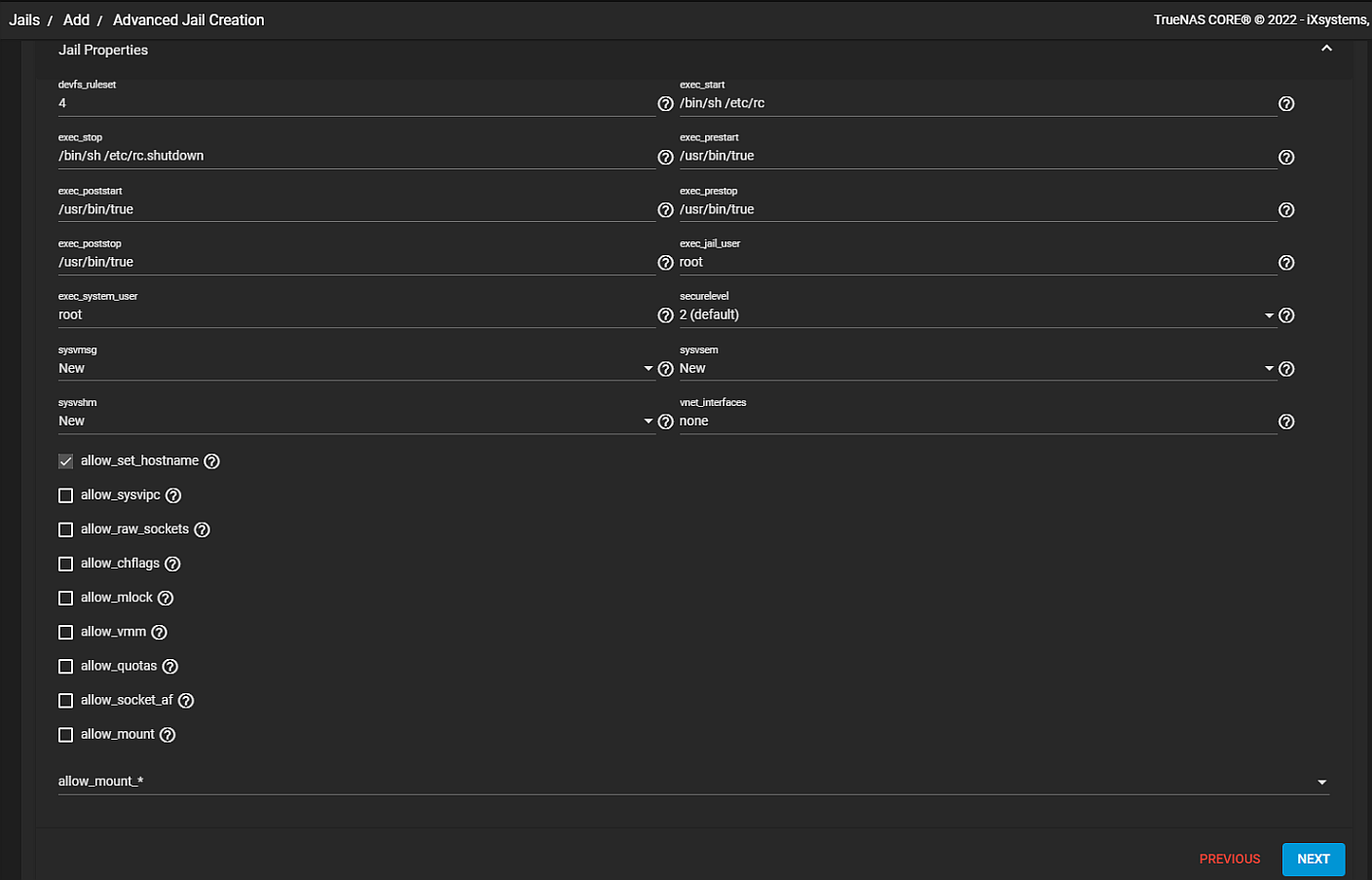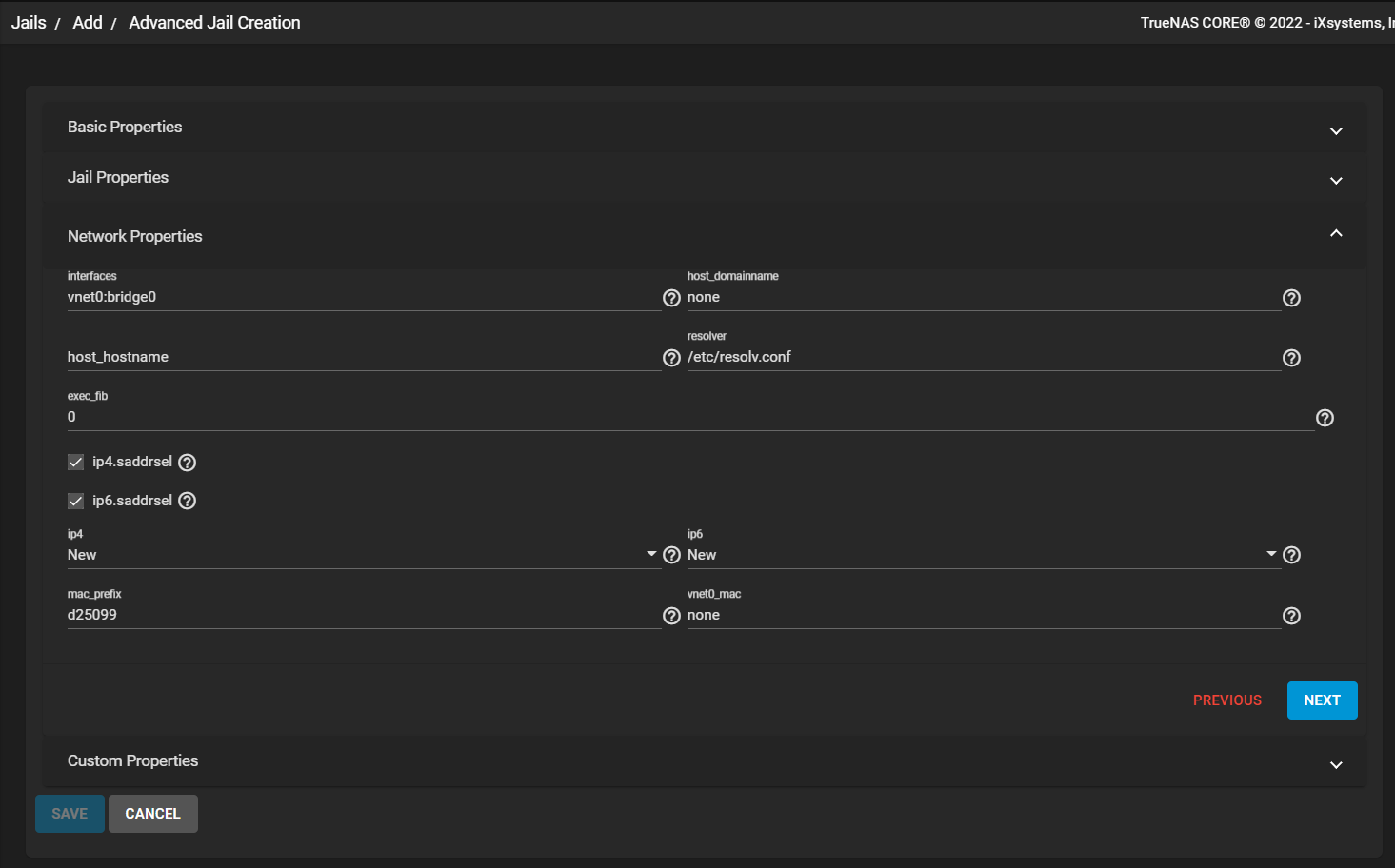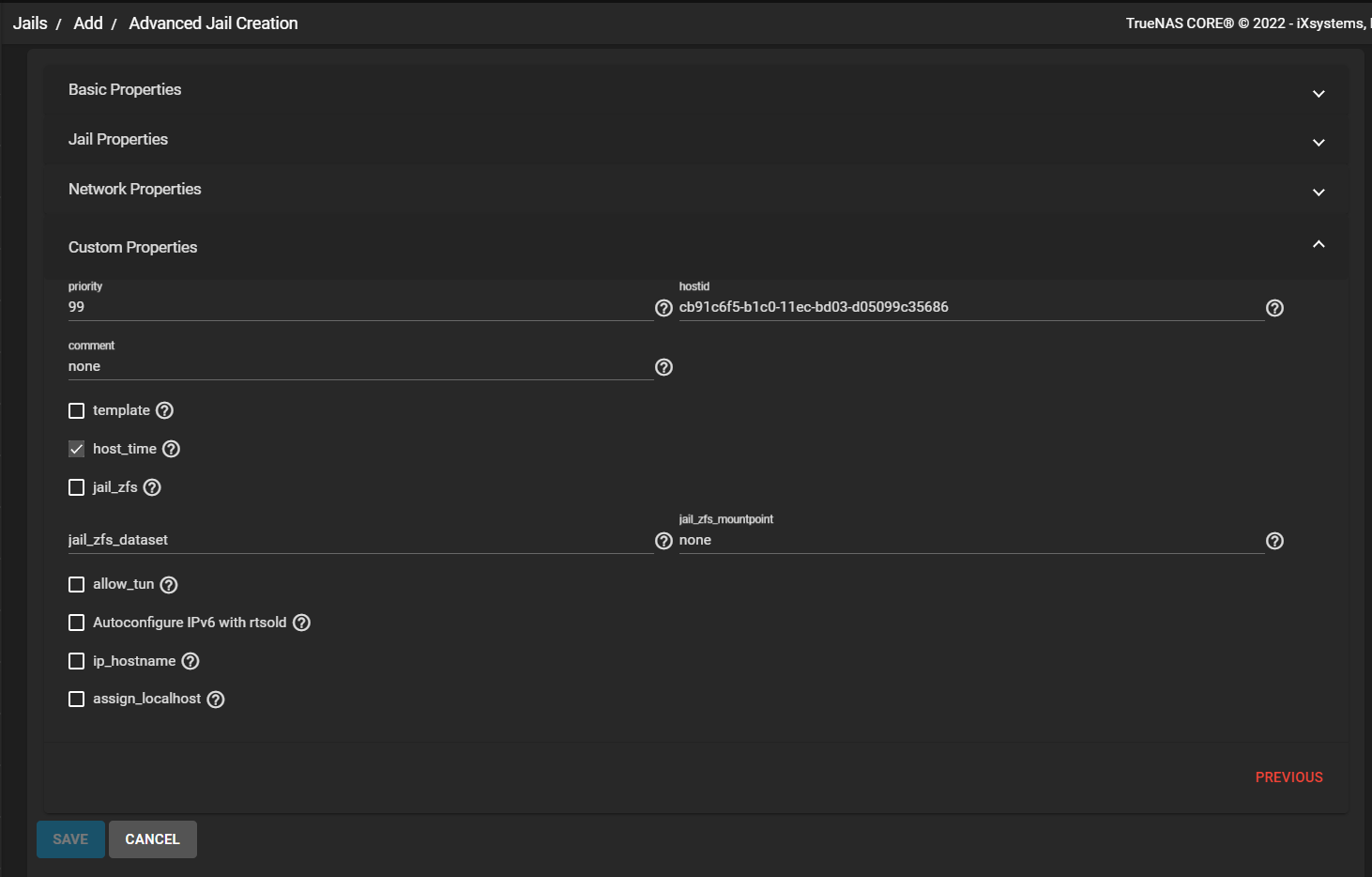Jails Screens
14 minute read.
Last Modified 2022-09-29 14:16 -0400The Jails screen displays a list of jails installed on your system. Use to add, edit or delete jails.
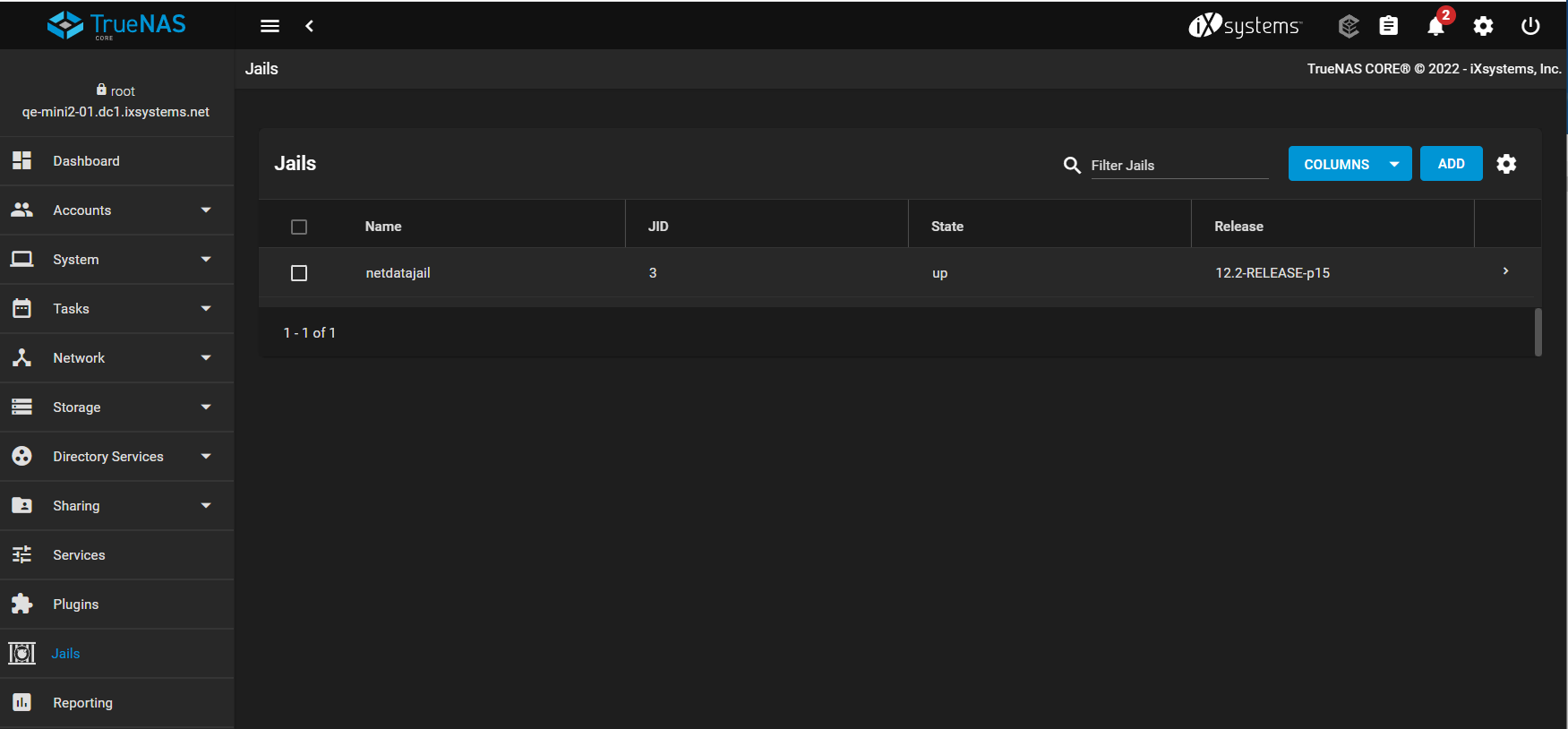
Use the blue Columns dropdown list to display options to change the information displayed in the lis to of tables. Options are Select All, JID, Boot, State, Release, IPv4, IPv6, Type, Template, Basejail or Reset to Defaults.
Use the icon to set the pool to use for jail storage.
Use ADD to display the first configuration Wizard screen and to access the ADVANCED JAIL CREATION button to display advanced jail configuration screens.
Click the icon to display the individual jail screen with its primary settings and additional action options for that jail.
Click the icon to collaspe the individual jail screen.
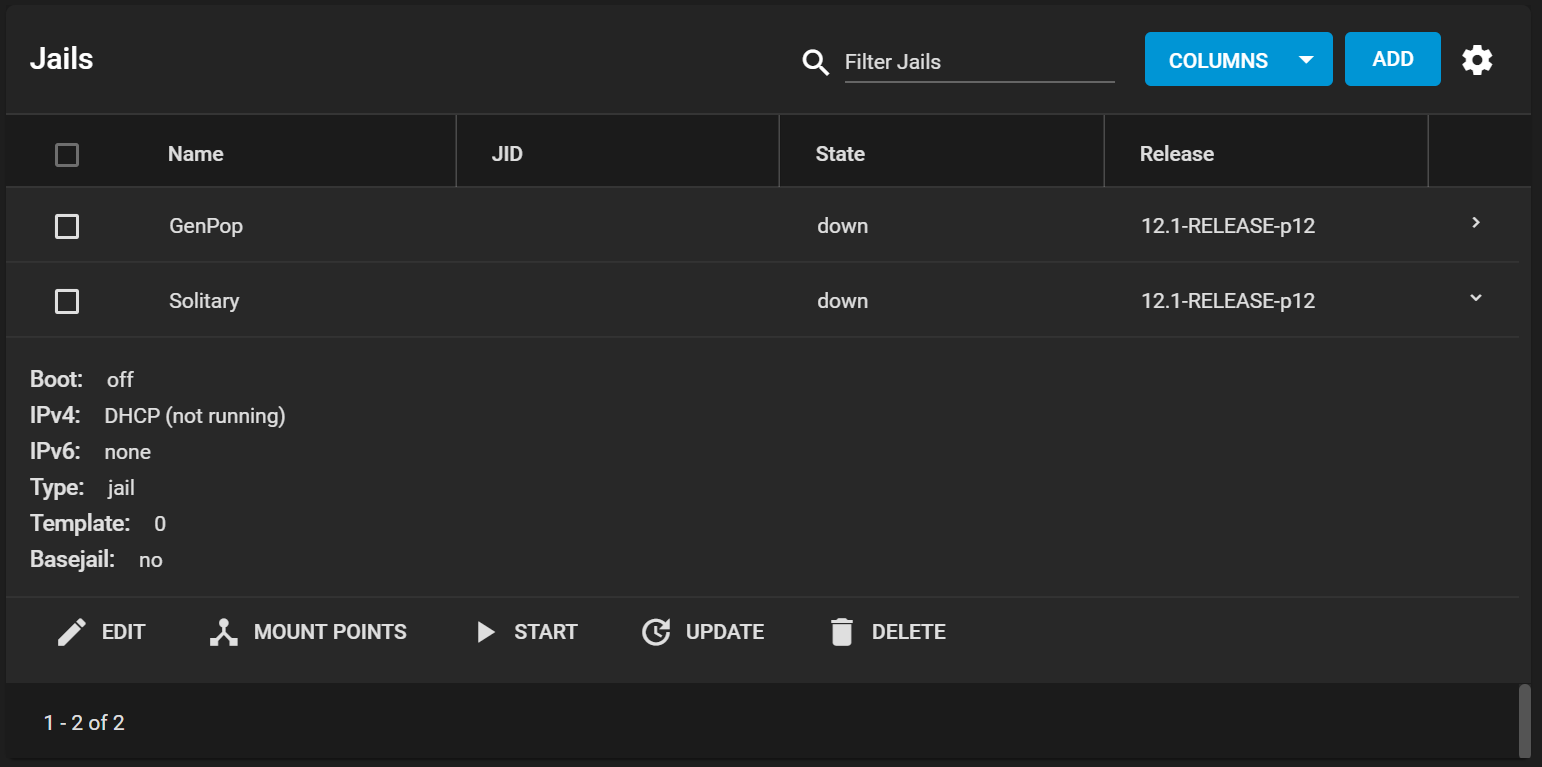
| Name | Description |
|---|---|
| EDIT | Used to modify the settings described in Advanced Jail Creation. You cannot edit a jail while it is running. You can only view the settings that are read only until you stop the jail operation. |
| MOUNT POINTS | Select an existing mount point to edit. Either click EDIT or click ACTIONS > Add Mount Point to create a mount point for the jail. A mount point gives a jail access to storage located elsewhere on the system. You must stop a jail before adding, editing, or deleting a mount point. See Additional Storage for more details. |
| RESTART | Stops and immediately starts a jail that is running or up. |
| START | Starts a jail that has a current STATE of down. |
| STOP | Stops a jail that has a current STATE of up. |
| UPDATE | Runs freebsd-update to update the jail to the latest patch level of the installed FreeBSD release. |
| SHELL | Diplays the Shell screen which provides access a root command prompt to interact with a jail directly from the command line. Type exit to leave the command prompt and display the Jails screen. |
| DELETE | Deletes the selected jail. Caution: deleting the jail also deletes all of the jail contents and all associated snapshots. Back up the jail data, configuration, and programs first. There is no way to recover the contents of a jail after deleting it! |
Action options change based on the jail state. For example, a stopped jail does not have a STOP or SHELL option.
TrueNAS has two options to create a jail. The Jail Wizard makes it easy to create a jail. ADVANCED JAIL CREATION opens the advanced configuration screens with all possible configuration settings. This form is recommended only for advanced users with ver specific requirements for a jail.