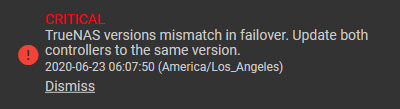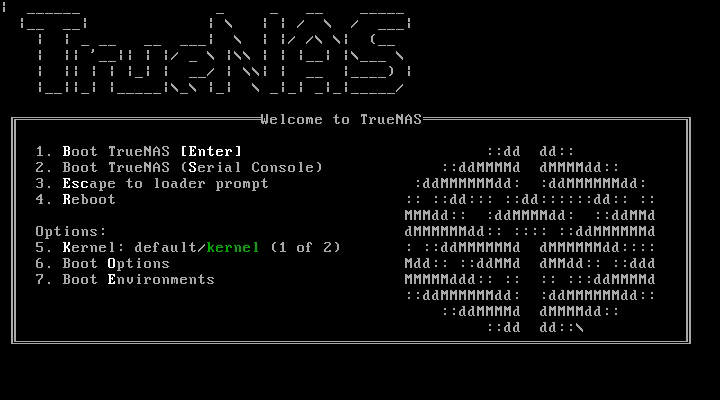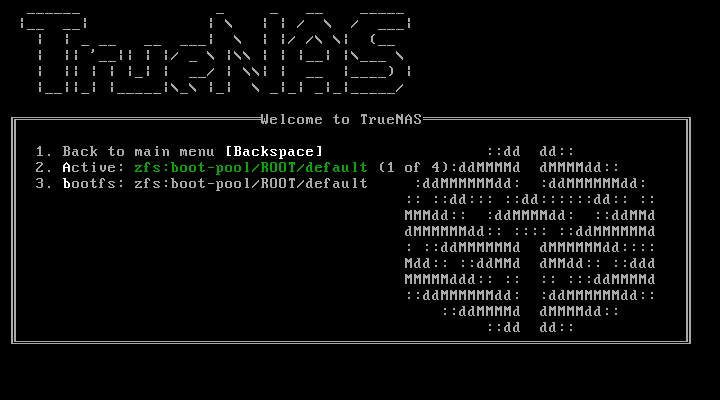Updating CORE ENTERPRISE
5 minute read.
Last Modified 2022-10-10 10:34 -0400Updating a TrueNAS Enterprise system configured for High Availability (HA) has a slightly different flow from non-HA systems or TrueNAS Core. The system downloads the update to both controllers, updates and reboots the standby TrueNAS controller, and finally fails over from and updates the active TrueNAS controller.
An update usually takes between thirty minutes and an hour. The system must reboot after the update, so it is recommended to schedule updates during a maintenance window, allowing two to three hours to update, test, and possibly roll back if issues appear. On large systems, we recommend a proportionally longer maintenance window.
For individual support during an upgrade, please contact iXsystems Support to schedule your upgrade.
Scheduling at least two days ahead of a planned upgrade gives time to ensure a specialist is available for assistance. Updating from earlier than version 9.3 of TrueNAS must be scheduled with iXsystems Support.The update process will not proceed unless there is enough free space in the boot pool for the new update files. If a space warning displays, go to System > Boot and remove any unneeded boot environments.
Operating system updates only modify the OS devices and do not affect end-user data on storage drives.
An update could involve upgrading the version of ZFS installed on the storage drives. When a ZFS version upgrade is available, an notifications Alert appears in the web interface. We do not recommend upgrading the ZFS version on storage drives until you verify that you do not need to roll back to previous operating system versions or swap the storage drives with another system with an earlier ZFS version. After a ZFS version upgrade, the storage devices are not accessible by earlier TrueNAS versions.
In the web interface Dashboard, find the entry for the active TrueNAS controller and click CHECK FOR UPDATES. This button changes to UPDATES AVAILABLE when there is an available update.
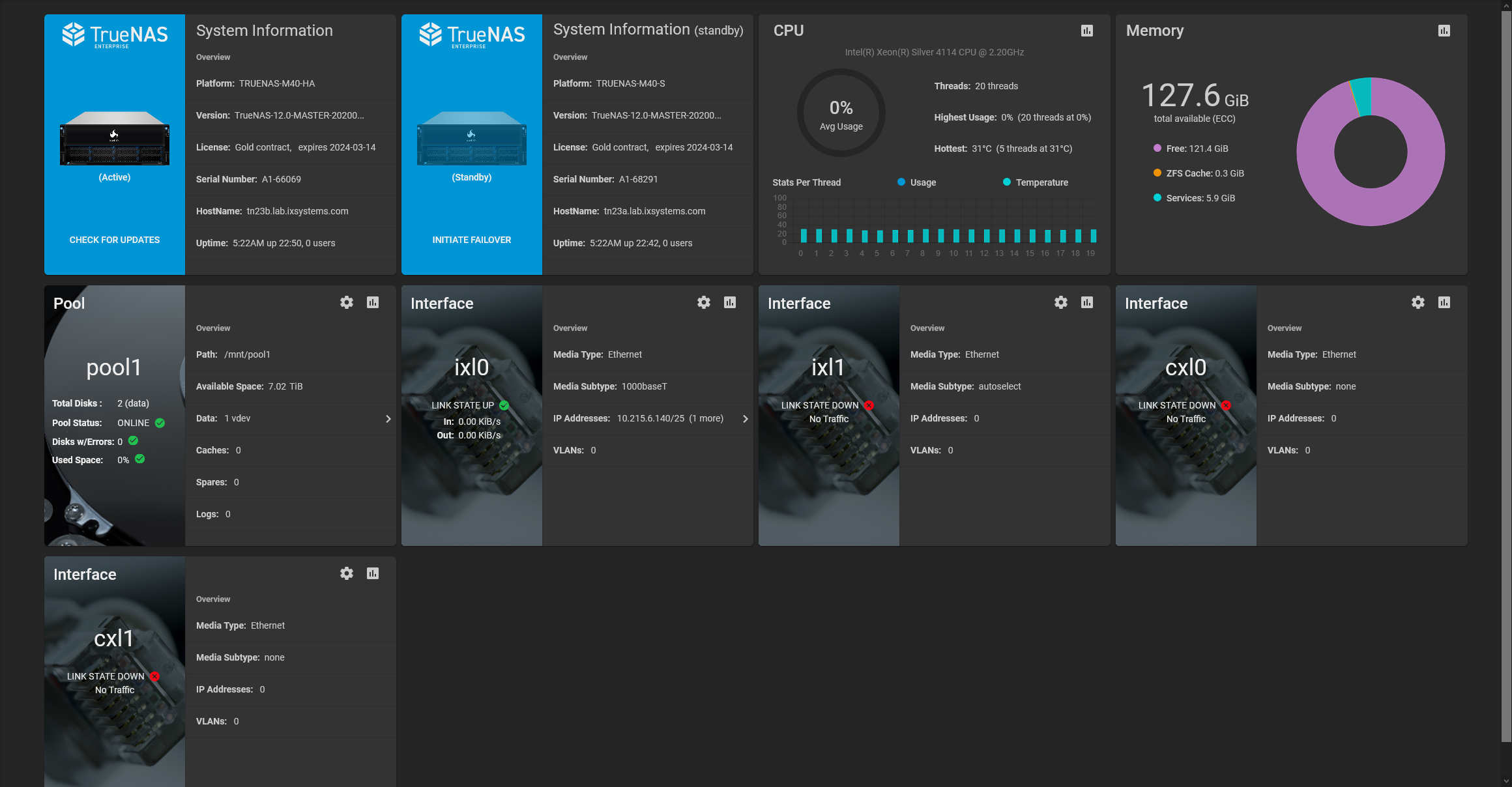
Clicking the button goes to System > Update and shows the option to Download Updates or, when the system has detected and staged an update, Apply Pending Update.
When you click Download Updates or Apply Pending Update, TrueNAS gives an opportunity to save the current system configuration. We recommend backing up the system configuration before starting the update. Including the Password Secret Seed in the system configuration removes the encryption from sensitive system data, like stored passwords. When enabling this option, take extra precautions to store the downloaded system configuration file in a secure location.
After downloading the system configuration, you can continue the system update. While updating and rebooting controllers, HA and other system services are briefly unavailable.
Other users logged in to the web interface see a warning dialog. A System Updating icon displays in the top bar of the web interface while the update is in progress.
Update progress displays for both TrueNAS controllers. The standby TrueNAS controller reboots when it finishes updating. This can take several minutes. When the standby controller finishes booting, the system must fail over to update and reboot the active TrueNAS controller.
To deactivate the active TrueNAS controller and finish the update, go to the Dashboard, find the entry for the Standby controller, and click INITIATE FAILOVER.
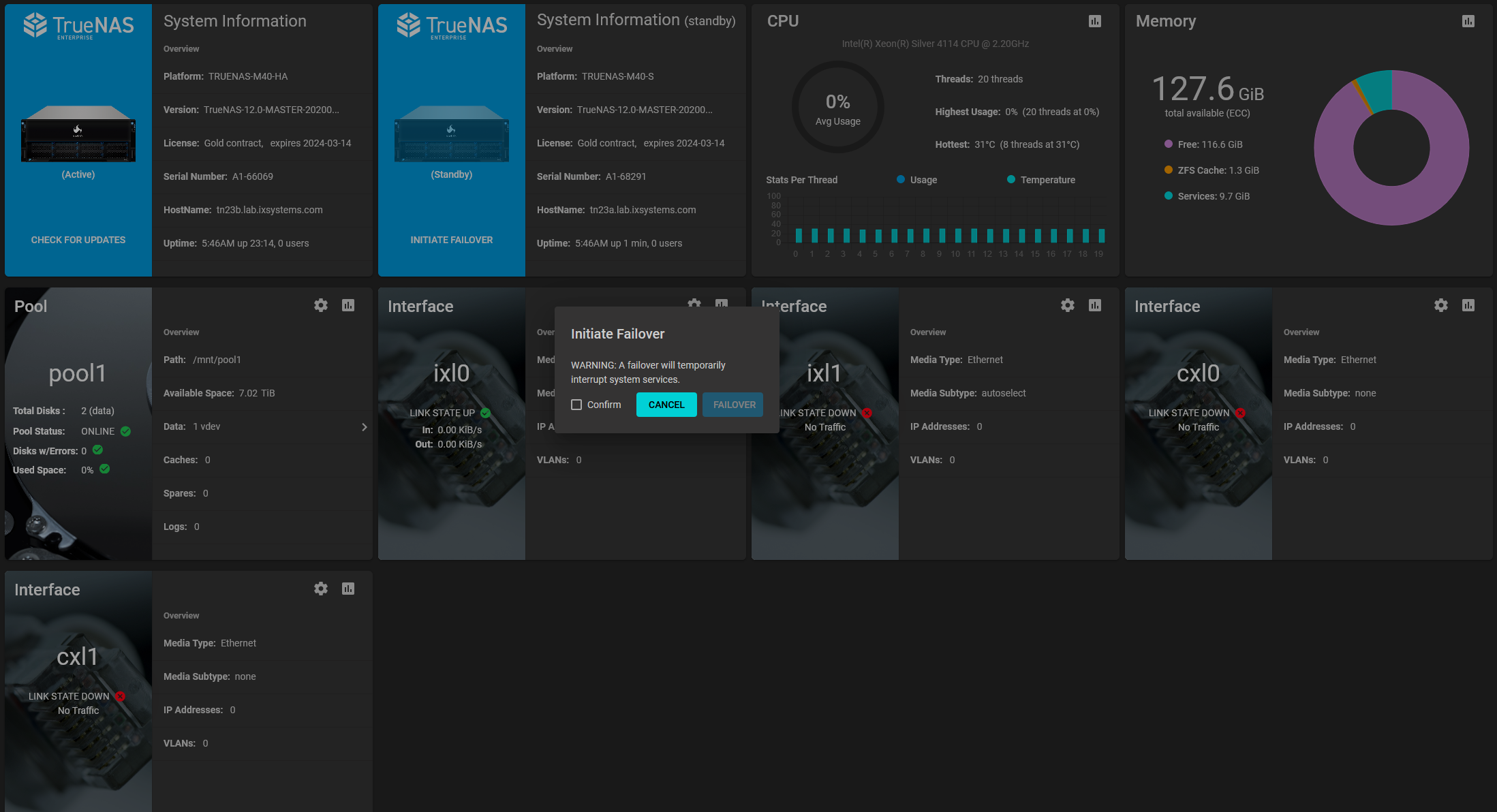
The failover briefly interrupts TrueNAS services and availability. The browser logs out of the web interface while the active TrueNAS controller deactivates and the standby TrueNAS controller is brought online. The web interface login screen reappears when the standby TrueNAS controller finishes activating.
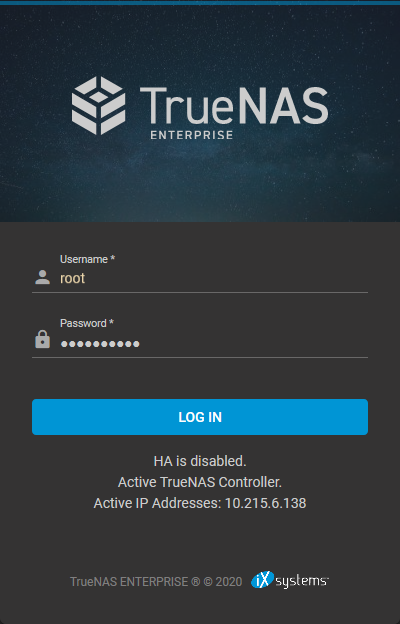
Log in to the web interface and check the cloud HA status in the top toolbar. This icon shows that HA is unavailable while the previously active TrueNAS controller reboots. When HA is available, a dialog asks to finish the update. Click CONTINUE to finish updating the previously active TrueNAS controller.
Verify that the update is complete by going to the Dashboard and confirming that the Version is the same on both TrueNAS controllers.