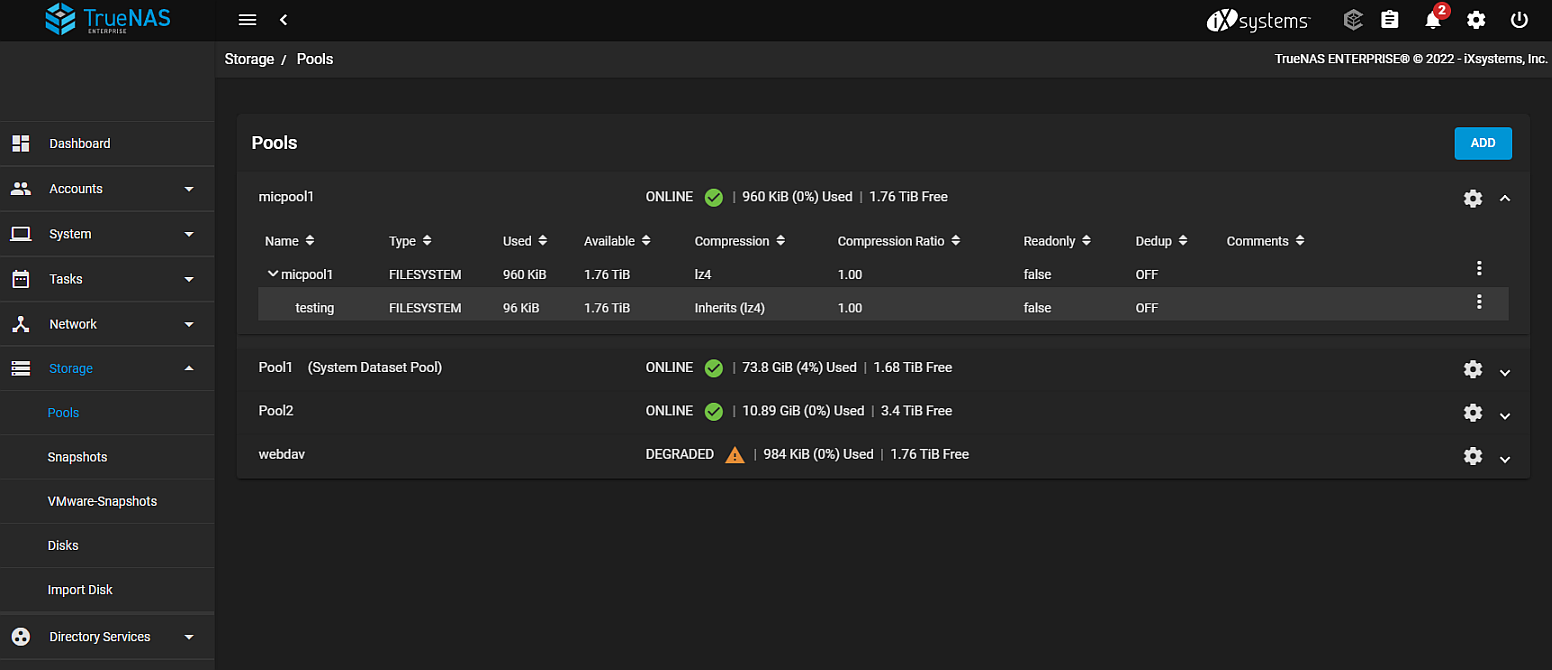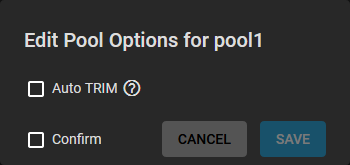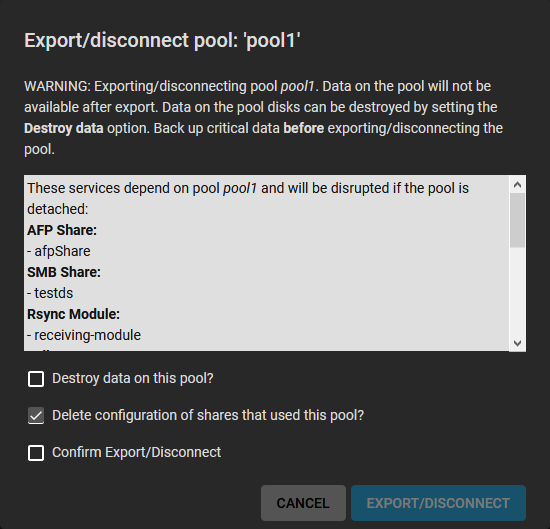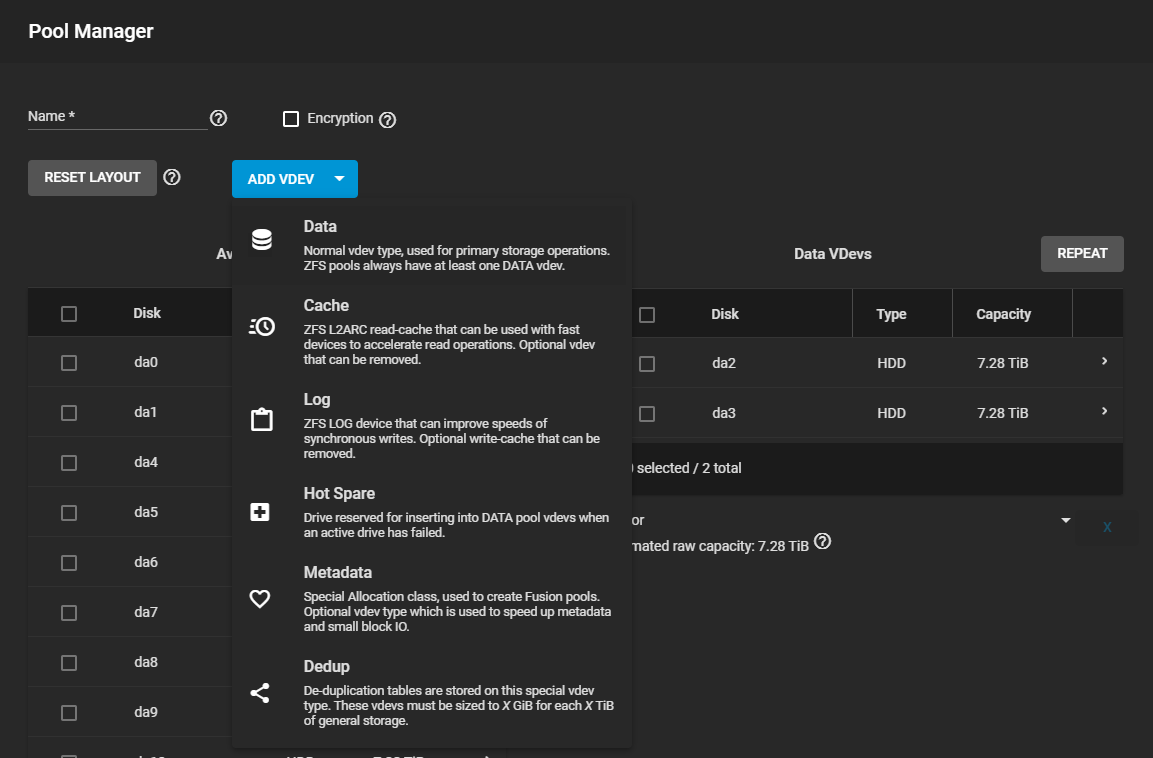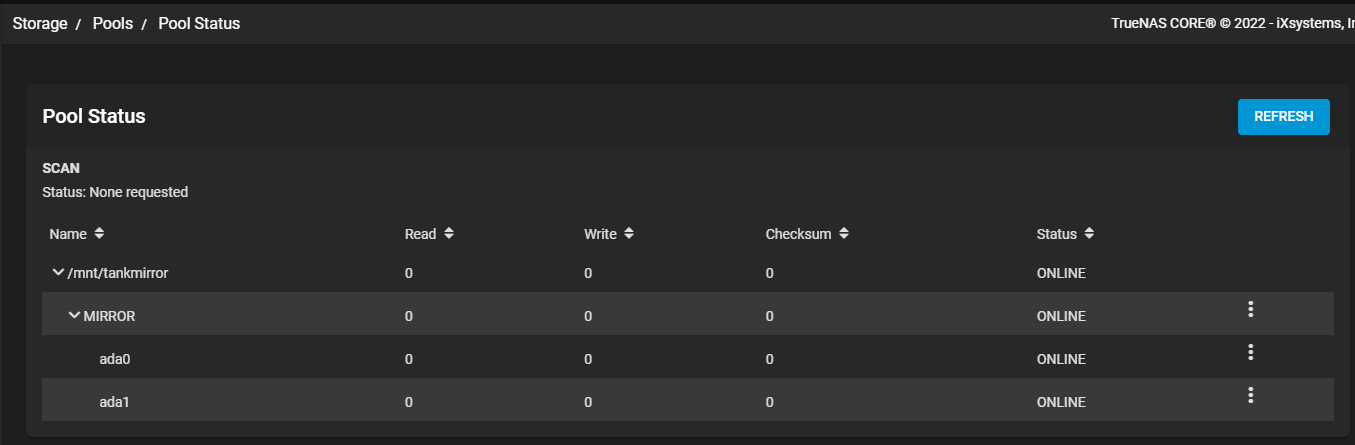Opens the Pool Manager to add more vdevs to the pool.
Changing the original encryption and data vdev configuration is not allowed.
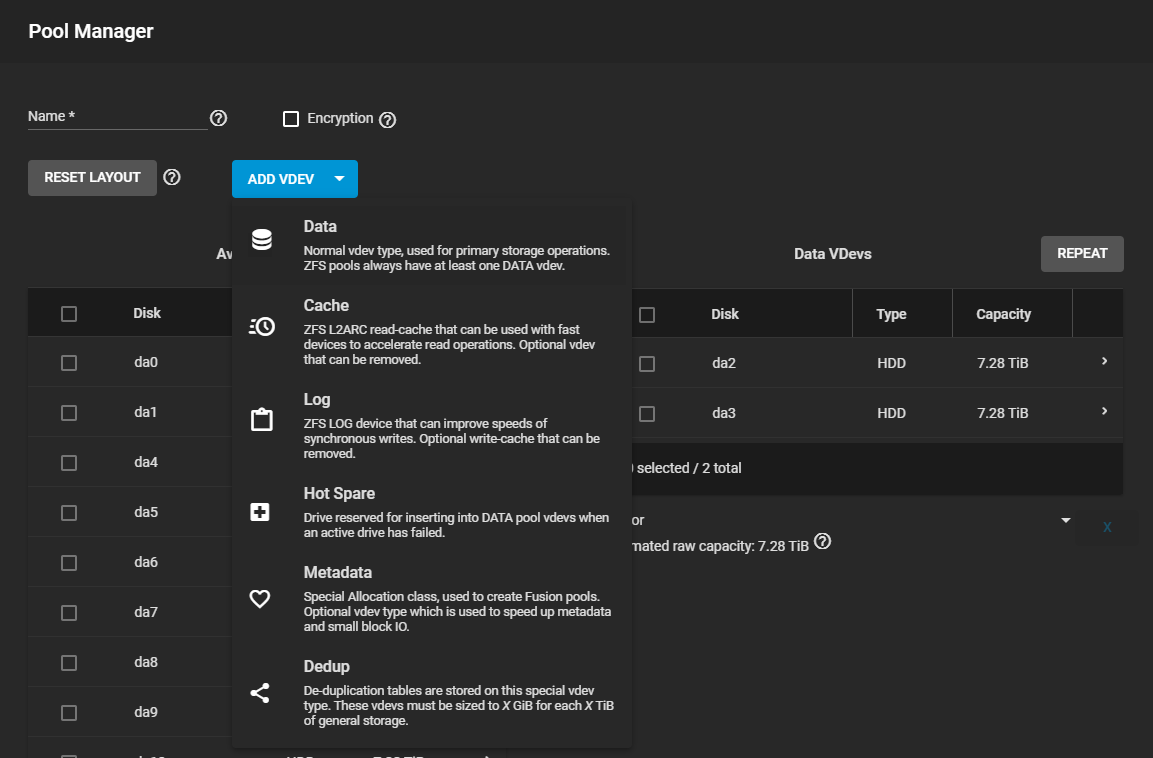
A new data vdev is chosen by default.
To add different kinds of vdevs to the pool, click ADD VDEV and select the type from the dropdown list.
When adding disks to increase the capacity of a pool, ZFS supports the addition of virtual devices, or vdevs, to an existing ZFS pool.
After a vdev is created, more drives cannot be added to that vdev, but a new vdev can be striped with another of the same type to increase the overall size of the pool.
To extend a pool, the vdev added must be the same type as existing vdevs.
Some vdev extending examples:
- Extend a ZFS mirror: Add the same number of drives. The result is a striped mirror.
For example, if ten new drives are available, a mirror of two drives can be created initially, then extended by adding another mirror of two drives, and repeating three more times until all ten drives are added.
- Extend a three-drive RAIDZ1: Add another three drives. The resulting pool is a stripe of two RAIDZ1 vdevs, similar to RAID 50 on a hardware controller.
- Extend a four-drive RAIDZ2: Add another four drives. The result is a stripe of RAIDZ2 vdevs, similar to RAID 60 on a hardware controller.
- Add a disk as a hot spare to the pool.