Import Disk
2 minute read.
Last Modified 2022-10-11 11:17 -0400Use Storage > Import Disk to integrate UFS (BSD Unix), NTFS (Windows), MSDOS (FAT), or EXT2 (Linux) formatted disks into TrueNAS. This is a one-time import, copying the data from that disk into a TrueNAS dataset. Only one disk can be imported at a time, and the disk must be installed or physically connected to the TrueNAS system.
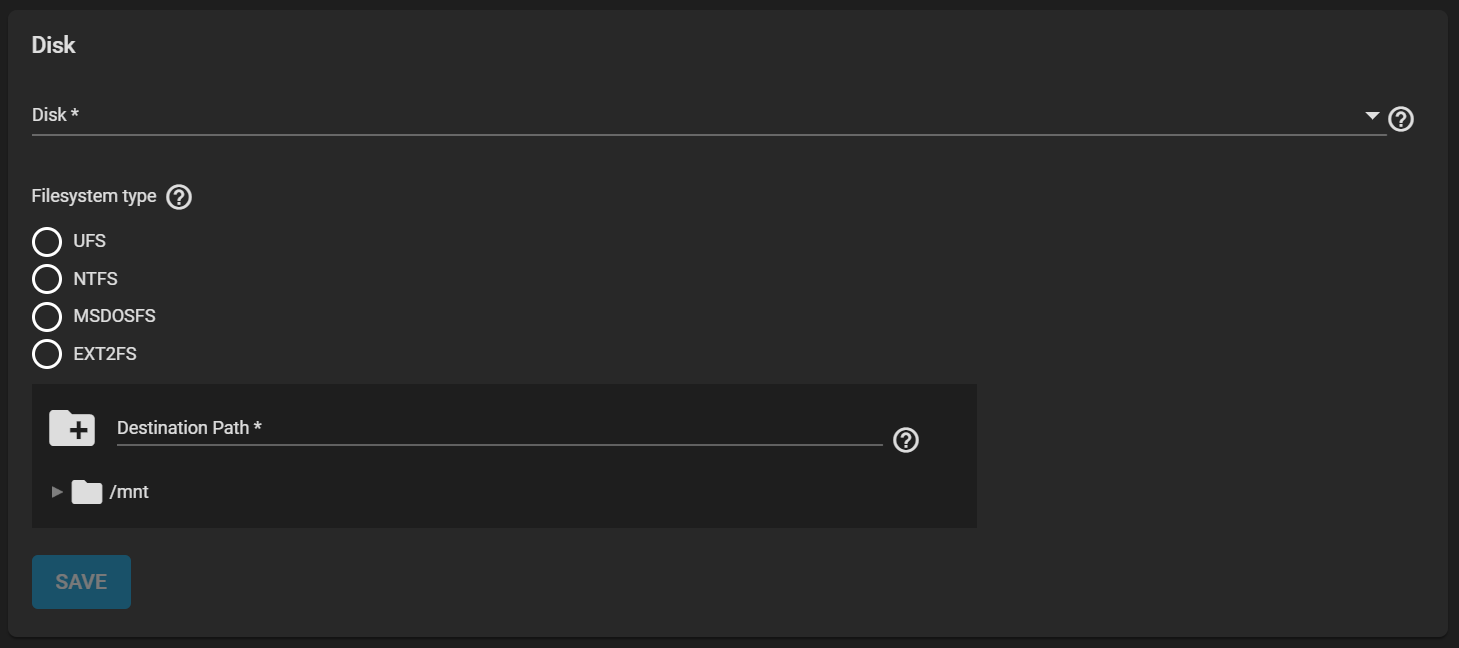
Use the dropdown list to select the Disk to import.
TrueNAS attempts to detect and select the the Filesystem type. Selecting the MSDOSFS file system shows an additional MSDOSFS locale dropdown menu. Use this option to select the locale when non-ASCII characters are present on the disk.
Finally, browse to the ZFS dataset to hold the copied data and define the Destination Path.
After clicking SAVE, the chosen disk mounts and its contents copied to the specified dataset at the end of the entry in Destination Path. To monitor an in-progress import, open the Task Manager by clicking the assignment in the top menu bar. The disk unmounts after the copy operation completes. A dialog allows viewing or downloading the disk import log.
Related Content
- Creating Pools
- Pool Screens
- Importing Pools
- Managing Pools
- Adding Zvols
- Zvols Screen
- Disks Screens
- Permissions
- Storage Encryption
- Self-Encrypting Drives

