WebDav Share Creation
3 minute read.
Last Modified 2022-12-07 12:08 -0500TrueNAS supports (WebDAV), or Web-based Distributed Authoring and Versioning. WebDAV makes it easy to share a TrueNAS dataset and its contents over the web.
Go to Sharing > WebDAV Shares and click ADD.
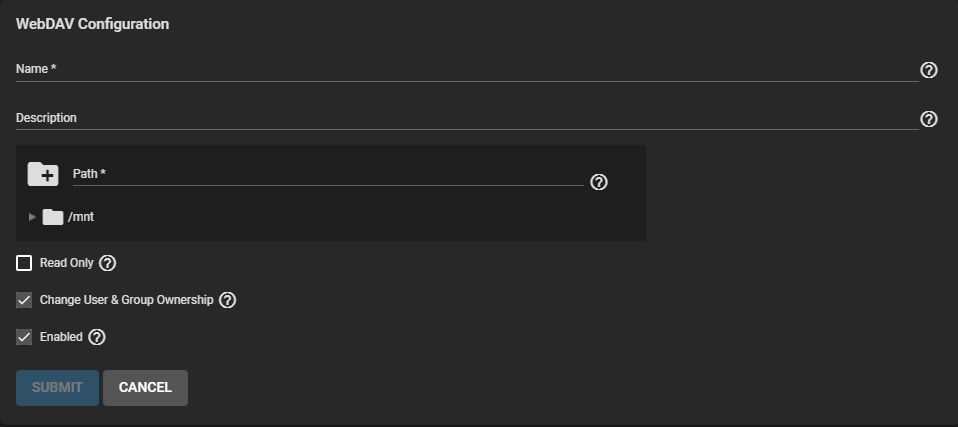
Enter a name for the share in Name and use the file browser to select the dataset to share. Enter an optional description for the share in Description to help identify it. To prevent user accounts from modifying the shared data, select Read Only.
The default selection is Change User & Group Ownership. This changes existing ownership of all files in the share to the webdav user and group accounts. The default selection simplifies WebDAV share permission. This unexpected change causes the web interface to display a warning:

Clearing the checkbox labeled Change User & Group Ownership prevents the warning from displaying. You must manually set shared file ownership to the webdav or www user and group accounts in that case.
By default, the new WebDAV share is immediately active. To create the share but not immediately activate it, clear the checkmark in Enable. Click SUBMIT to create the share.
Creating a share immediately opens a dialog to activate the WebDAV service:
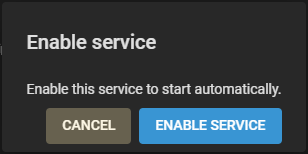
It is possible to enable or disable the WebDAV system service at a later time. Go to Services and click the WebDAV toggle to stop the service. To automatically start the service when TrueNAS boots, select Start Automatically. Click the edit to change the service settings.

For better data security, select HTTPS as the Protocol. This requires choosing an SSL certificate. The freenas_default certificate is available as an option. All Protocol options require defining a Port number. Verify that the WebDAV service port is not already in use on the network before defining a Port number.
Select either Basic or Digest as the method of HTTP Authentication. Create a new Webdav Password. This prevents unauthorized access to the shared data.
Click SAVE after making any changes.
WebDAV shared data is accessible from a web browser.
To see the shared data, open a new browser tab and enter the following in the URL field {PROTOCOL}://{TRUENASIP}:{PORT}/{SHAREPATH} where the elements in curly brackets {} are your chosen settings from the WebDAV share and service.
Example: https://10.2.1.1:8081/newdataset
When the Authentication WebDAV service option is configured to either Basic or Digest, a user name and password is required. Enter the user name webdav and the password defined in the WebDAV service.

