NFS Share Creation
3 minute read.
Last Modified 2022-12-07 12:08 -0500Creating a Network File System (NFS) share on the TrueNAS benefits those with share access. More data becomes available to more users. It is possible to configure the share to restrict users to read or write privileges.
To create a new share, make sure a dataset is available with all the data for sharing.
Go to Sharing > Unix Shares (NFS) and click ADD.
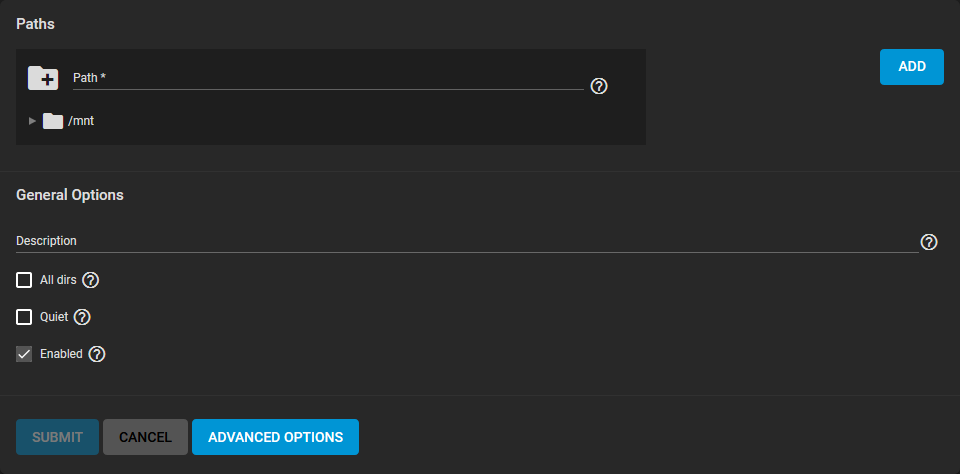
Use the file browser to select the dataset to share. Enter an optional Description to help identify the share. Clicking SUBMIT creates the share. There is the option to select ENABLE SERVICE while creating the share to start the service. With this option selected, the service starts automatically after any reboots. If you wish to create the share but not immediately enable it, select CANCEL.
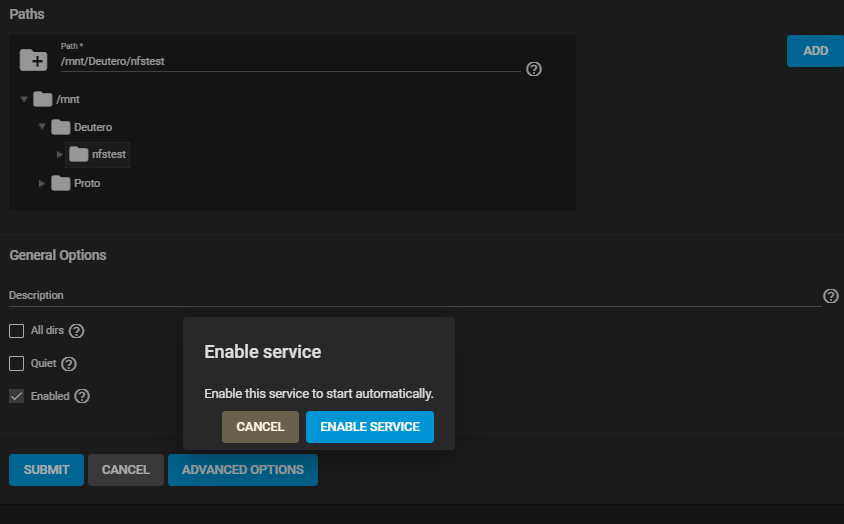
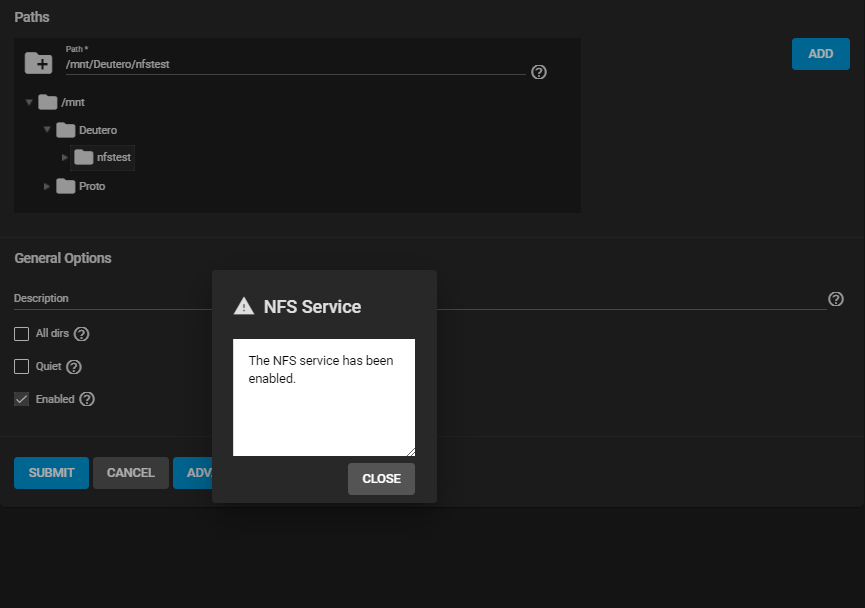
See Sharing NFS Screen for more information on NFS share settings.
To edit an existing NFS share, go to Sharing > Unix Shares (NFS) and click more_vert > Edit. The options available are identical to the share creation options.
To begin sharing the data, go to Services and click the NFS toggle. If you want NFS sharing to activate immediately after TrueNAS boots, set Start Automatically.
NFS service settings can be configured by clicking (Configure).
Unless a specific setting is needed, it is recommended to use the default settings for the NFS service. When TrueNAS is already connected to Active Directory, setting NFSv4 and Require Kerberos for NFSv4 also requires a kerberos keytab.
The NFS share connects with various operating systems. The recommendation is to use a Linux/Unix operating system. Using a Linux/Unix operating system, download the nfs-common kernel module. Do this using the package manager of the installed distribution.
For example, on Ubuntu/Debian, enter sudo apt-get install nfs-common in the terminal.
After installing the module, connect to an NFS share by entering sudo mount -t nfs {IPaddressOfTrueNASsystem}:{path/to/nfsShare} {localMountPoint}, where {IPaddressOfTrueNASsystem} is the IP address of the remote TrueNAS system that contains the NFS share, {path/to/nfsShare} is the path to the NFS share on the TrueNAS system, and {localMountPoint} is a local directory on the host system configured for the mounted NFS share.
For example, sudo mount -t nfs 10.239.15.110:/mnt/pool1/photoDataset /mnt mounts the NFS share photoDataset to the local directory /mnt.
By default, anyone that connects to the NFS share only has the read permission. To change the default permissions, edit the share. Go to Advanced Options and change the Access settings.
ESXI 6.7 or later is required for read/write functionality with NFSv4 shares.

