Adding an iSCSI Share
4 minute read.
Last Modified 2022-09-29 14:27 -0400To get started, make sure you have created a zvol or a dataset with at least one file to share.
Go to Sharing > Block Shares (iSCSI). You can either set one up manually or use WIZARD to guide you through creation.
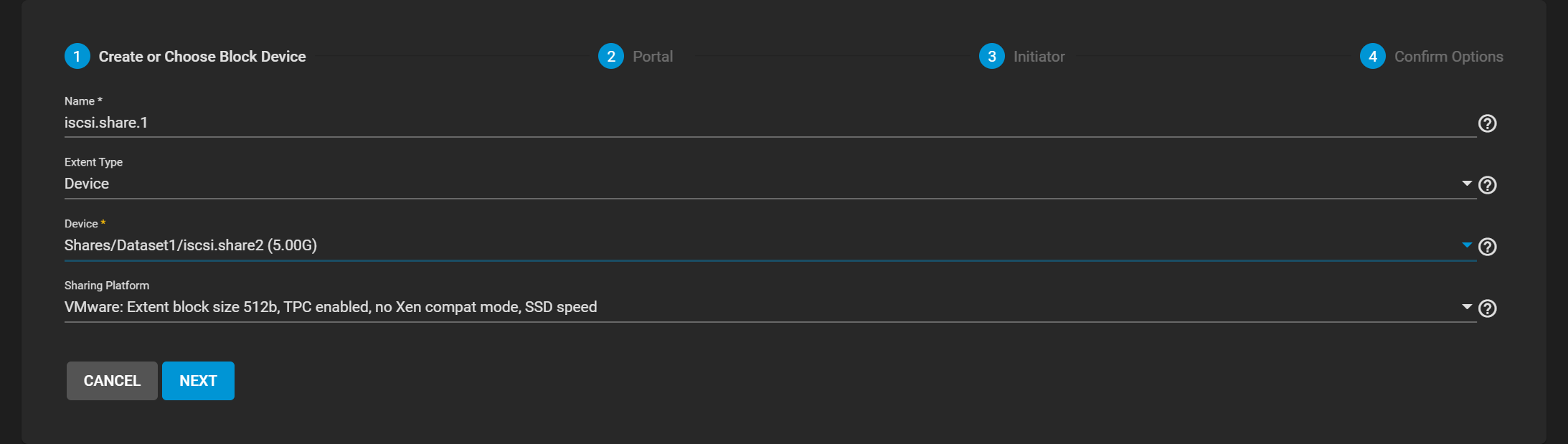
On Create or Choose Block Device:
-
Enter a name for the iSCSI share. It can only contain lowercase alphanumeric characters plus a dot (.), dash (-), or colon (:). We recommend keeping the name short or at most 63 characters.
-
Choose the Extent Type.
-
If the Extent Type is Device, select the Zvol to share from the Device menu.
-
If the Extent Type is File, select the path to the extent and indicate the file size.
-
-
Select the type of platform to use for the share. For example, if using the share from an updated Linux OS, choose Modern OS.
-
Click Next. The Portals screen displays.
-
Select an existing portal or click Create New to add a portal.
If you create a new portal, you must select a discovery authentication method.
a. Select either CHAP or MUTUAL CHAP in the Discovery Authentication Method field.
b. Select either None or Create New in the Discovery Authentication Group field. Create New displays additional configuration fields. If you select None you can leave Discovery Authentication Group empty.
c. Enter a number in the Group ID field to identify the group.
d. Enter the user name in the User field. This can be the same as the initiator.
e. Enter a password of 12 to 16 characters in the Secret field and again in Secret (Confirm).
f. Select the IP address(es) to use. If adding more than one IP address, click ADD and then select the IP address. Use 0.0.0.0. to listen on all IPv4 or :: to listen on all IPv6 IP addresses.
G. Select the TCP port number to use if different from the default.
H. Click Next to display the Initiator screen.
-
Enter the initiator information to use. Decide which initiators or networks can use the iSCSI share. Leave the list empty to allow all initiators or networks, or add entries to the list to limit access to those systems. Use the keyboard Enter between each entry. Click Next to display the Confirm Options screen.
-
Confirm the settings you entered. To change any setting click BACK until you see the screen where you want to make changes.
-
Click SUBMIT to save the iSCSI block share.
To add or edit an existing iSCSI share, use the seven tab to access the various iSCSI configuration screens.
-
Configure the share global configuration settings. Click the Target Global Configuration tab.
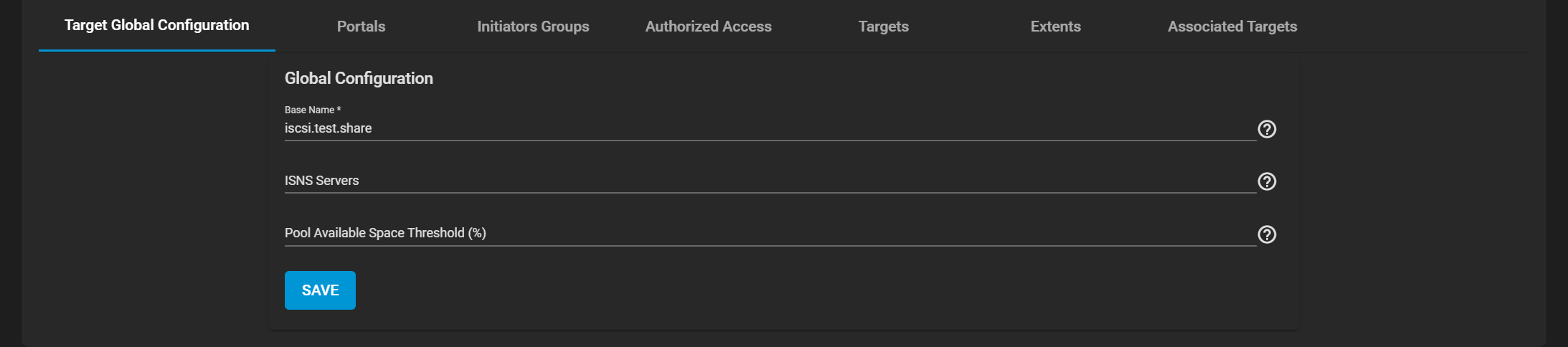
-
Configure the portal settings. Click on the Portals tab.
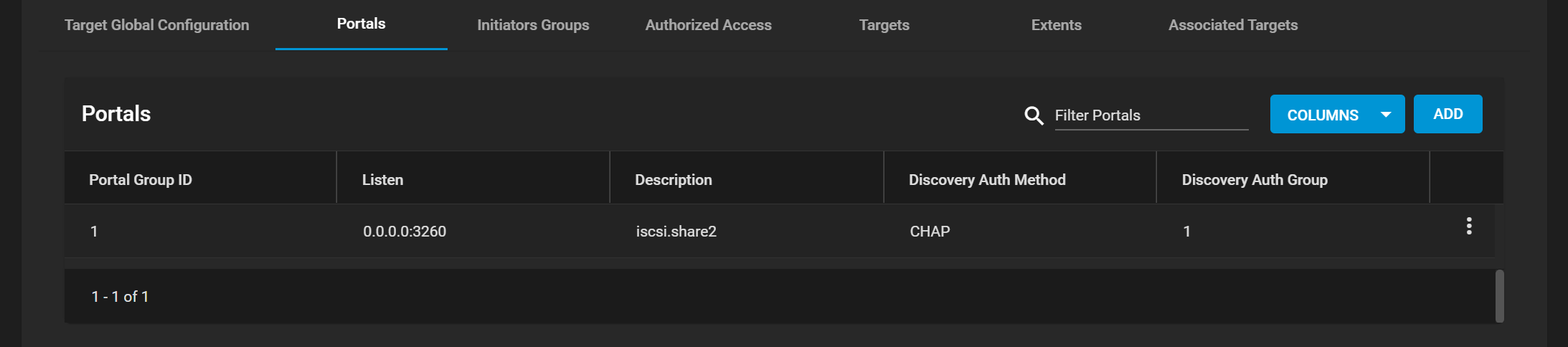
To add a new portal, click ADD and enter the basic and IP address information.
To edit an existing portal, click more_vert next to the portal and select Edit.
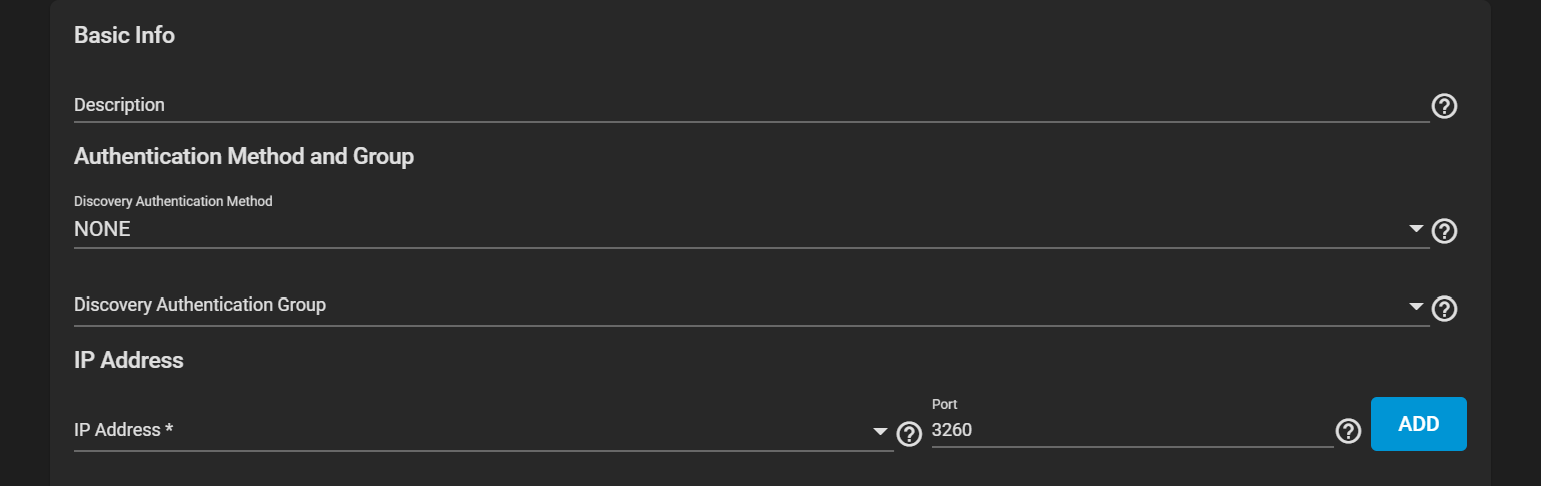
-
Configure the initiator settings (not required). Click on the Initiators Groups tab. Both the Add and Edit forms have the same settings fields.
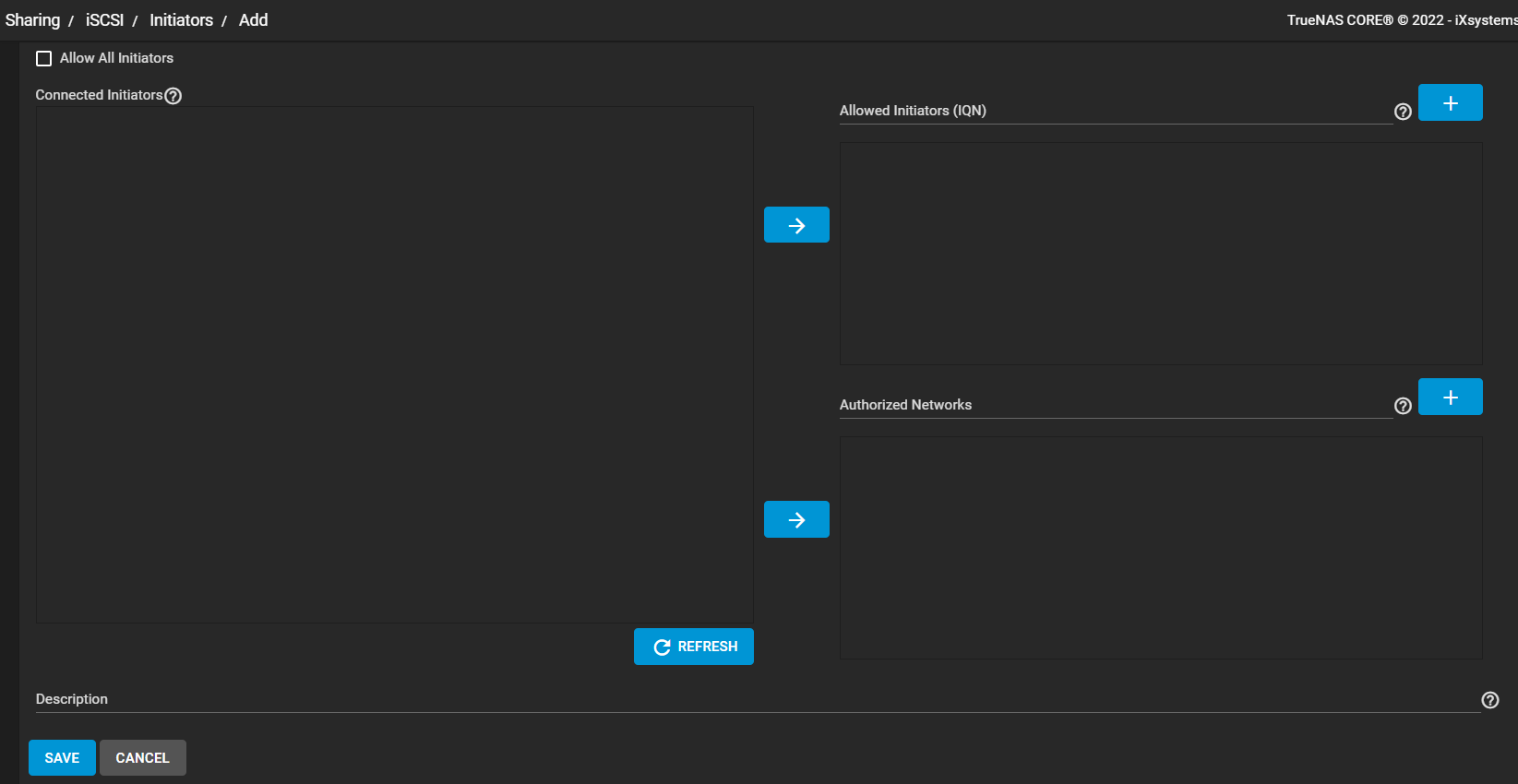
Use ADD to display the Initiators Add configuration screen. Either leave Allow All Initiators checked or configure your own allowed initiators and authorized networks.
Click the more_vert icon for the initiator group and select Edit to display the Initiator Group Edit configuration screen.
-
Configure authorized access networks. Click the Authorized Access tab.
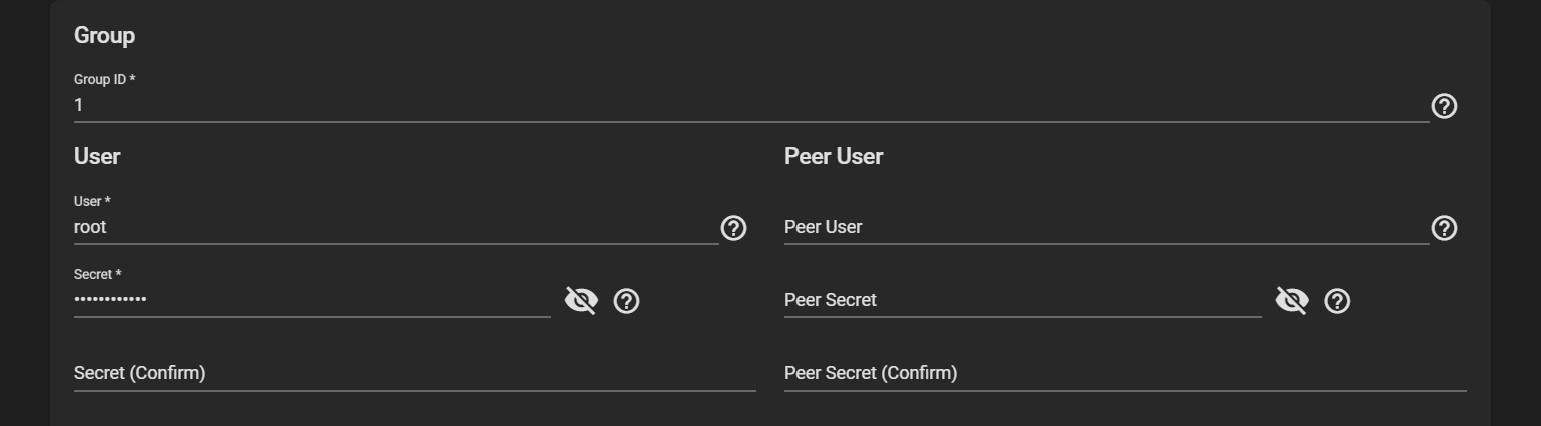
Click ADD to add a new authorized access network. Fill out the group, user and peer user information.
Click more_vert next to the authorized access network and select Edit.
-
Configure targets. Click the Targets tab.
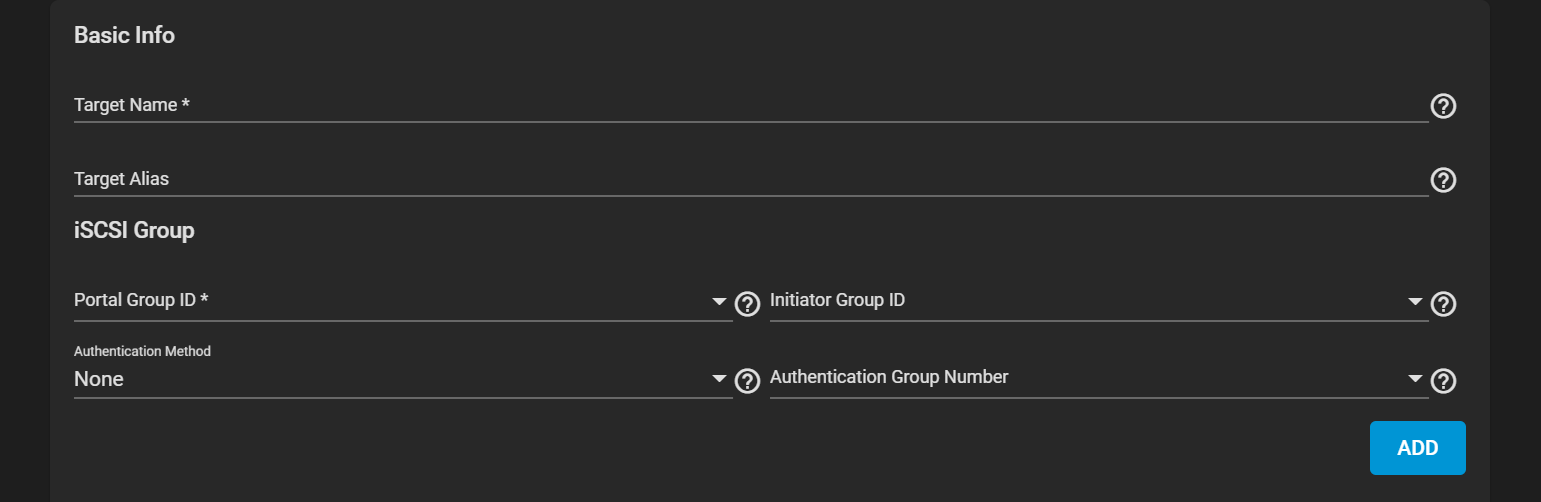
To add a new target, click ADD and enter the basic and iSCSI group information.
To edit an existing target, click more_vert next to it and select Edit.
-
Configure extents. Click the Extents tab.
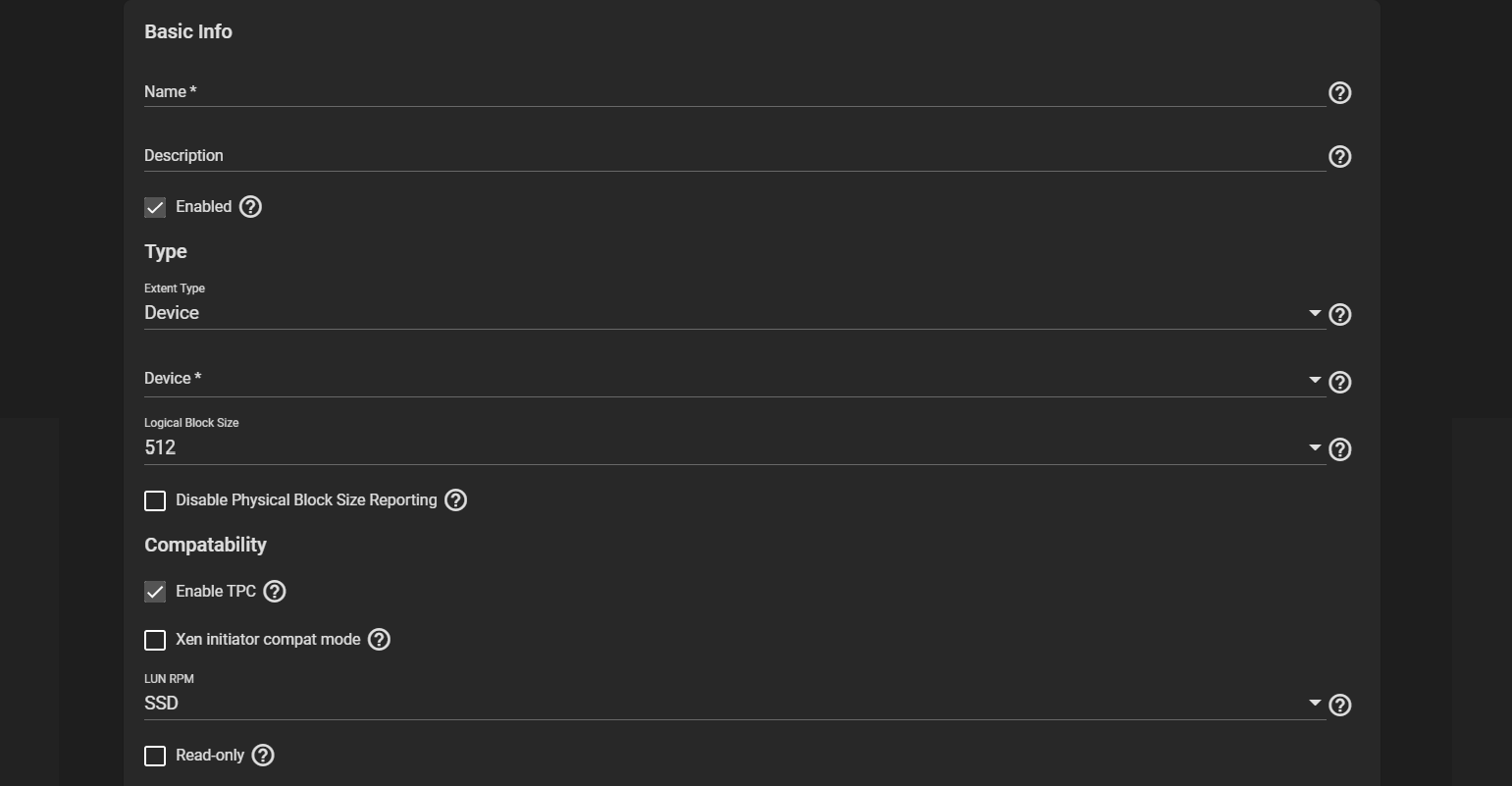
To add a new extent, click ADD and enter the basic, type, and compatibility information.
To edit an existing extent, click more_vert next to it and select Edit.
-
Configure any associated targets. Click on the Associated Targets tab.
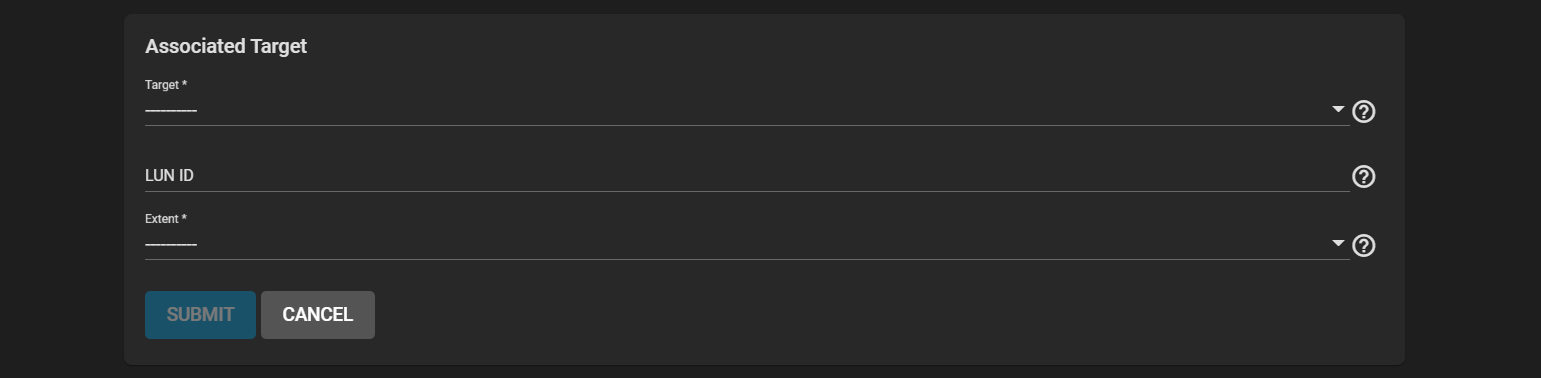
To add a new associated target, click ADD and fill out the information.
To edit an existing associated target, click more_vert next to it and select Edit.
To turn on the iSCSI service, go to Services locate iSCSI and click on the toggle. It should display the status Running.
To set it to start automatically when TrueNAS boots up, select the Start Automatically checkbox.

Click on the edit returns to the options in Sharing > iSCSI.

